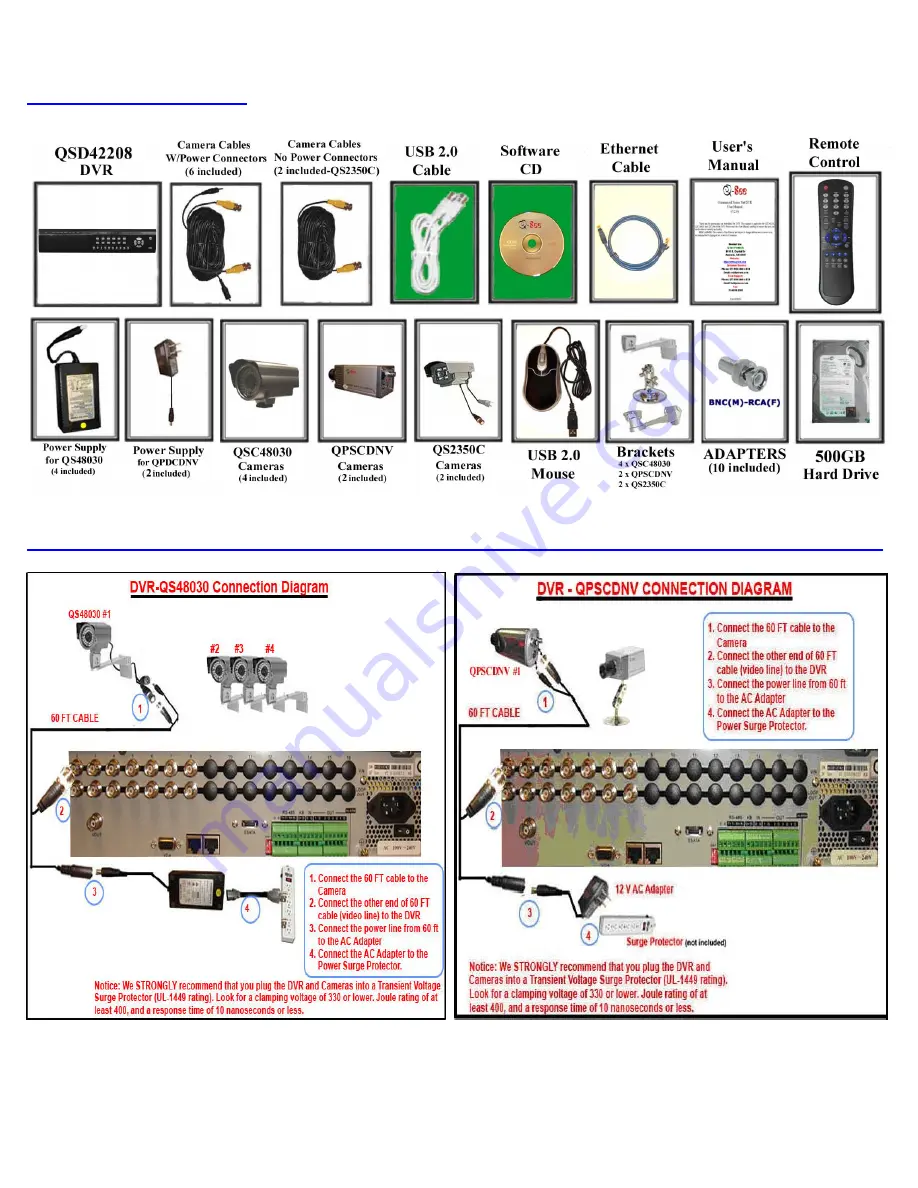
Q
Q
U
U
I
I
C
C
K
K
I
I
N
N
S
S
T
T
A
A
L
L
L
L
A
A
T
T
I
I
O
O
N
N
G
G
U
U
I
I
D
D
E
E
F
F
O
O
R
R
C
C
I
I
F
F
D
D
V
V
R
R
8
8
C
C
H
H
M
M
O
O
D
D
E
E
L
L
Q
Q
H
H
5
5
0
0
D
D
V
V
R
R
8
8
C
C
Part 1- Package contents:
Part 2A – Connect the DVR to QOCDC cameras Part 2B – Connect the DVR to QPSCDNV cameras





