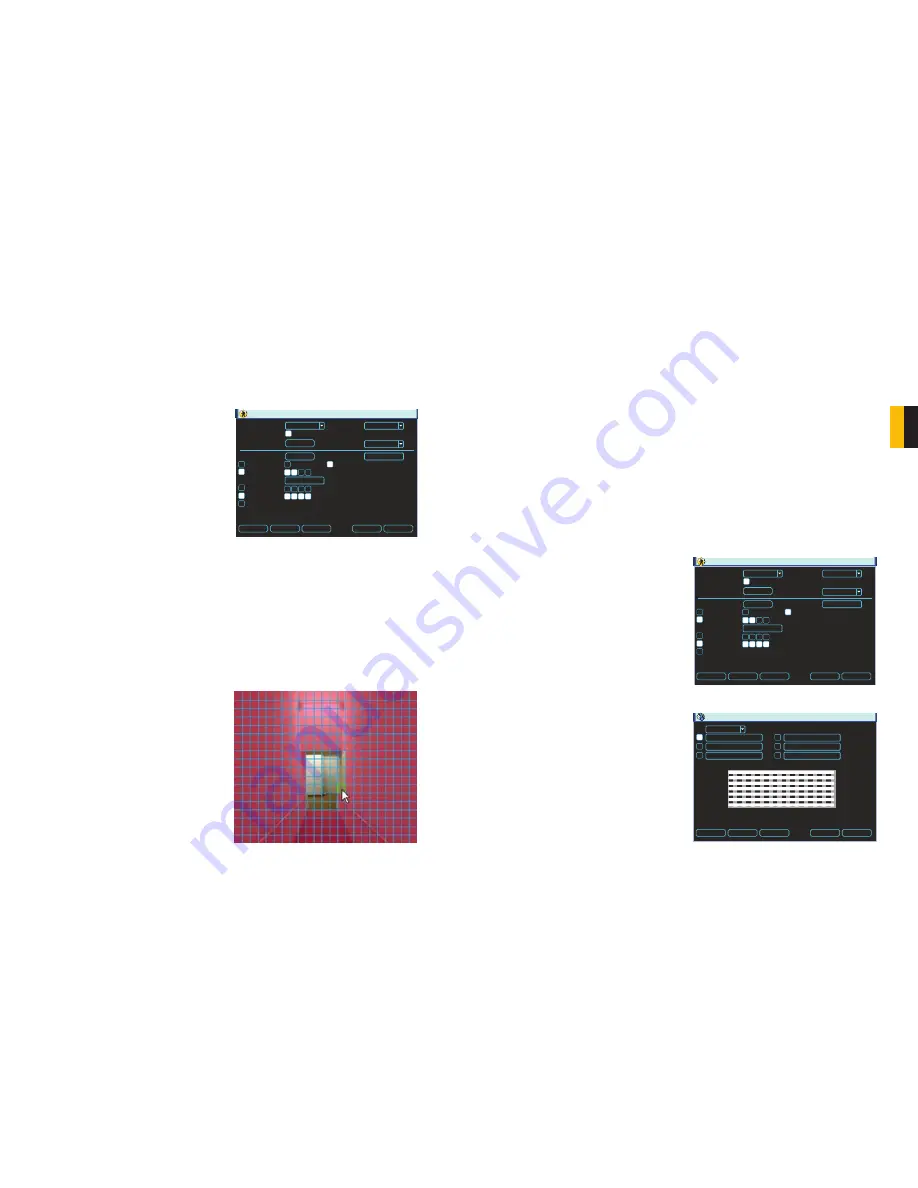
26
27
CHAPTER 3 BASIC OPERA
TION
3.7 MOTION, VIDEO LOSS AND CAMERA MASKING
DETECTION
The
Detect
menu is a submenu of the
Setting
menu and contains the Motion Detection
settings in addition to those for Video Loss and Camera Masking. Each channel can be
individually configured to respond to each event as you chose, or you can give all cameras
identical settings.
The upper portion of this window is for setting the type of event, whether it is activated, and
specific parameters relating to event detection. The bottom portion of this window allows you
to choose how the system will respond to these events.
DETECT
Event Type
Enable
Region
Period
Delay
Show Message Alarm upload Send Email
Record Channel
Tour
Snapshot
Buzzer
Anti-dither
sec.
Channel
Sensitivity
Motion Detect
1
3
0
sec.
10
Select
Set
Copy
Paste
Default
Save
Cancel
1 2 3 4
1 2 3 4
1 2 3 4
MOTION DETECTION
With the
Event Type
drop-down set to
Motion Detect, you can configure your DVR
to record when someone or something
moves through a camera’s field of view.
Please note that this is an alternate way to
schedule motion detection to the method laid
out under
Schedule in Section 3.6
but
it offers further refinements including what
actions the DVR will take when motion is
detected. You do not need to set up Motion
Detection in both sections but the DVR
will use the schedules from both menus to
determine when to record Motion events.
PICTURE 3-18
PICTURE 3-19
Channel
– You can select an individual channel to configure or select
All
to give all of
your cameras the same settings. You must have set that channel to record motion
detection in the
Schedule
menu as described in the previous section.
Region
– Clicking the
Region
button will bring up a grid overlaying that camera’s view.
By default, each “block” of the grid will have a
red hue indicating that it is sensitive to motion
detection. Clicking in a block will make it clear
meaning that motion detection has been
turned off for that area. Turning off motion
detection in selected areas is useful for
situations when there is frequent movement
by inanimate objects such as flags or wind-
blown trees and this will reduce false alerts.
You can click and drag the mouse to turn
off multiple blocks at the same time and you
can deactivate motion detection in multiple,
separate, areas of the screen.
To reactivate motion detection, simply repeat
the process in the deactivated blocks and
they will regain their red hue and detect
motion as normal.
You cannot use Copy/Paste in
Motion Detection
because each channel will have a different
display. Right-clicking will exit the screen and your settings will be saved.
Sensitivity
– The system supports six levels of sensitivity with Level 6 being the most
sensitive.
VIDEO LOSS
By default, this is enabled. In the event that the DVR detects a loss of signal from a camera,
it will send out a notification or activate other functions based on your settings in the lower
portion of the
Detect
window.
CAMERA MASKING
This is also enabled by default. If the system detects that something has covered a camera, it
will respond based on your settings in the lower portion of the window.
EVENT RESPONSE
The lower portion of the
Detect
window determines what actions the DVR will initiate upon
detection of one of the three event types. Responses to a specific type of event can be
individually tailored to each camera, but the response to different types of events must be set
independently of each other. (ie: The response settings for a motion detection event do not
change the settings for a video loss event – even if you’ve set identical responses.)
PICTURE 3-20
PICTURE 3-21
Period
- This is where you set the schedule
of when you want the DVR to record
motion events. It operates in the
same manner as the Schedule menu
as described in
Section 3.6
with
six blocks of time that can be laid out
for recording to occur during a day.
Not all blocks have to be configured
or enabled. You can configure each
day individually, or you can make
separate schedules for week days
and weekends.
Set
Sun
Mon
Tue
Wed
Thu
Fri
Sat
Mon
00 :00 -24 :00
00 :00 -24 :00
00 :00 -24 :00
00 :00 -24 :00
00 :00 -24 :00
00 :00 -24 :00
Copy
Paste
Default
Save
Cancel
0 3 6 9 12 15 18 21 24
DETECT
Event Type
Enable
Region
Period
Delay
Show Message Alarm upload Send Email
Record Channel
Tour
Snapshot
Buzzer
Anti-dither
sec.
Channel
Sensitivity
Motion Detect
1
3
0
sec.
10
Select
Set
Copy
Paste
Default
Save
Cancel
1 2 3 4
1 2 3 4
1 2 3 4




























