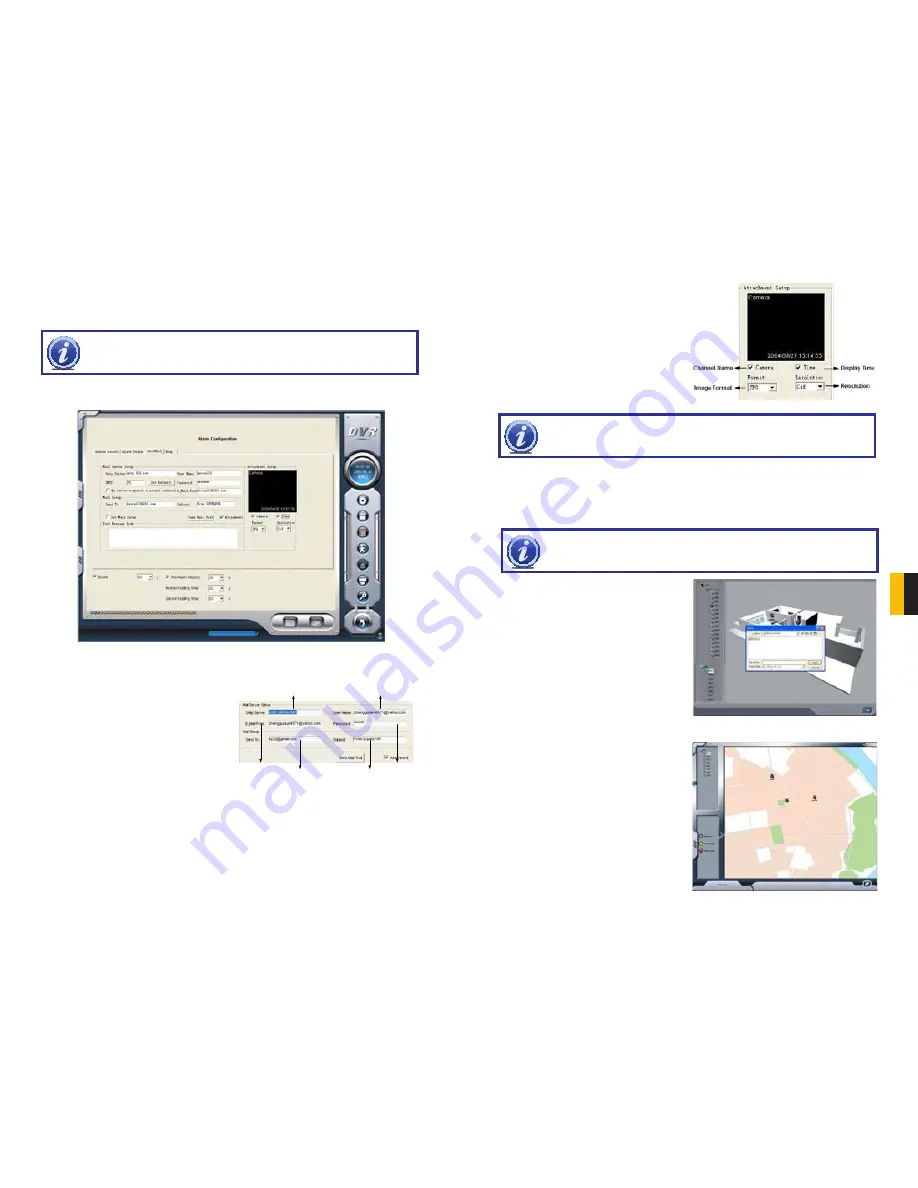
40
41
CHAPTER 7 SYSTEM SETTINGS
Receiver's E-mail Address
Sender's SMTP
Sender's E-mail Address
Sender's User Name
Sender's Password
E-mail Subject
PICTURE 7-8
PICTURE 7-9
Auto Mail
Any of the alarm types can be configured to generate an alert e-mail but it is especially useful
when triggered by a motion detection event.
NOTE!
Before configuring the Auto Mail function, be sure to set up Motion
Detection.
Click the
Auto Mail
icon on the left top side of alarm configuration page to enter the
Auto
Mail Setup Interface.
Users can set receiving and sending E-mail
SMTP server and address. The address
of receiver and sender can be the same.
However, this is not recommended as it can
overflow your e-mail account. Some free
e-mail providers also place a daily limit on
the number of e-mails sent and received by a
single account.
To test the settings, click
Send Mail Test
.
If all settings are okay, response
‘Message
Sent Successfully’
will pop up. If some
settings are wrong, a warning message will
pop up.
If
Attachment
is enabled,then a picture of
what triggered the alarm will be sent to the
selected mailbox.
PICTURE 7-10
PICTURE 7-11
PICTURE 7-12
NOTE!
Only one picture will be attached for each alarm event.
7.3 E-MAP CONFIGURATION
E-map is used to show full geographic range covered by the whole monitoring system in the
form of map. An E-map features simple operation and direct display of status.
NOTE!
The system only supports bmp or jpg image format for E-Map files.
You will need to draw the floor plan of where
you want to install the cameras in a program
such as Paint or Photoshop and save it in
BMP or JPG format before using this feature.
Files will be proportionally scaled to 833x678
pixels when in use.
Click on
Emap Edit
and then right-click in
the demonstration map currently displayed.
Select
Load Picture
in the pop-up. Navigate
to where the image is stored on your
computer and open the file. The map will be
displayed in this interface, allowing you to
add the cameras to the map.
Drag the icon of a camera to the
corresponding position on the map, a
maximum of 32 cameras can be set
simultaneously, Click
Change icon
of camera
by right key to change icon or click
Delete
to
cancel a camera. After editing, right-click in
the map display area and select
Save Map
in
the pop-up to save the current map.
Содержание CENTRAL MANAGEMENT
Страница 1: ...1 4 Channel H264 Real Time Recording PC Based Network DVR PCI Card User Manual MODEL QSDT4PCRC...
Страница 52: ...102 103 APPENDIX IE CLIENT FUNCTION TREE REMOTE PLAYBACK FUNCTION TREE...
Страница 54: ...106 107 Digital Peripheral Solutions Inc 8015 E Crystal Drive Anaheim CA 92807...
















































