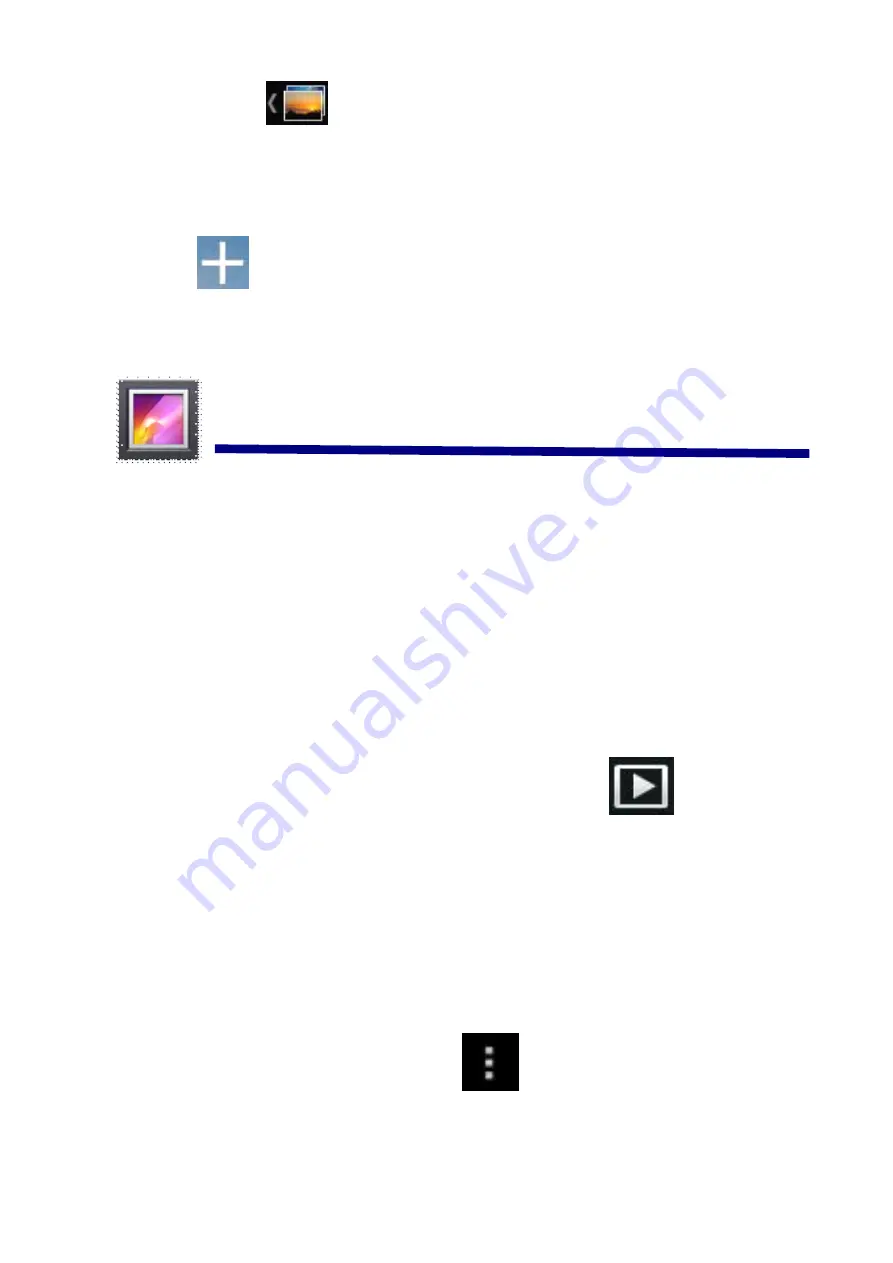
5. Click the
icon to return to picture browsing interface.
Create
Create
Create
Create Photo
Photo
Photo
Photo Widget
Widget
Widget
Widget
T
T
T
Through
hrough
hrough
hrough the
the
the
the Photo
Photo
Photo
Photo P
P
P
Plug-in
lug-in
lug-in
lug-inssss can
can
can
can quickly
quickly
quickly
quickly open
open
open
open the
the
the
the photos.
photos.
photos.
photos.
Tap
on the desktop, select
Widgets
Widgets
Widgets
Widgets
in the pop-up list
→
Select
Photo
Photo
Photo
Photo Widget
Widget
Widget
Widget....
25
25
25
25 Gallery
Gallery
Gallery
Gallery
The
The
The
The operation
operation
operation
operation with
with
with
with photo
photo
photo
photo and
and
and
and video
video
video
video list
list
list
list
Classification
Classification
Classification
Classification of
of
of
of photos
photos
photos
photos and
and
and
and videos
videos
videos
videos list
list
list
list
In the root directory, click the
album
album
album
album
(
times,
times,
times,
times, Locations,
Locations,
Locations,
Locations, people,
people,
people,
people, or
or
or
or tags
tags
tags
tags
)
on the top left to classify the photos and videos.
View
View
View
View,,,, play
play
play
play the
the
the
the photo
photo
photo
photossss and
and
and
and video
video
video
videossss
Photo
Photo
Photo
Photo::::
In the classification folder, click on the photo thumbnails to open
the photo, and on the top right of the folder interface tap
icon to play
slide.
Video:
Video:
Video:
Video:
In the classification folder, click on the video preview, enter
the video preview interface, and click the play button in the video preview to
play the video.
D
D
D
Delete
elete
elete
elete the
the
the
the photos
photos
photos
photos and
and
and
and videos
videos
videos
videos in
in
in
in the
the
the
the list
list
list
list
On the top right of the screen, Tap
icon
→
Tap
select
select
select
select album
album
album
album
or





























