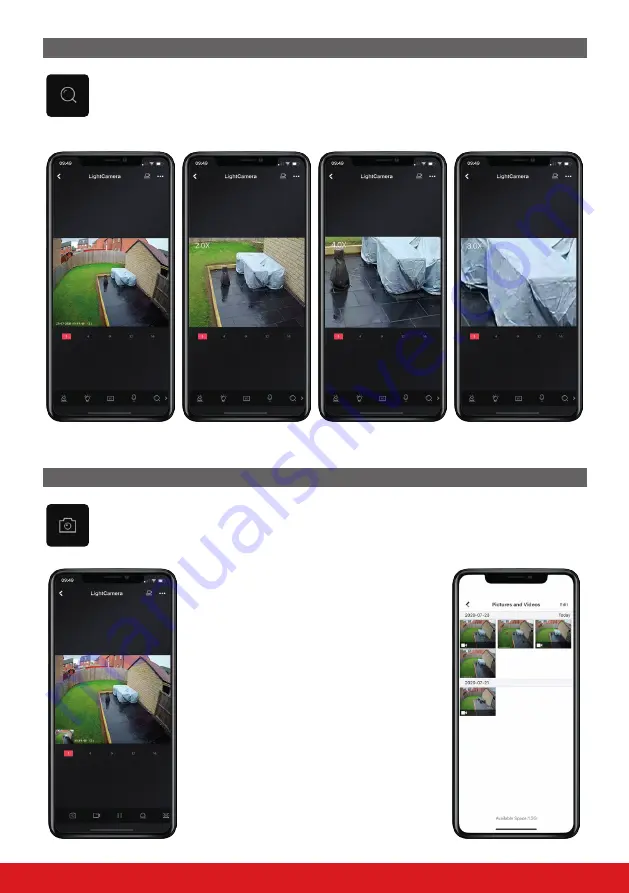
9
LIGHTCAMERA USER GUIDE
ZOOM
To zoom in on the image, click the icon pictured left. Every time the icon is tapped, the zoom ratio
will change and move to the next one in the cycle before returning to the standard view.
Zoom view options
Normal view
2.0x zoom
4.0x zoom
8.0x zoom
SNAPSHOT
Tap the camera icon (pictured left) to take a snapshot of the current image.
When a snapshot is taken, a thumbnail of the image
taken will be in the bottom left corner of the image.
This thumbnail will vanish after approximately 3
seconds.
If the image is clicked, it will open up the folder
containing all the saved images and clips.
To view any of the images or clips, tap the desired
thumbnail.
To return to live view, select the
‹
icon in the top left
corner.
Содержание LIGHTCAMERA
Страница 1: ...LIGHTCAMERA USER GUIDE Document SAP 102028109 01...
Страница 2: ...ii LIGHTCAMERA USER GUIDE...
Страница 20: ......




















