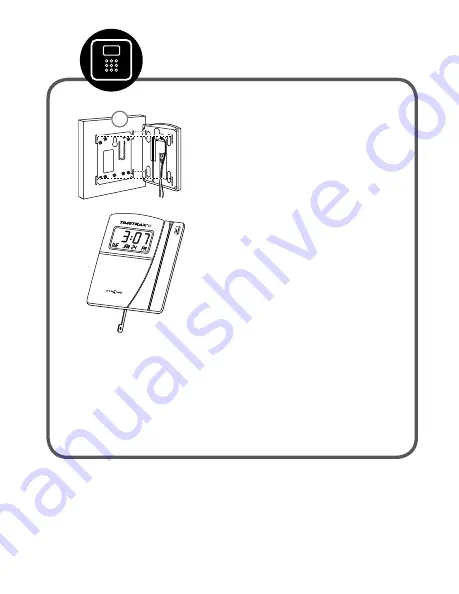
Download TimeTrax™ Software
Go to pyramidtimesystems.com/support/videos/timetrax.
1
Click on TimeTrax™ Time & Attendance V5 Software/Start-up video.
2
3
Follow set-up instructions.
SUPPORT
FEATURED RESOURCES
User Guides
Product Brochures
Product Catalog
Videos
FAQs
Tutorials
Glossary
Customer Support
Downloads
Upgrades
Product Registration
Warranty & Return
Videos
INDUSTRY APPLICATIONS
Type
pyramidtimesystems.com/v5 into
your internet browser.
1
Print and follow instructions on the "DESCRIPTION" tab.
2
NOTE: Software installation may take 15 minutes or longer.
6
To mount terminal.
•
Install mounting brackets with tabs. Using
provided mounting screws and drill template.
Be sure the four metal tabs are facing upward.
•
Additional holes are provided if mounting onto
an electrical box.
•
Push terminal onto mounting bracket aligning
four tabs on bracket with four matching slots
on back of terminal.
Be sure to write down
the terminal serial number before mounting,
slide terminal downward until locking tab
clicks into place. When properly mounted,
terminal cannot be removed from the bracket
without using the included wall bracket release
key to disengage locking tab.
•
Cables may be rooted through channel at base
of terminal or by drilling a hole in the rectan
gular section of the mounting bracket and
through the wall for concealing cables.
To detach terminal.
•
Insert key (tab facing outward) into narrow slot
located on bottom of terminal to right of cable
access cutout.
•
Push key all the way up into slot. Key will slide
easily until last ½ inch until some resistance
from locking tab is felt.
•
With key fully pushed into slot, slide the termi-
nal up and off mounting bracket.
Mount Terminal
What you will need.
Tape Measure
Pencil
Phillips Head
Screw Driver
Power Drill
(Optional)
TTEZ Terminal
TimeTrax™
Swipe Cards (25)
Part #41302
RJ45 Cable
TTEZ Quick
Start Guide
RJ45/USB
Connector
Security Bracket
& Key
Contents
Power
Supply
Mounting
Hardware








