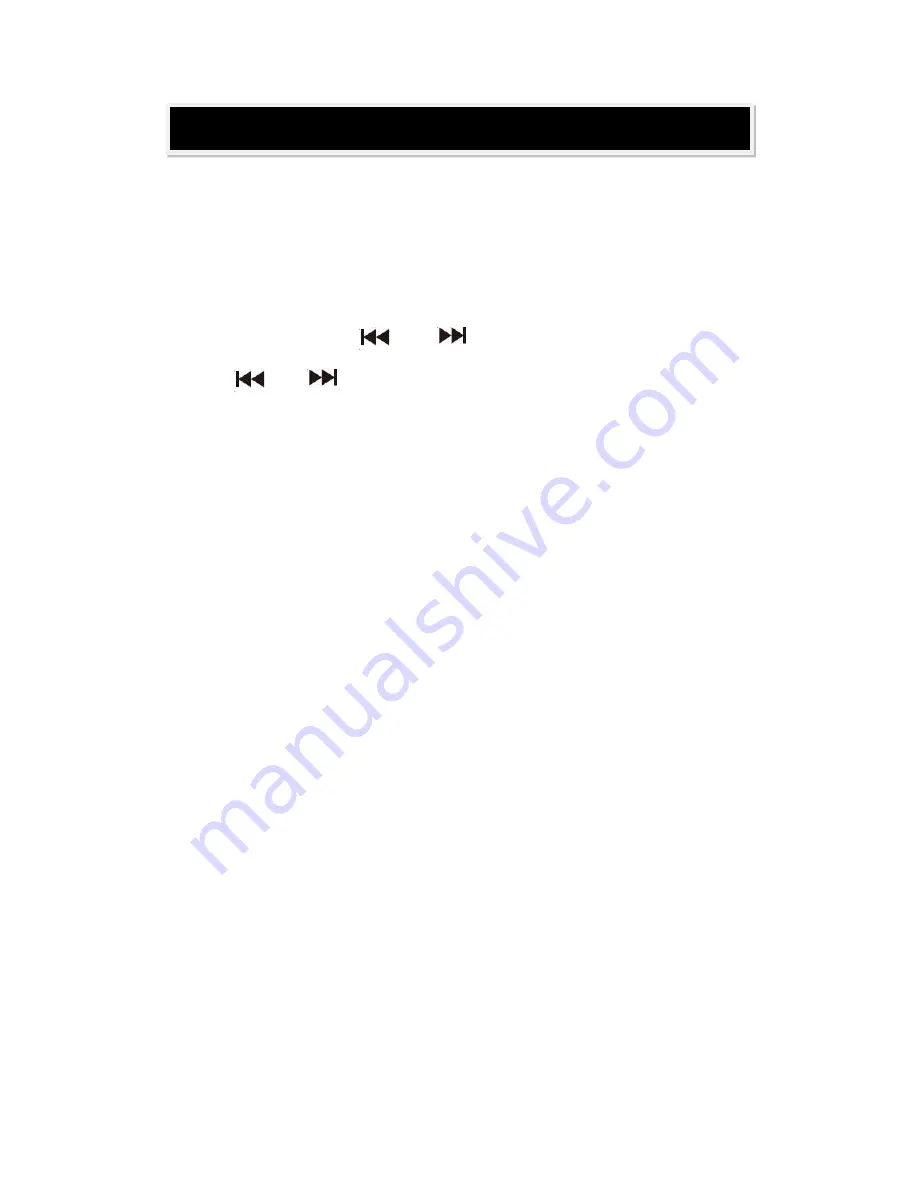
1.
GENERAL OPERATION
1)
Press the
POWER
button on the front panel of the unit to turn the unit to
Standby mode.
2)
Press the
STANDBY
button on the unit or remote control to power on the unit
3)
Press the
INPUT
button on the unit or remote control repeatedly to select the
input sources to USB, CARD, FM radio, Blue, AUX1, AUX2, PC as desired.
4)
Hold Press the ( or ) VOL+/- buttons on the unit or
press it on the remote control to adjust volume ad desired. Short Press
( or ) for choose PRE or NEXT song.
5)
Press the
Bass+/-
buttons on the remote control to adjust the sound level of
woofer.
6)
Press the
3D
button on the remote control to turn the Surround Sound Effect
ON, press again to turn it OFF.
7)
During listening, press the
MUTE
button on remote control to turn off the
sound temporary (
MUTE
will appear on the display), press again to turn the
sound back on.
8)
During listening, press the
RESET
button on the remote control to reset the
sound level to default settings.
9)
When finished listening, press the
STANDBY
button on the unit of remote
control to turn off the unit (standby mode)
10)
WPS
only for WIFI pair with smart phone
NOTE
: If the will not use the unit for long period of time, press the
POWER
button on the front panel of the unit to cut off the AC supply.
OPERATIONS
Содержание PSBV210WIFI
Страница 1: ...PSBV210WIFI Sound Bar User Manual...
Страница 18: ...MUZO PLAYER ICON FUNCTIONS...



















