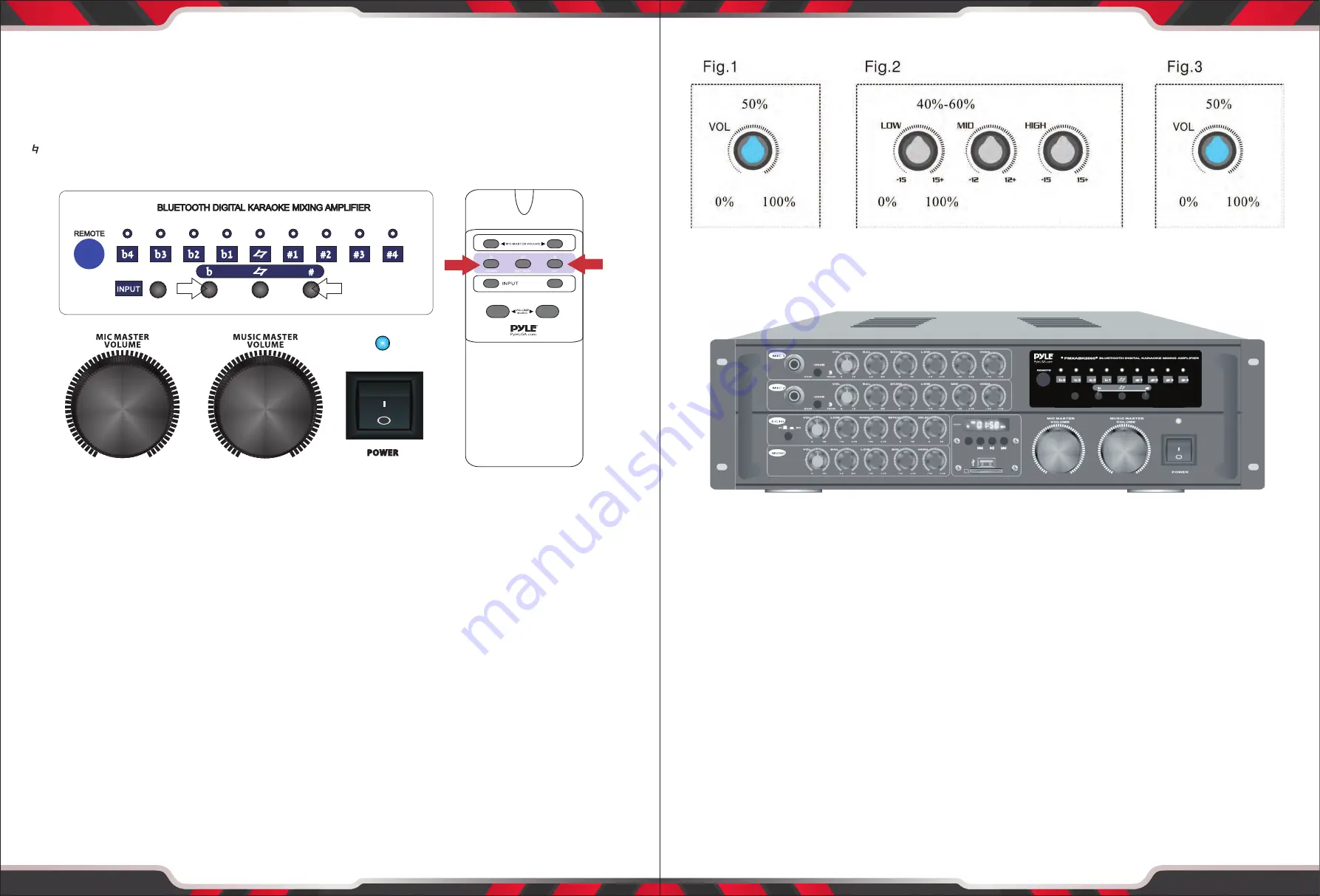
www.PyleUSA.com
www.PyleUSA.com
10
11
Using Digital Key Control
Digital Key Control enables you to adjust the key of the source music (CD/DVD player) to fit the vocal range
of the person who is singing. The key can be adjusted by using the key control buttons on the unit's front
panel, the remote control or from a Remote Key Control microphone.
b - Lowers the key of the music
- Resets the key back to its original (natural) state
# - Raises the key of the music
Advanced Operations
Balancing the Music with the Vocals
The unit has MASTER, HIGH, MID and LOW controls for both the music and the microphone levels, which
enables you to adjust your mix levels with precision, resulting in a professional-sounding mix. If you find
that the music is too loud, simply adjust the MUSIC VOLUME control. Also, keep in mind that HIGH, MID and
LOW levels also affect the overall "sound" and can be adjusted to correct sound balancing problems.
Excessive high (treble) frequencies can lead to feedback, so be careful when adjusting them.
Balancing a Microphone Channel
When adjusting Mic levels, it is recommended to do so in this order:
1. First adjust the MIC VOLUME control to approximately 50%. (Shown on Fig. 1)
2. Then balance the LOW, MID and HIGH controls to approximately 40-60%. (Shown on Fig. 2)
3. Start background music with the MUSIC VOLUME set at approximately 50%. (Shown on Fig. 3)
4. Fine-tune each MIC CHANNEL as necessary till you get a clean balanced mix
5. Remember to compensate if the background music has striking volume changes. To do this, you can
utilize the -20dB GAIN PAD. The -20dB Gain Pad toggles between a current volume level and reduced gain
volume level. This control can be used to immedi ately go from one volume level to another by a quick
push of the button.
6. Once all the settings are complete, do a complete song for complete balancing success.
Balancing the Music Channel
When adjusting the music levels follow the same procedure as seen above for Mic levels.
INPUT
REPEAT








