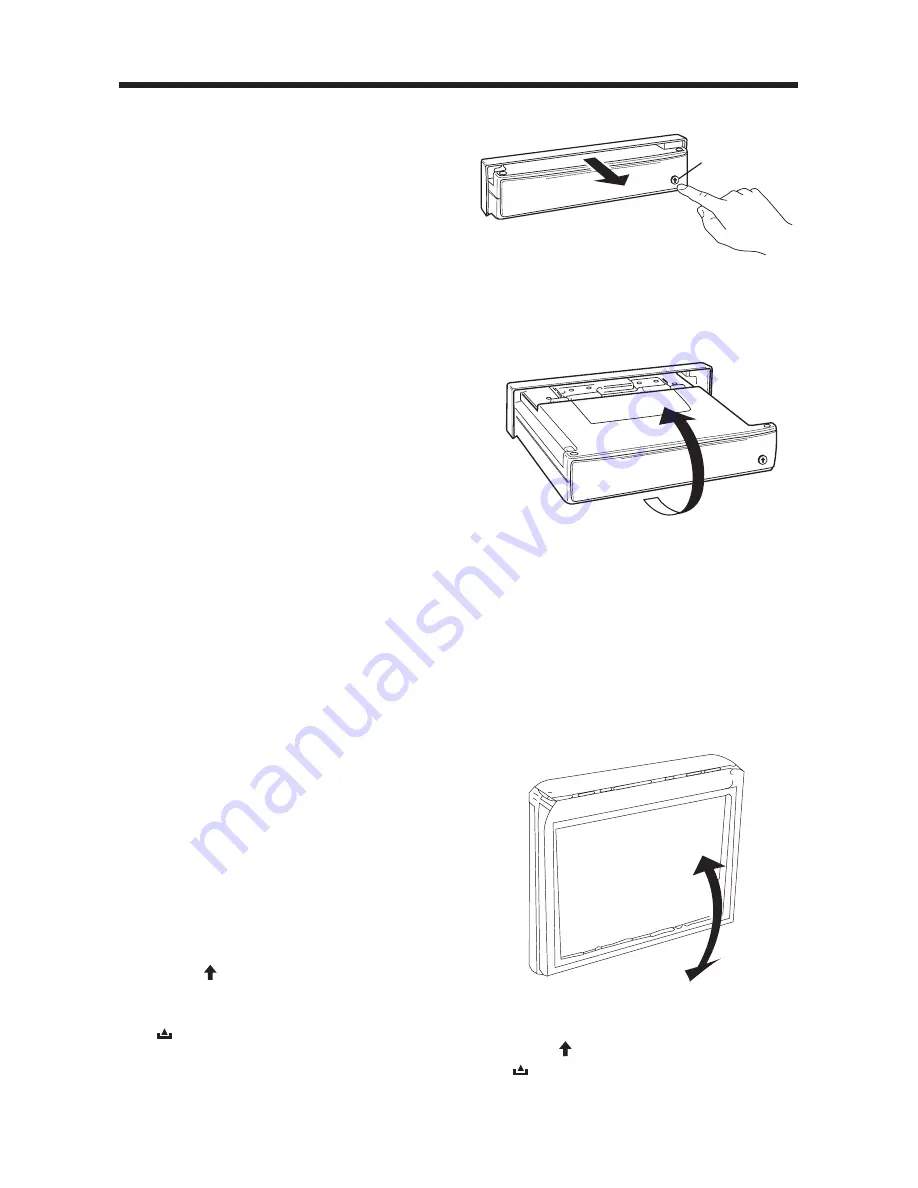
OPERATION
TV OPERATION
• REMOTE SENSOR
On the screen display, there is a
remote sensor
IR
(10) to receive
remote control signal. You can point
the remote control handset to
IR
(10)
and press function keys on the handset
to control TV.
The unit is also connected an external
remote receiver (See the electrical
connection diagrams on Page 7 & 8),
and the function is the same with
IR
(10).
Notes:
- The external remote receiver is
placed near the display for the best
to receiver remote signal easily.
- If the display doesn’t stretch out, you
cannot control the TV through the
IR
(10), and you must point the remote
control handset to the external
receiver.
- If the angle of the display from
vertical exceeds
±
20
°
(Especially
the distance exceeds 3m.),
controlling the TV through
IR
(10)
cannot get good effect. You are
suggested to use the external
remote receiver.
- In all playing modes, such as radio,
CDC or TV, the
POWER
button (30)
and the
VOL + / –
buttons (32 & 33)
are available.
• ON/OFF THE UNIT
Switch on the unit by pressing
POWER
button (30). When system is on, press
it again to turn it off.
• OPEN/CLOSE THE DISPLAY AND
ANGLE ADJUSTMENT
- Press button (2) on the faceplate
or point the remote handset to the
external remote receiver and press
(OPEN/CLOSE)
button (31), the
screen display will stretch
automatically.
- When the display stretches to a
certain location, it will turn upward
automatically.
- Adjusting the viewing angle.
The display will stop when it turns
upward to a certain angle, then you
can press
ANGLE ADJ. +
button (34)
or
ANGLE ADJ. –
button (35) to turn
the display upward or downward to
a desired viewing angle. In this case,
you need to consider if the
IR
(10) is
available.
- When you switch the
POWER
off or
press button (2) or press
(OPEN/CLOSE)
button (31), the
display will turn downward
automatically.
12
Fig. 2
OPEN/CLOSE
Button (2)
Fig. 1
Fig. 3


































