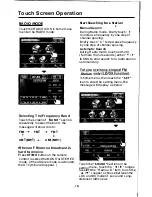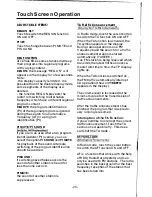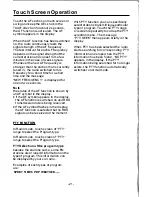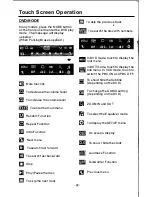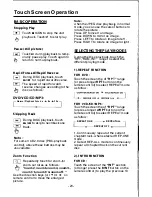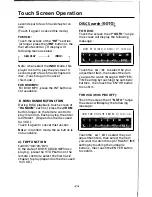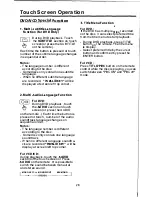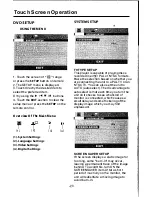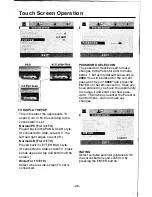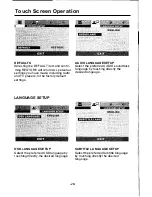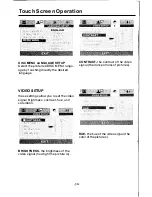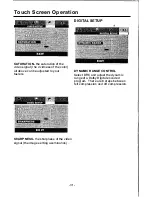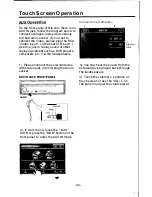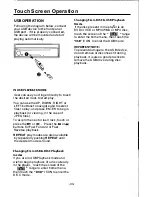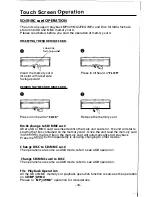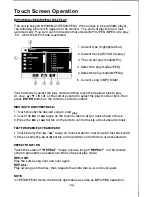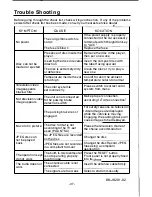Touch Screen Operation
SATURATION·
the saturation
01
the
video signal (the vividness olthe color)
all above can be adjusted to your
tasters .
EXIT
SHARPNESS·
the sharpness olthe video
signal (the image setting acumination) .
DIGITAL SETUP
eXIT
DYNAMIC RANGE CONTROL
Select DRe and adjust the dynamic
range
01
a Dolby Digital encoded
program. There are 8 steps between
lull compression and off compression.
·31 ·
Содержание PLTS73FX
Страница 1: ...OWNER S MANUAL ...
Страница 39: ......