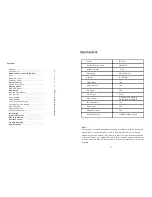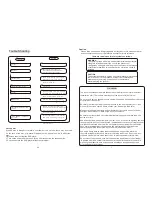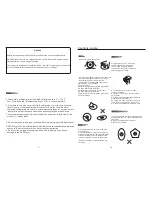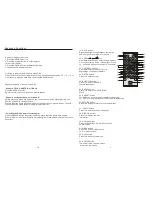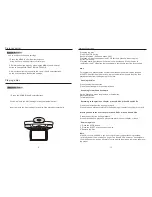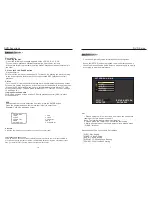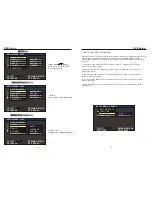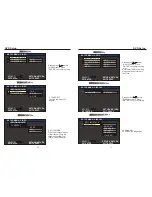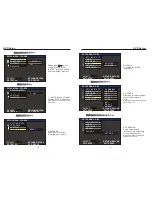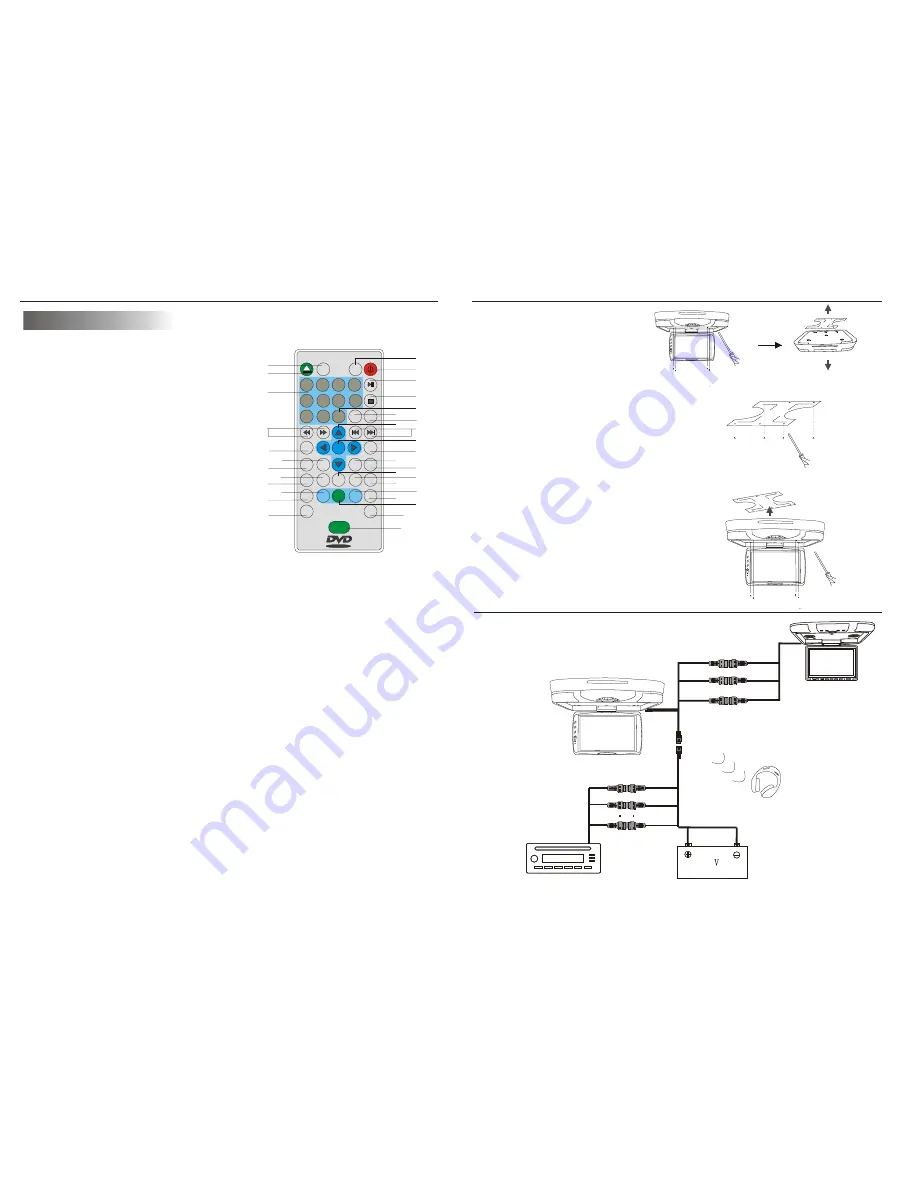
Name and function of each part
Remote Control Unit
4. REV/FWD-Scan buttons
Use these buttons to scan forward and
backward through pictures or sound.
8. ANGLE button
Press it to switch the picture's angle.
2. EJECT button
Press this button to slide the disc out and in.
3. NUMBER buttons
Press these buttons to input numbers.
5. TITLE button
Press this button to display the DVD's title.
7. ZOOM button
Zoom in or zoom out the picture on screen.
9. SLOW button
Press this button slow playback at 1/2 ,1/4,1/6 ,1/8speed.
11. Program button
Use this button to program individually.
1. SEARCH button
Locating a title
/
chapter
/
time and playing
.
12. VOL-. button
Press this button to volume down.
SEARCH
1
PBC
2
3
4
5
6
7
8
9
0
10+
A-B
MUTE
TITLE
ZOOM
DVD
MENU
ENTER
SUBTITLE
SETUP
REPEAT
SLOW
ANGLE
RETURN
AUDIO
DISP
PROGRAM
MENU
AV/DVD
VOL-
VOL+
POWER
EJECT
PDVD
-
+
1
2
3
4
5
6
7
8
9
10
11
12
13
14
15
16
17
18
19
20
21
22
23
24
25
26
27
28
29
30
31
32
33
V I D E O
13. PBC button
Playback control.
15. Play/Pause button
Use this button to play picture or
sound or stop temporarily.
14.SD card buttons
Press this button to ON/OFF the SD card power
16. STOP button
Press this button to stop playback of the picture or sound
17.10+ button
Press this button to select a program of
which the sequence number on the disc is more than 10.
18 . A-B REPEAT button
Press it during playback to set Point A and Point B and then
the program between Point A and B can be played repeatedly.
6.MENU button
Press this button to display the DVD's
menu screen.
4
Connection Diagram
12
BATTERY
Video2 input( yellow)
Video
out
put( yellow)
CAR AUDIO(DVD OR VCD)
Audio left input (white)
Audio left
out
put (white)
Audio right input (red)
Audio right
out
put (red)
Installation(Professional installation recommended)
1
.
Unpack
and
check
the
contents
.
Disassemble
the
meral
support
bracket
from
the
unit
as
shown
in
the
illustration
,
by
unscr
ewing
the
six
screws
on
the
unit
body
.
2
.
Tighten
the
metal
support
bracket
to
the
ceilling
support
beam
(
s
)
,
using
the
supplied
screws
.
Take
extra
care
to
not
penetr
ate
the
roof
of
your
car
.
3
.
Connect
the
wiring
harness
,
according
to
the
diagram
under
"
Connection
Diagram
"
on
page19
.
to
the
wires
located
in
the
dome
light
of
your
vehicle
.
4
.
Flip
the
monitor
screen
down
and
tighten
the
monitor
to
the
support
bracket
,
using
the
supplied
screws
.
17
IR
wireless
headphone
(
optional
)