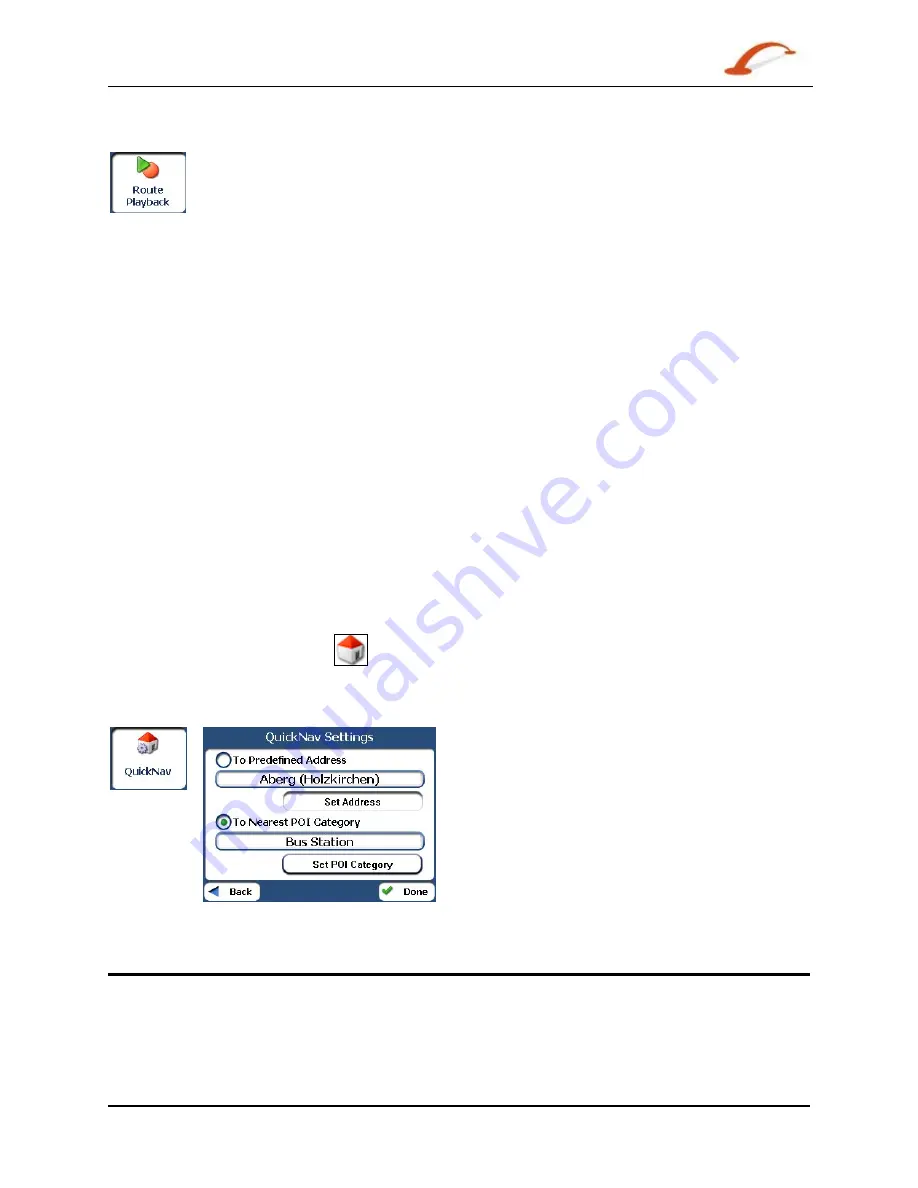
User's Guide Destinator
28
Search for a Location
Route Playback
This feature lets you record your route as you’re driving and then to play it back on the Main
Map screen. From the Route Manager menu, tap the Route Playback button.
To record a route, tap the Record button in the Route Playback screen. Destinator shows the Main Map
screen and navigates you to your selected destination. To stop recording, return to the Route Playback
screen and tap the Stop button.
To playback your recording, select the data file, and tap the Play button. Destinator shows the Map
screen to play the recorded route. To stop the playback, return to the Route Playback screen and tap the
Stop button.
Route Playback Actions
You can tap the Actions button to display the following commands:
Delete Recording
This button lets you remove a selected recording.
Clear All Recordings
This button removes all recordings.
Playback Speed
Use the arrow keys to adjust the playback speed. The range is from 100% to
300%.
Quick Navigation
You can define the QuickNav location by selecting either the To Predefined Address or To Nearest POI
Category in the QuickNav Settings screen. When the location is selected, you can navigate to your
address by tapping the QuickNav
button displayed on the Main Map screen.
For example, if you have selected "Gas Stations" as the QuickNav destination, when you click the QuickNav
from the Main Map screen, Destinator automatically creates a route to the closest gas station.
Figure 31 - Setting the QuickNav Location
Map Manager
From the Options menu, tap the Map Manager button to display Destinator’s map navigation features, as
described in the sections below.
Содержание PLND35
Страница 1: ...PLND 35 SOFTWARE MANUAL www pyleaudio com...
Страница 2: ...User s Guide Destinator...















































