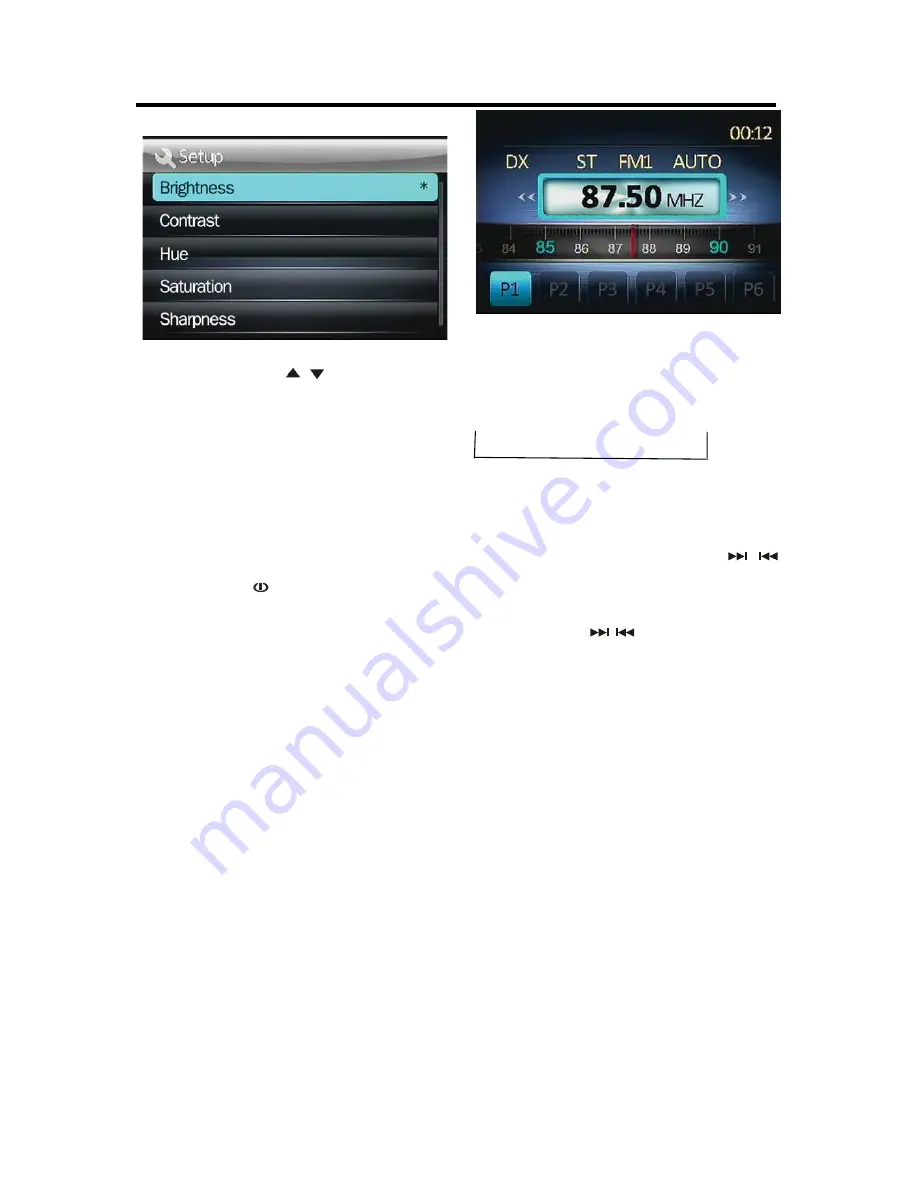
9
OPERATION
In every item using
“
/
”button to adjust
and press
ENTER/SETUP
button to exit.
y
Default SETTINGS
When selecting default function,
Press
ENTER/SETUP
button will reset to default
(Same as below RESET function).
RESET FUNCTION
Press and hold
button for 6 seconds to
active the RESET function. The
RESET
function is to be activated for the following
reasons:
Initial installation of the unit when all wiring is
completed.
OPERATION Error symbol on the display.
Once the reset button is pressed. All the
memory’s information will be lost!
RADIO OPERATION
1.
SWITCHING TO THE RADIO MODE
Press
MODE
button or in the main menu to
select RADIO mode. The following information
will appear on the display
2.
SELECTING THE FREQUENCY BAND
Shortly press
BAND
button to select desired
band. The reception band will change in the
following order:
Æ
FM1
Æ
FM2
Æ
FM3
Æ
WB
Æ
AM1
Æ
AM2
You can selecte Europe or American Band in
Radio Area item of the SETUP menu.
3.
Selecting Frequency
During radio mode. Shortly press
/
button will activate automatic seek function. It
will search up/down a station automatically.
Press and hold
/
button for 2 seconds
till “MANUAL” appear on the display. The
manual tuning mode is selected. In this mode
you can turn up/down a step frequency one
by one till searched a station. If both buttons
have not been pressed for 5 seconds, it will
return to seek tuning mode and “
AUTO
”
appears on the display.
4.
Automatic Story & Program Scanning:
- Program scanning
Shortly press
AMS
button on the remote
control to scan preset station which is stored in
number 1~6 buttons . And it will hold at each
station for about 5 seconds.
- Automatic storing
Press and hold
AMS
button on the remote
control for 2 seconds. The radio searches from
Содержание PLMR15BW
Страница 1: ......
Страница 4: ......
Страница 5: ...5 WIRING CONNECTION ISO CONNECTION...
Страница 14: ...14 REMOTE CONTROL...
Страница 16: ......
Страница 17: ......



































