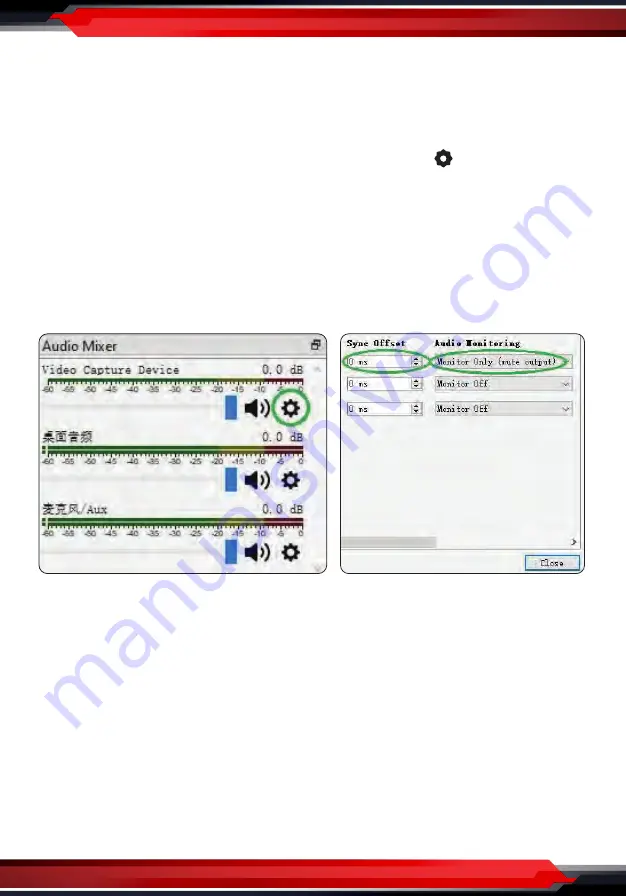
www.PyleUSA.com
6
Audio Setting
You may cannot hear the sound when you finish above settings.
Please tick “
Use custom audio device
”, and click the drop-down box next to
Audio Device
and select
HDMI
(
Pyle LiveGamer PLINK4
), you will hear the
sound now. If you still cannot hear the sound, please click under
Audio Mixer
and
Video Capture Device
at the bottom middle of OBS panel as below picture
and select
Advanced Audio Properties
.
In Advanced Audio Properties window, click drop-down box under
Audio
Mornitoring
and select
Monitor Only
(mute output)
.
Please set to - 470ms under
Sync offset
, for audio and video sync, you can
adjust it till your audio video is synchronous.
Maybe you hear the noise if the resolution is 3820 x 2160.
Please click the drop box next to
Audio Output Mode
as above picture, and
change the selection from
Capture audio only
to
Output desktop audio
(WaveOut)
or
Output desktop audio (DirectSound)
.
Note:
If you want to change video audio settings, please double click the name of
video capture device
in
Sources column
, and change the settings you want as
above operations.










