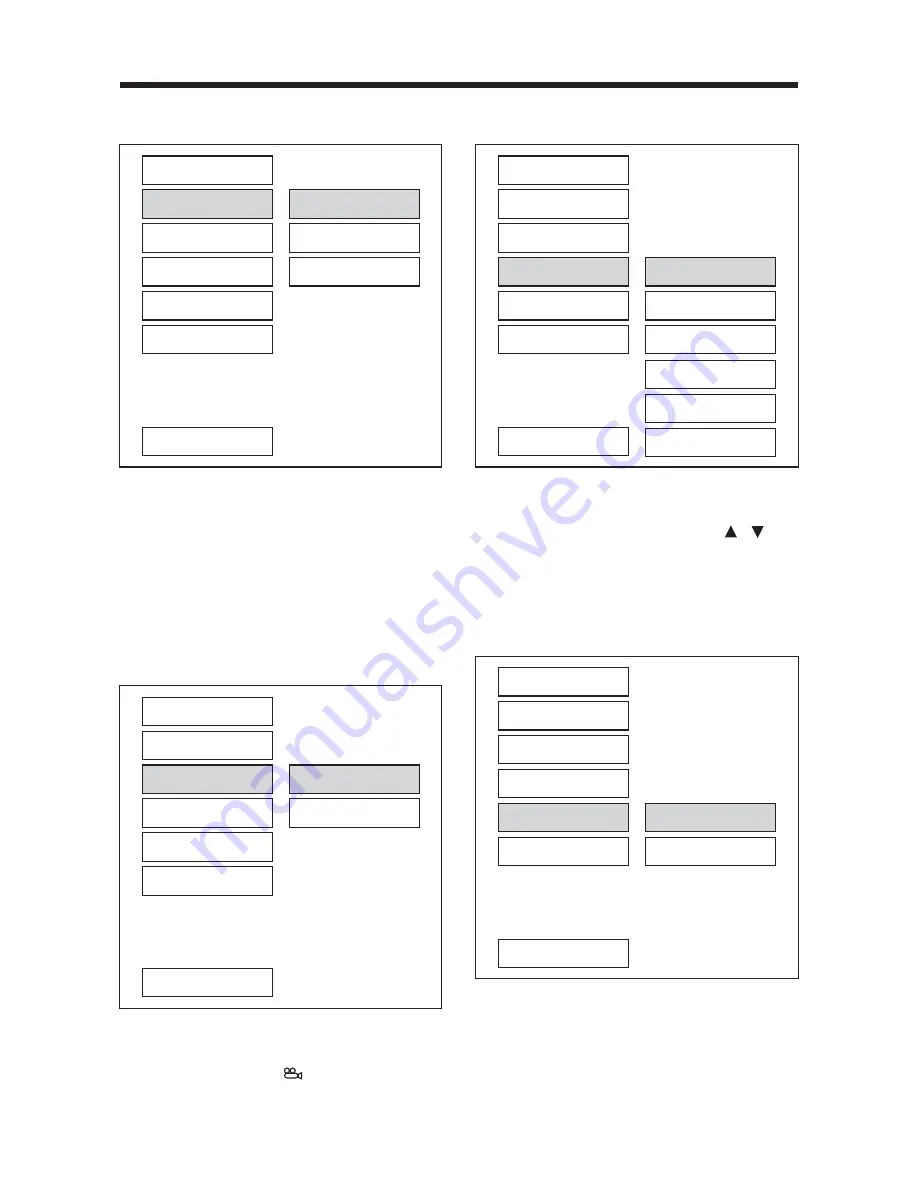
24
--- GENERAL PAGE ---
PIC mode setup
Select AUTO, the player PIC mode will
depend on DVD disc.
Select HI-RES format for best image
resolution.
Select N-FLICKER format on image or
picture with noise or distortion.
--- GENERAL PAGE ---
ANGLE MARK display setup
If it is set to ON, when the multi-angle
DVD disc is playing,
(the angle mark)
will appear on the screen; if it is set to
OFF, the mark will not appear.
TV DISPLAY
PIC MODE
ANGLE MARK
OSD LANG
CAPTIONS
SCR SAVER
MAIN PAGE
AUTO
HI-RES
N-FLICKER
TV DISPLAY
PIC MODE
ANGLE MARK
OSD LANG
CAPTIONS
SCR SAVER
MAIN PAGE
ON
OFF
SETUP
--- GENERAL PAGE ---
OSD LANG type setup
Select the preferred OSD (On Screen
Display) language by using the /
buttons.
--- GENERAL PAGE ---
CAPTIONS setup
When play DVD disc, activte the
CAPTIONS feature by selecting ON and
the captions (such as the actor dialogue)
appear on the screen; deactivate this
feature by selecting OFF and the
captions will not appear.
TV DISPLAY
PIC MODE
ANGLE MARK
OSD LANG
CAPTIONS
SCR SAVER
MAIN PAGE
ENGLISH
FRENCH
GERMAN
ITALIAN
PORTUGUESE
SPANISH
TV DISPLAY
PIC MODE
ANGLE MARK
OSD LANG
CAPTIONS
SCR SAVER
MAIN PAGE
ON
OFF























