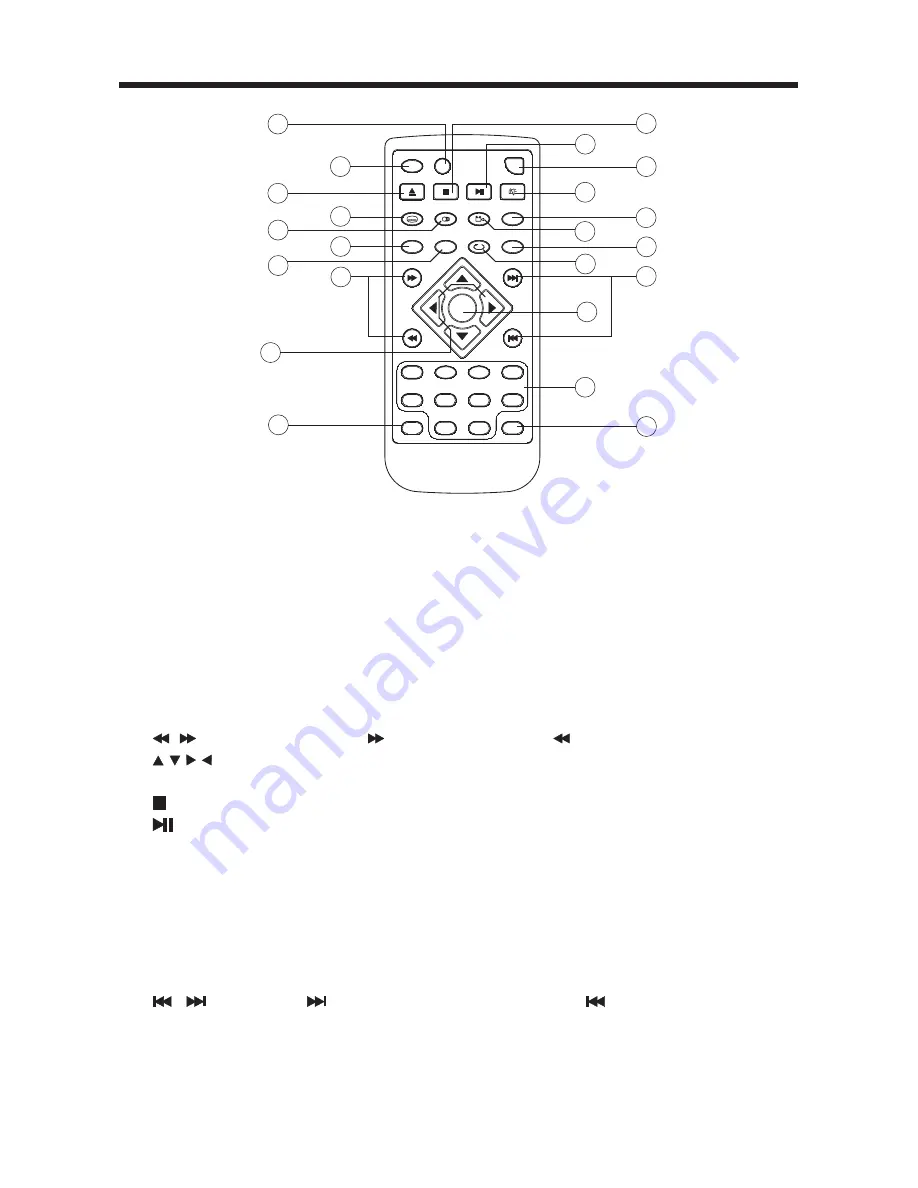
9
REMOTE CONTROL
ENTER
SETUP
5
1
6
9
2
7
0
8
+10
3
4
PBC
F.BWD
F.FWD
NEXT
PREV.
ANGLE
PLAY/PAUSE
SUBTITLE
ZOOM
TITLE
AUDIO
DISPLAY
EJECT
GOTO
STOP
REPEAT
A-B
SLOW
AUX
MUTE
F.FWD
NEXT
PREV.
ANGLE
PLAY/PAUSE
SUBTITLE
AUDIO
DISPLAY
EJECT
GOTO
STOP
SLOW
AUX
MUTE
11
12
13
14
15
16
17
18
19
21
22
1
2
3
4
5
6
7
8
10
20
9
1. GOTO
Disc search button, cooperatively used with numeric buttons.
2.
DISPLAY
Display statistical disc information during playback.
3.
EJECT
Press it to eject the disc.
(Eject is enable in Disc Mode only)
4.
SUBTITLE
Changing of the SUBTITLE language on multi-subtitle
language DVD disc.
5.
AUDIO
Changing of the AUDIO soundtrack on multi-audio soundtrack
DVD disc. Changing of the sound mode of the VCD/CD disc.
6.
ZOOM
Press it to zoom the picture in scale x1.5
7. TITLE
Display the TITLE menu that is stored in DVD disc changing
between PBC ON and PBC OFF on the VCD disc.
8.
/
Press to start forward rapidly & to reverse rapidly.
9.
/ / /
Cursor buttons in MENU mode.
10. SETUP
Display the SETUP menu.
11.
Press it to stop playback.
12.
Press once to pause a play, press again to resume playback.
13. AUX
Press AUX to switch to external A/V input.
(AUX is enabled in Disc Mode only)
14. MUTE
Press it to elimate the sound immediate.
15. SLOW
Changing for slow forward/reverse playback motion.
16. ANGLE
Changing of the view angle on multi-angle DVD disc.
17. A-B
Press it to repeat between two selected sports on DVD or VCD disc.
18. REPEAT
Switch the Repeat mode of DVD/VCD/CD disc.
19
/
Press
to skip to the next track & press
to skip back one track.
20. ENTER
Confirm the Track/Chapter selected with the number key or
selected with the cursor buttons on TV screen.
21. 0 - 9
Numeric buttons
22. +10
Press it to select 10th digits.










































