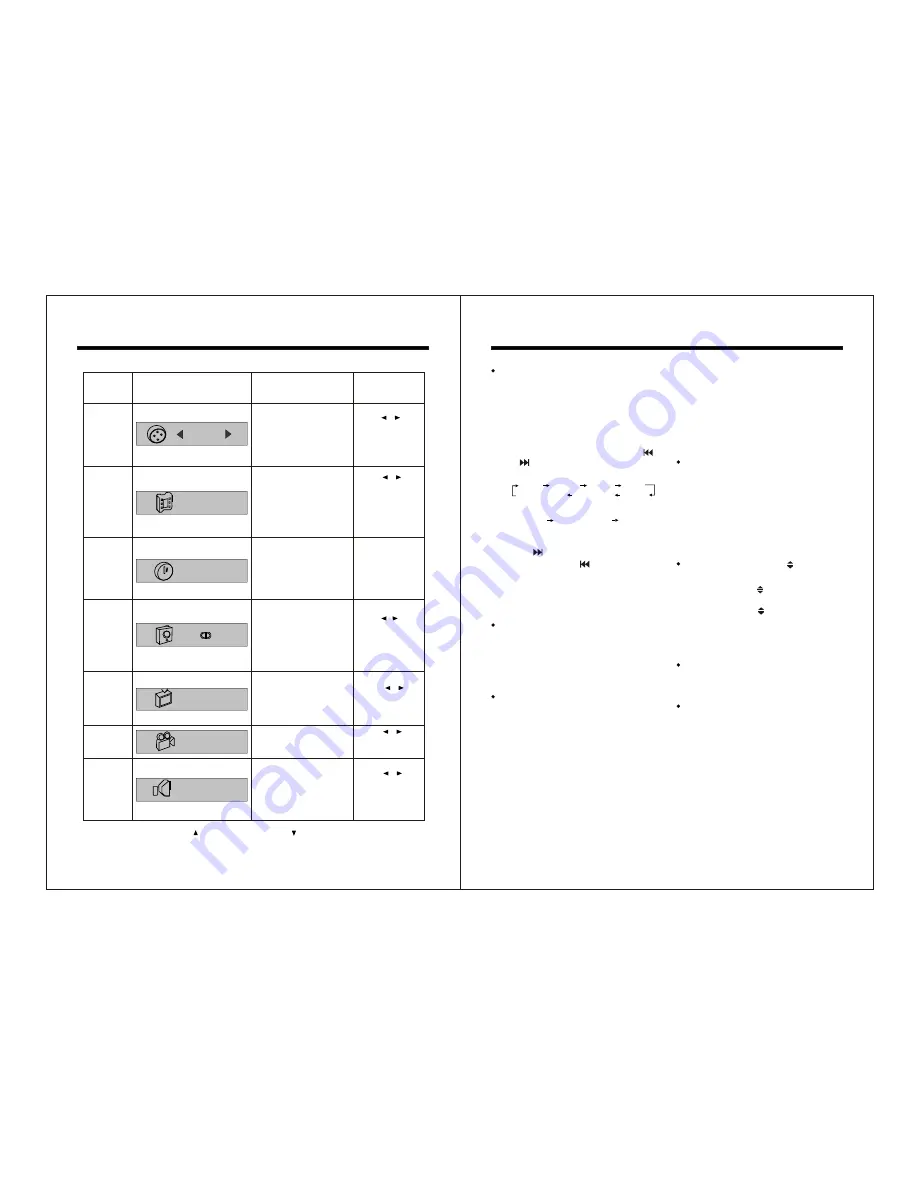
-11-
-18-
The Panel Button s Function Instructions
,
5 In disc playing mode, press 4OSD
button shows function control
menu. Menu select refer to DVD
video control section.
6 In DVD/VCD mode, press 5P/N
means interchange between the
PAL/NTSC system.
'
'
'
'
Display all selected functions.
LCD
Volume control & function
button
A) Press VOL+/- button, increase
or decrease the volume.
B) press front panel SEL menu
function, then press VOL+/-
button once, screen shows VOL
menu, within 5 seconds press
again, screen show following
menu:
' '
'
'
'
'
'
'
'
'
ATTENTION:
COLOR CONTRAST
BRIGHTNESS, these 3 function
operate in DVD & VCD mode only.
Press button selects menu
downward, press button
selects menu upward. When
selected certain a menu, press
VOL+/- for adjustment.
'
'
'
'
'
'
BASS TREBLE FADER LOUD
BRIGHTNESS CONTRAST COLOR
Radio preset 1-6
1 In radio mode, from 1-6, press and
hold any one button for more than
2 seconds to store the radio
program to the memory you are
listening.
2 In radio mode, from 1-6, press any
one button to call out the memory.
3 In disc playing mode, press 2RPT
once means Single song/Full disc/
Menu repeat, shut off it if you do
not use this function.
4 In disc playing mode, press 3RDM
once means Random playing, shut
off it if you do not use this function.
'
'
'
'
Radio/video Switch(MODE)
1. In radio mode, press M ODE
button to switch in different playing
modes. This operation will be
invalid if there is no disc in the unit.
2. In any mode, press and hold it for
more than 2 seconds to video/AUX
input mode.
'
'
Angle adjustment ( )
This player include 5 multi angles
position, press
'
'
'
'
button once
angle adjust approximately 15
degrees, press more than 3
seconds front panel resume to in
initial position press this button is no
operation.
Brightness control(PP)
Press it adjust tint & brightness,
pictures can be switched in
DAYLIGHT/NORMAL/USER/NIGHT
mode.
Insert the disc into slider, CD will
begin to play, and the name and
number of the song will appear too.
Disc slider window
DVD Video Control
Normal
1/17
Items
Icon Symbols
Functions (Press
Up/Down to select
the items needed.)
Selecting
Methods
Display the current
title number and the
total number of the disc
titles. Users can jump
to the title number
needed.
Press
/
or
d
igital
button to
select the Title
needed directly.
Title
Control
Chapter
Control
2/32
Display the current
chapter number and
the total number of the
disc chapters.
Users can jump to the
chapter number
needed.
Press
/
or
d
igital
button to
select the
Chapter
needed
directly.
0:01:45
Display the time that
the disc has elapsed.
You can input the
desired time from
which you want to start
playing directly.
Press
digital
button to select
Time needed,
then
Enter
to
confirm.
Time
Control
Audio and
Digital
Audio
Output
Control
D
1.ENG
3/2.1
Display the current
audio language used
and the digital audio
output. You can also
switch to other audio
languages needed and
digital audio outputs.
Press
/
to
select
Language and
Audio output.
Subtitle
Control
OFF
Display the current
subtitle language used.
You can also switch to
other subtitle
languages needed.
Press
/
to
switch the
Subtitle
.
Angle
Control
1/1
Display the current
angle. You can also
switch to other angles.
Press
/
to
change the
Angle
.
Sound
Control
Display the current
audio mode. You can
select between normal
mode and 3D
surrounding effect
mode.
Press
/
to
change the
Audio
mode.
Note: Press to move upward, and to downward.
Содержание PLDTF5M
Страница 2: ......
















