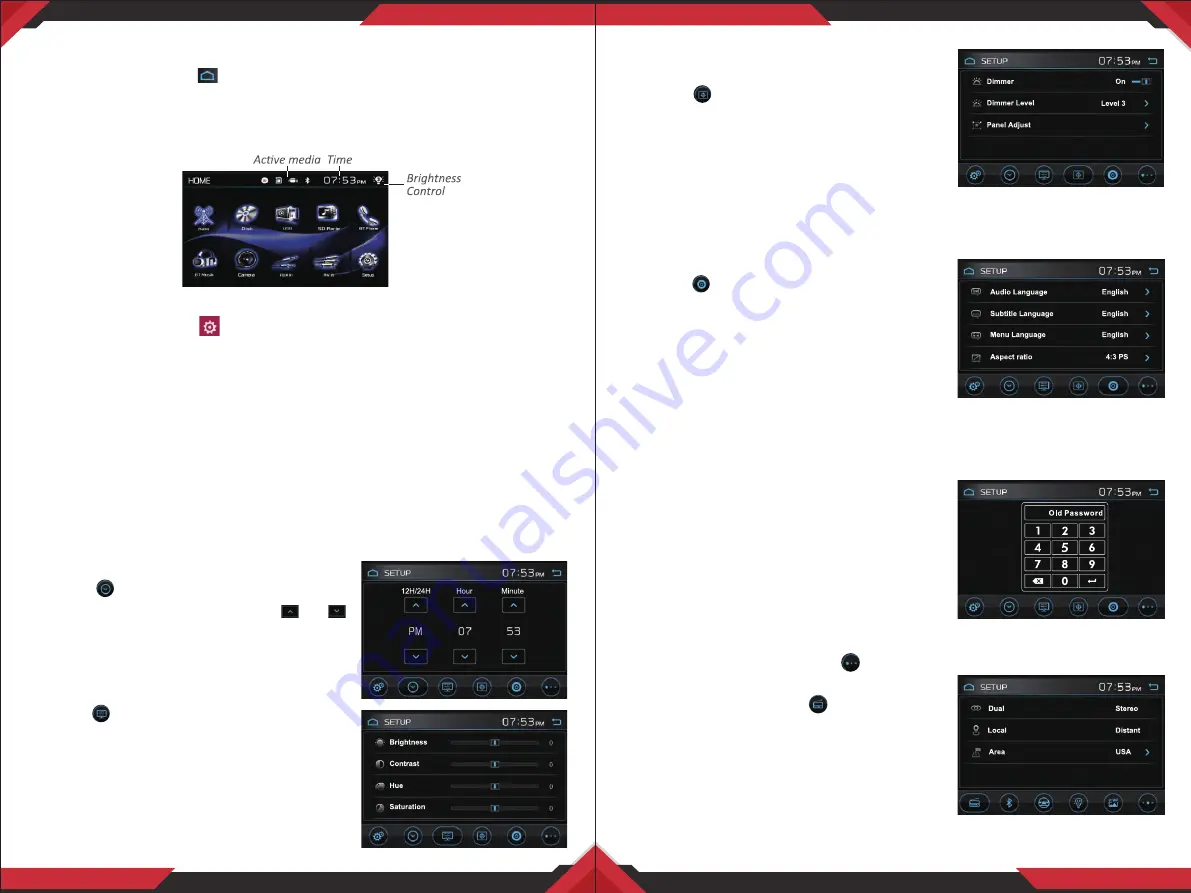
www.PyleUSA.com
7
www.PyleUSA.com
8
Main Menu
In each mode, touch the icon to enter the main menu as below image.
In the main menu screen press the desired icon to enter each of the following
settings: Radio, Disc (CD/VCD/DVD), USB, SD, BT Phone, BT Music, Aux In, AV In,
RearView Camera, Setup.
Setup Operations
In main menu, touch the icon to enter the main menu, as below image.
Then user can set up or adjust the general settings for the digital video player.
A. General:
OSD Language, Animation, Key Beep, Rear View Camera, Parking
Guideline
• OSD Language: English, French, Portuguese, German, Spanish, Italian
• Animation: 10, 30, 60, 90 Seconds, 2, 3, 4 Minutes, Off
• Key Beep: Enables or Disables beep buzzer signal to confirm use.
• RearView Camera: Enables or Disables the video input from the rear view
camera.
• Parking Guideline: Enables or Disables the parking guideline of reverse rear
view.
B. Time (Adjust Time and Time format):
Tap the icon to enter the clock and time
format adjusting interface, tap the and
button to choose 12/24 hours; and adjust
hour or minute.
C. Video parameter
(Adjust Brightness, Contrast, Hue)
Tap the icon to adjust the video parameter.
• Brightness: -20,~,0,~,+20
• Contrast: -20,~,0,~,+20
• Hue: -20,~,0,~,+20
• Saturation: -20,~,0,~,+20
• Sharpness: 0,1,~,14,15
D. Calibration (Dimmer, Dimmer level and
Touch screen Calibration)
Tap the icon to adjust dimmer and
calibrate the touchscreen.
• Dimmer: Enables or Disables dimmer.
• Dimmer level: Allows you to choose dimmer
level: Level 1, Level 2, Level 3
• Calibration TFT Touchscreen: Touch this item to enter touchscreen calibration
mode. Tap the cursor "+" continuously until it move to next position. Follow
the cursor to finish the calibration of touch screen.
E. Language (Select Language):
Tap the icon to set up the system language.
• Audio Language: English, French,
Portuguese, German, Spanish, Italian
• Subtitle Language: English, French,
Portuguese, German, Spanish, Italian, Off
• Menu Language: English, French, Portuguese,
German, Spanish, Italian, Off
• Aspect Ratio: 4:3 PS, 4:3 LB, 16:9
This is to select the appropriate TV aspect (4:3 Pan Scan, 4:31etter box or
16:9) according to the connected TV set.
• Change Password: First time, input old
password, then you can change the password
for rating as your favour. The factory default
password is "0000".
• Rating: Every time changing parental control
rating, user have to input password. User can
select one of below suitable parental control
rating: 1 Kid Safe, 2 G, 3 PG, 4 PG 13, 5 PG-R, 6 R, 7NC-17, 8 Adult
F. Switch to next page:
Tap the icon switch
to the next setup interface.
G. Radio Settings:
Tap the icon to set radio
function.
• DUAL: STEREO and MONO mode.
• Local: Local/Distant broadcast mode.
• Area: To choose the radio area: Europe, USA,
American 1, American 2, OIRT










