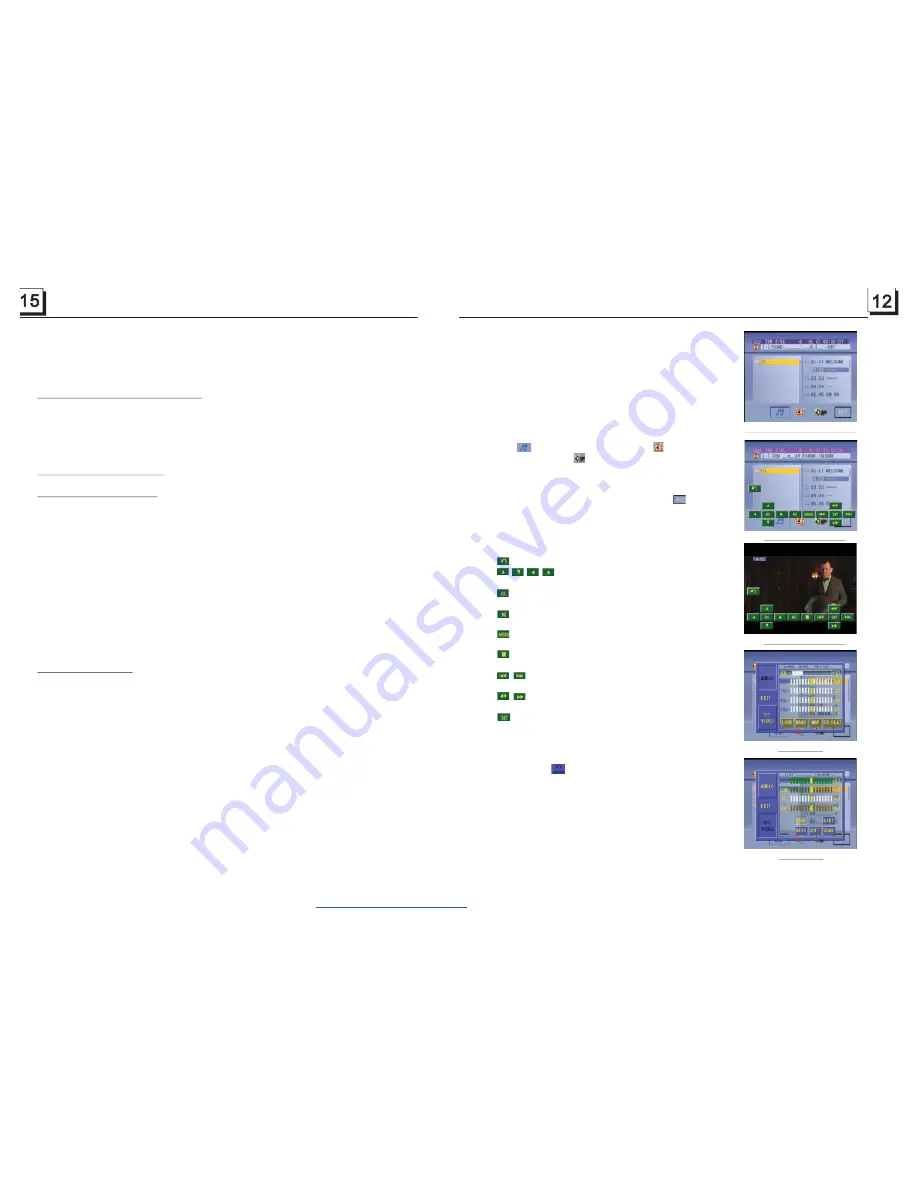
To play files in an USB, insert the USB into the USB
jack connecting to the Rear cabinet.
To unload the USB, press the STOP button twice
and then remove the USB .
: If the disc or USB includes folder(for
MP3/WMA/MP4/JPEG files), after loading, it will
display a root as right. On the bottom side of the root,
the
icon is for audio files; the
icon is for
image files; the
icon is for Video files. If files of
these 3 file sort does not exist, you can not move
cursor onto the file sort icon.
: During playback, tapping the
icon in
the root (for MP3/WMA/MP4/JPEG) or any place on
the screen (for CD/VCD/DVD/MP4/JPEG) can pop
up the keyboard interface as right.
: Tapping it can pop up Mode Menu.
: Same as the corresponding buttons
on the Remote Control.(for MP3/WMA/MP4/JPEG)
: Same as the corresponding button on the
Remote Control.(for MP3/WMA/MP4/JPEG)
: Same as the corresponding button on the
Remote Control or on the front panel.
: Same as the TITLE button on the Remote
Control (available only for DVD).
: Tapping it can stop playback and pop up the
root.(exist only for MP4/JPEG)
: Tapping one of them can select next or
previous chapter/track.
: Tapping one of them can switch on between
the speed levels of fast backward or forward.
: Tapping it can pop up the AUDIO interface of
the SET Menu as right. In the interface, you can
adjust the levels of VOLUME, BASS, TREBLE,
BALANCE and FADER; can turn on or off LOUD,
DBAS and MBP; can select your desired EQ mode.
Tapping
icon can pop up the TFT VIDEO inter-
face of the SET Menu as right. In the interface,
you can adjust the levels of BRIGHTNESS, CON-
TRAST, COLOR and HUE; you can also adjust
Transparency by tapping USER, STDY , BRIG,
SOFT and SHAR.
Tapping EXIT icon can exit the SET Menu.
*
SET icon = SEL button.
Remark
Remark
Root interface for MP3/WMA/MP4/JPEG
SET Menu-1
SET Menu-2
Keyboard interface-1
Keyboard interface-2
During slow forward, press the PLAY button to resume normal playback.
The function is only for video.
If the unit is currently playing video, press the TEL button consecutively
to display still frame step by step.
Press the PLAY button to resume normal playback.
1.
In the mode of DVD playback:
Press the RPT button to select REP CHAPTER, REP TITLE, REP ALL
or REP OFF.
2.
In the mode of VCD(PBC OFF)/CD playback:
press the RPT button to select REP ONE, REP ALL or OFF.
When it is in the state of PBC ON, during VCD disc playing, the RPT
button are not available.
3.
In the mode of MP3/WMA playback:
Press the RPT button to select REP ONE, REP DIR, REP ALL or OFF.
Press the
button if you want to repeat a specific segment on a disc
that you define:
1.
Press the
button at a point (A) where you want it to be the start point
of the repeat segment. Press the
button again at a point (B) where you
want it to be the terminal point of the repeat segment. Then it will play the
segment repeatedly.
2.
To cancel the A-B repeat mode and resume normal playback, press the
button for the third time.
4.9 Display still frame step by step
4.10 Playback Repeatedly
4.10.1 ONE/ALL Repeat
4.10.2
A-B Repeat
A-B
A-B
A-B
A-B
Note:
During VCD/MP3/WMA/CD playback, points A and B must be within the
same track.
During DVD playback, points A and B can be selected from different chapters.
PDF created with FinePrint pdfFactory trial version
http://www.pdffactory.com
Содержание PLDN70U
Страница 1: ......
































