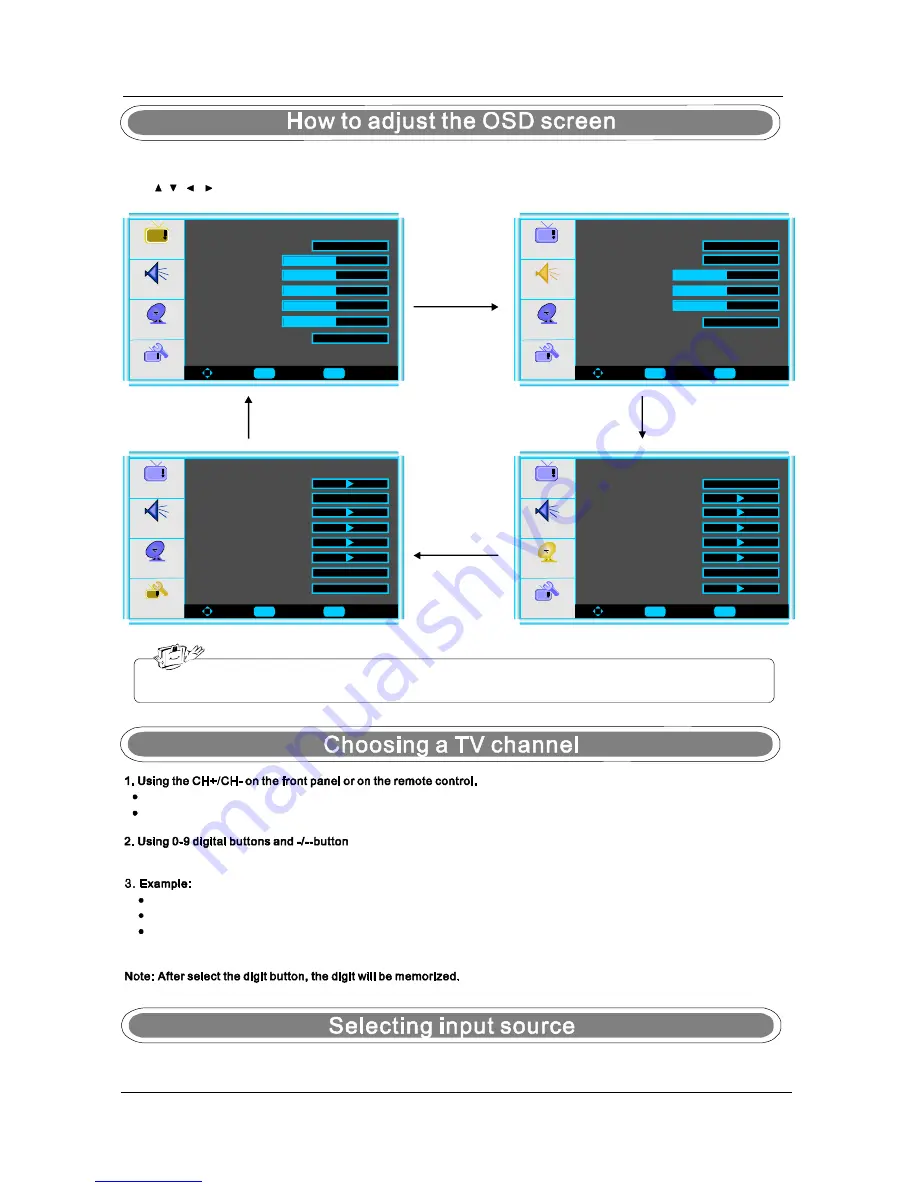
9
Press
to increase channel number.
Press
to decrease channel number.
CH+
CH -
You can select the channel number by pressing 0 to 9 or -/--.
Menu Operation
- Press the
button to display the main menu.
MENU
- Use
/
/
/
buttons to select and adjust the available menus.
The OSD (On Screen Display) function enables you to adjust the screen status conveniently since it provides
graphical presentation.
You can select the input source by pressing the
on the remote control or on the front panel.
INPUT
Picture
Audio
Setup
Feature
To Move
To Select
To Exi t
Enter
Picture Mode
Menu
Contras t
50
Brightn ess
Sharpn ess
Color
Tint
Aspect Ratio
User
Wide
Audio
Setup
Feature
To Move
To Select
To Exit
Audio M ode
Audio La nguage
Bass
30
Treble
30
Balance
0
Digital A udio Outp ut
Voice
Picture
E nglish
PCM
Audio
Setup
Feature
To Move
To Select
To Exit
Tuning B and
DTV-Signal
Auto Ch Search
Add On Ch Search
Manual Ch Set
Channe l Labels
Air
Picture
Menu Language
E nglish
Audio
Setup
Feature
To Move
To Select
To Exi t
Time Se t
Sleep Timer
Advanced Video Menu
Passwo rd Set
Parenta l Contr ol
Digital Closed Ca ption
Picture
Off
To select 1-digit channel (e.g. Channel 5): Press the 5 button.
To select 2-digit channel (e.g. Channel 20): Press the -/-- button repeatedly to display -- then press 2, follow by 0.
To select 3-digit channel (e.g. Channel 103): Press the -/-- button repeatedly to display -- then press 1, follow by 0,
follow by 3.
Enter
Menu
Enter
Menu
Enter
Menu
50
50
50
50
Reset
Ntscc
Atscc
CC
CC
Get user manuals:









































