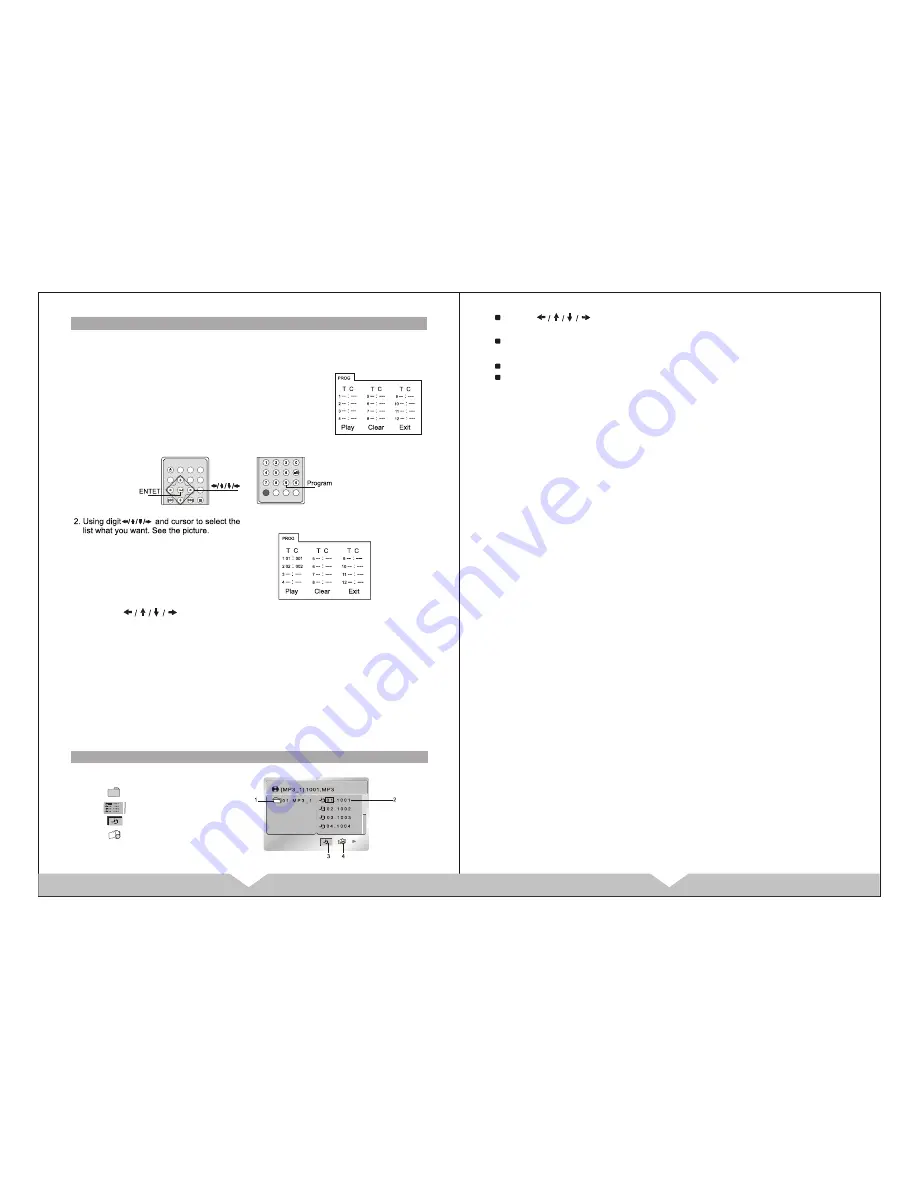
9
10
6
.
BASIC SETTING
1).BRIGHTNESS
2).COLOR
3).CONTRAST
4).TINT
5).LANGUAGE
6).MODE
When the unit is playing, press the MENU on the unit or remote
control to enter the menu setting, select the mode that you want,
then press the + or on remote control to select that you want.
Operation
1.
2.
3.
4.
L
Program playing
The main unit may play the list according to the following program list:
1
.
Press PROGRAM, the menu will shown in the LCD
Hint: T is for Title, C is for Chapter for
DVD disc.
NOTE: There is no title, chapter or track for some disc.
3 Using
the cursor key to move the cursor to PLAY
in=con, and press ENTER to start play the list.
4 Using the cursor key to move the cursor to CLEAR icon, and
Press ENTER to clear the play list.
5 Press PLAY/PAUSE or select the EXIT icon and press ENTER to
exit program menu.
NOTE: The program list will be cancel whe the main unit is power
off or eject the disc.
There is no program function for some disc.
The unit can not play the list if you select the item that does
not exit in the disc.
M
Playing MP3 and JPEG disc
Directory
File
Mp3 icon
JPEG icon
Using
the cursor key to move the cursor to the directory,
fild, MP3 icon or JPEG icon.
Selecting MP3 icon and press ENTER if you want to play Mp3,
selecting JPEG icon and press ENTER if you want to play JPEG.
Selecting a file and press ENTER if you want to play the file.
Press A-B to repeat A-B playing.
NOTE: The LCD will be off if there is no operation on the unit over 3
minutes when playing CD, MP3. And the Power LED will be
flash in the status.
LCD will be on for any operation on the unit.
The unit with two inputs: AV and DVD. Turn on the power,
press AV/DVD on the unit or remote control to select the input.
AV/DVD mode
1).Press the
"
MENU
"
one time on unit or remote control to menu
of brightness setting, press + or
to select what you want.
2).Press the MENU two times on unit or remote control to menu
of color setting, press + or
to select what you want.
3).Press the MENU three times on unit or remote control to menu
of contrast setting, press + or
to select what you want.
4).Press the MENU four times on unit or remote control to menu
of Tint setting, press + or
to select what you want.
5).Press the MENU five times on unit or remote control to menu
of languate setting, press + or
to select what you want.
6).Press the MENU six times on unit or remote control to menu
of mode setting, press + or
to select what you want.
"
"
" - "
"
"
" "
"- "
"
"
" "
" - "
"
"
" "
" -"
"
"
" "
" -"
"
"
" "
" -"








