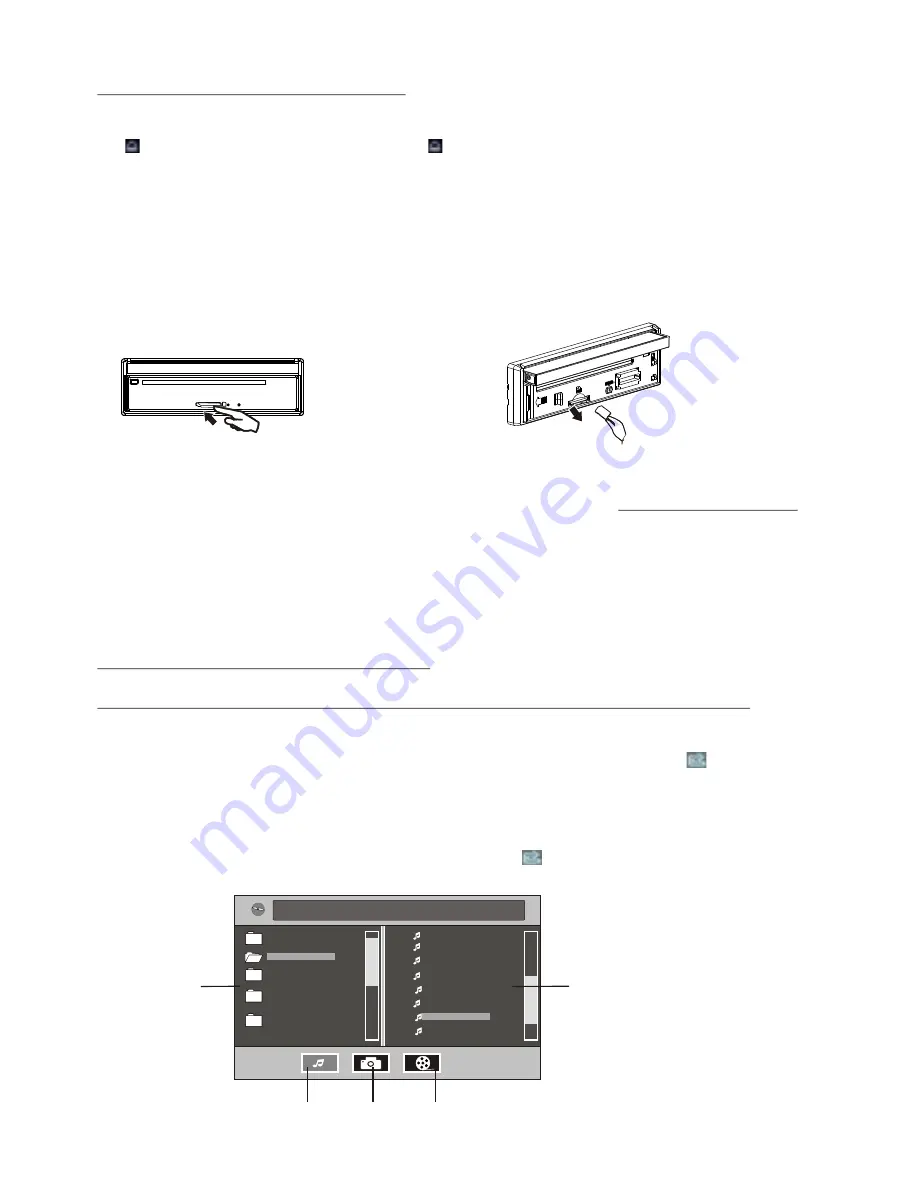
-20-
1.2
Unloading a disc, USB or card
To unload the disc in disc slot, use STOP button to stop playback and then press
button on control panel or touch icon on source menu to eject disc, then
remove it.
* During MP3/WMA playback, the information of file, folder, title, artist and album
will be scrolling on LCD display. As long as the current playing MP3/WMA music
contains relevant ID3 tag information in version 1.0/2.0 format, the 3 items
underlined above will be scrolling on LCD display; otherwise, they will not.
* There is ESP function for all formats of discs.
2. Popping up Function Icons-board
2.1 Function Icons-board of Digital Video/VCD/MPEG4/Image/MP3/WMA
During Digital Video/VCD/MPEG4/Image playback, tapping any place on touch
screen can pop up Function Icons-board 1 as next page, then tap icon to pop
up Function Icons-board 2 as next page.
During MP3/WMA playback, tapping any place except folder area, track area and
MP3/WMA&Image&MPEG4 icons can pop up Function Icons-board 1 same as one
of Digital Video/VCD/MPEG4/Image, then tap icon to pop up Function Icons-
board 2 same as one of Digital Video/VCD/MPEG4/Image.
To pull away the USB storage, use STOP button to stop playback, then you can
remove the USB storage.
To unload the card in card slot, use STOP button to stop playback, then press
REL button to detach control panel and then hold the right part of the control panel
and pull rightwards a little and then to you to remove it, and then you can push the
card for release it and then pull it out of card slot.
WMA
WMA
Mp3
Mp3
[MP3]
[MP3]
ITLE
/
SONG:
TRACK
03
/
ITLE
/
SONG:
TRACK
03
/
001
001
002
002
003
003
004
004
005
005
006
006
007
007
008
008
007
007
001
001
002
002
003
003
Folder area
Track area
MP3/WMA icon Image icon MPEG4 icon
Remove the memory card
Press in till heard a
“CLICK”
Содержание PLD10BT
Страница 38: ......






























