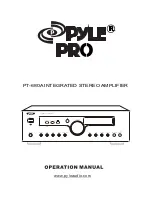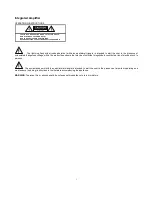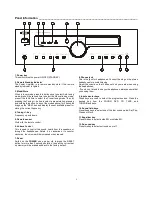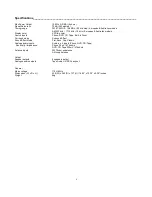4
Remote Controller ________________________________________________________________
Loading batteries
Insert the two accessory 1.5V batteries, type
“
AA
”
(IEC R6), into
the battery compartment in the back of the remote controller.
Press the grooves on the battery compartment lid and slide it off.
Insert the two batteries, taking care to match the +, - polarities
correctly with the diagram in the case.
Replace the compartment lid.
About the Remote Controller
The remote controller can be used to control component from
your listening position. Take special note of the following points:
When operating the remote control, point it in the direction of the
infrared signal receiving window on the player.
The operating range of the remote controller is within 30
˚
to each
side of the front of the player, within a distance of about 6m (about
20 feet) on an uninterrupted straight line (the remote controller
will not operate if furniture or other obstacles are directly between
the remote controller and the player). Note that in areas struck by
direct sunlight or bright spotlights, the operating range of the
remote control may be shortened, or it may fail to operate at all.
Press operating switches separately and firmly.
Replacing Batteries
When batteries become weak, the signal transmitting
performance drops, and the remote controller will become
unusable. In this case, replace the old batteries with new ones.
Since even batteries with new ones.
Depending on manufacturer, be sure to use only identical
“
A
”
(IEC R6) 1.5V type batteries.
Do not mix new batteries with already used batteries.
Use batteries designed to prevent leakage of the electrolyte
inside.
Remote Controller _______________________________
1. Amplifier Standby
When this key is pressed during the remote standby state, the
power of the main unit can be switched on/off.
2. Source Select
Press one of these keys as your desired source.
3. Surr. Sound
Press this key to select surround on or off.
4. Equalizer
Press this key to select inside EQ or outside EQ.
5. Band
When in tuner mode, press this key to select FM or AM radio
broadcast.
6. Mute
Press this key to mute the sound, press it again to cancel the
mute function.
7. ST/Mono
Press this key to alternate between Stereo
and
Mono mode when
listen to FM broadcast.
8. Sound Modes keys
Press one of these keys as your desired sound mode.
9. Amplifier Display
Press this key to display the current state of sound field and the
surround mode.
10. PTY Search
- PTY Search: In FM state, press this key, the current program
type appears on the display, using TUNING +/- to select the
program type you desire.
11. Auto/Manual
This key is used to select AUTO or MANUAL tuning for AM and
FM stations. Press once to set to AUTO again for MANUAL.
12. Memory
Press it to store the broadcast station as a preset.
13. Station up/down
Press these keys to select a preset channel during the tuner
mode.
14.
/
Press these buttons to select the previous/next track of the
playback.
15. Balance
Press this key first then press the volume key to balance the
speakers.
16. /-
Tuner frequency up and down
17. /-
Press these keys to decrease or increase the volume.
1
3
4
9
10
6
2
17
5