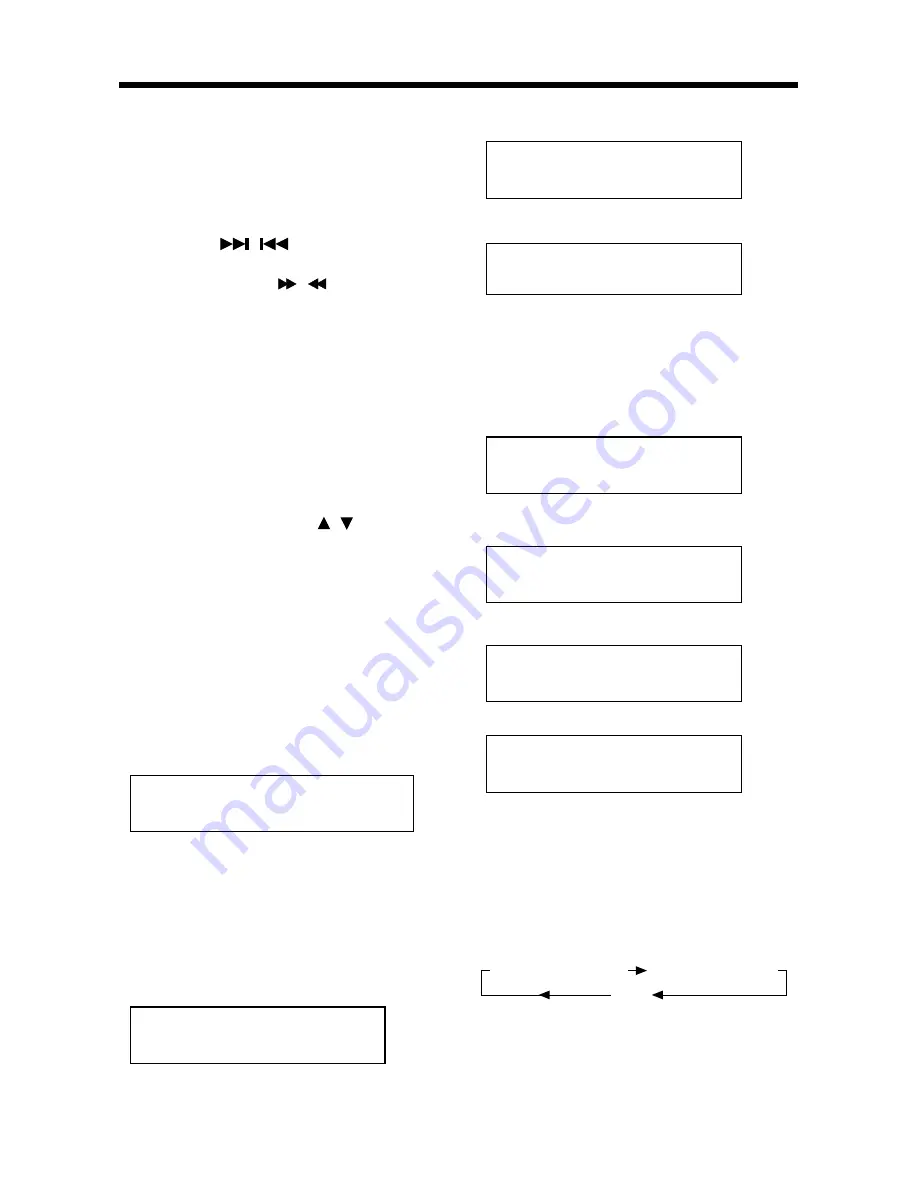
14
BASIC OPERATION
On-Screen Display Function
Press the
OSD
button during playback to
display the contents of the current disc
on the screen.
1. Example for DVD:
A. Press
OSD
for the first time:
TITLE 01/03 CHAPTER 002/025
P:00:00:25 TITLE ELAPSED
Title Number, Total Title Number,
Chapter Number, Total Chapter
Number of this Title of the disc
currently being played will be shown
on the screen, along with the elapsed
time.
B. Press
OSD
for the second time:
TITLE 01/03 CHAPTER 002/025
P: 00:00:25 TITLE REMAIN
C. Press
OSD
for the third time:
TITLE 01/03 CHAPTER 002/025
P:00:00:25 CHAPTER ELAPSED
D. Press
OSD
for the fourth time:
TITLE 01/03 CHAPTER 002/025
P: 00:00:25 CHAPTER REMAIN
E. Press
OSD
for the fifth time:
The message on the screen will be
cleared.
2. Example for VCD/SVCD/CD:
A. Press
OSD
for the first time:
T:01/18 P: 00:00:25 LR DISC
SINGLE ELAPSED
B. Press
OSD
for the second time:
T:01/18 P: 00:00:25 LR DISC
SINGLE REMAIN
C. Press
OSD
for the third time:
T:01/18 P: 00:00:25 LR DISC
TOTAL ELAPSED
D. Press
OSD
for the fourth time:
T:01/18 P: 00:00:25 LR DISC
TOTAL REMAIN
E. Press
OSD
for the fifth time:
The message on the screen will be
cleared for SVCD and VCD.
Note: For CD and Mp3, the
message will always display on
the screen.
3. Example for MP3:
Each time
OSD
is pressed, the
message displayed on screen
changesas follows:
CHAPTER ELAPSED
CHAPTER REMAIN
c. Press
OSD
for the third time:
CHAPTER ELAPSED
00:20:15
d. Press
OSD
for the fourth time:
CHAPTER REMAIN
00:10:25
e. Press
OSD
for the fifth time:
The message on the screen will be
cleared.
B. Example for VCD/SVCD/CD:
a. Press
OSD
for the first time:
SINGLE ELAPSED
00:00:25
b. Press
OSD
for the second time:
SINGLE REMAIN
00:04:25
c. Press
OSD
for the third time:
TOTAL ELAPSED
00:10:25
d. Press
OSD
for the fourth time:
TOTAL REMAIN
00:55:25
e. Press
OSD
for the fifth time:
The message on the screen will be
cleared for SVCD and VCD.
C. Example for MP3:
Each time
OSD
is pressed, the
message displayed on screen
changesas follows:
USB operation
A. Connect the USB appliance to the
USB port of the unit properly, when
the USB appliance connect to the
unit, the system starts playing track
of the USB appliance automatically.
B. Press the
/
button to skip to
the next track or skip to the back one
track. Press the
/
button to fast
forward or fast reverse.
C. In USB playing, you can press the
cursor button to select the item.
Then press ENTER button to play.
Also press numeric button to play the
corresponding track directly. Press
the repeat button to select repeat
play mode.
D. In USB mode, you cannot take out of
the disc from the disc compartment.
You press the stop button then press
the GOTO button and
/
button to
select the mode between DISC and
USB. You can press the eject button
to eject the disc while selected DISC
MODE.
On-Screen Display Function
Press the
OSD
button during playback
to display the contents of the current
disc on the screen.
A. Example for DVD:
a. Press
OSD
for the first time:
TITLE 01/03 CHAPTER 002/025
00:11:25
Title Number, Total Title Number,
Chapter Number, Total Chapter
Number of this Title of the disc
currently being played will be shown
on the screen, along with the elapsed
time.
b. Press
OSD
for the second time:
TITLE REMAIN
01:20:25
CHAPTER ELAPSED
CHAPTER REMAIN
OFF
























