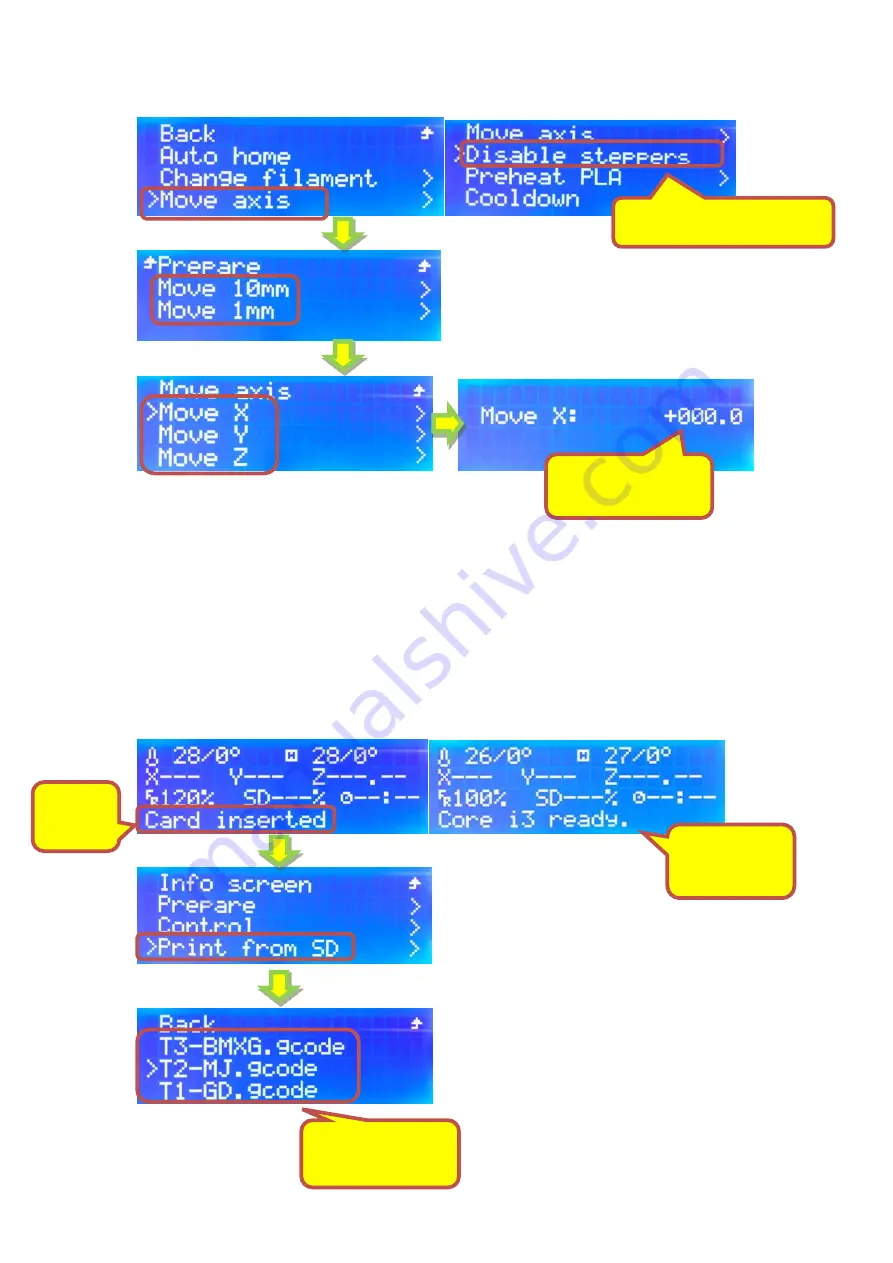
Ⅶ
Print an object
1. Required knowledge:
①Check for the presence of SD card
②Operations to print
2. Operation sequence:
1) To print an object
Info screen -- "Print from SD" -- "select a G-CODE file"
Illustration
Turn the knob to
define a location.
Disable stepper motor.
SD card
inserted
SD card not
inserted
Click to select a
file.









