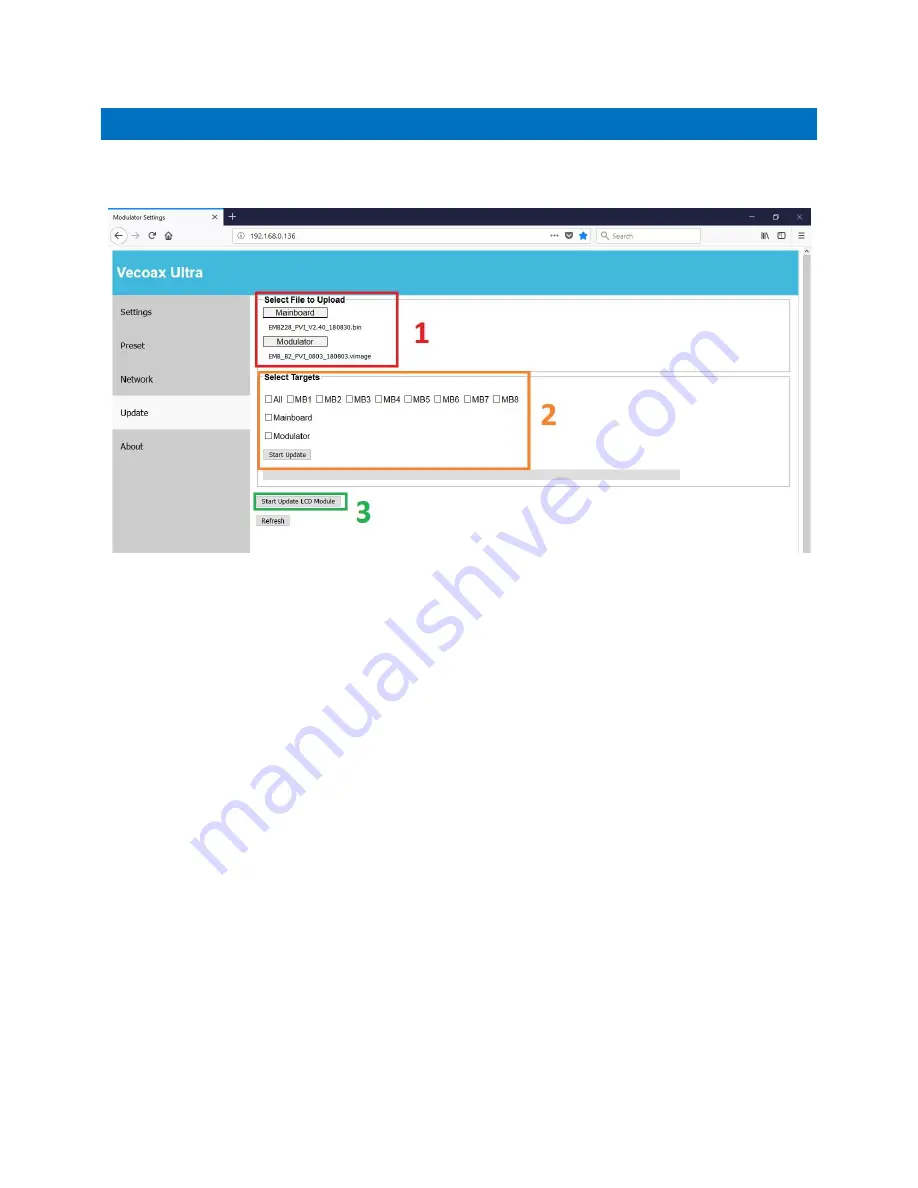
Pro Video Instruments
VeCOAX Ultra RF Series user Manual
34
WEB INTERFACE
–
UPDATE
This menu will allow you to update your unit’s firmware.
If an update is required, we will provide you
with the latest files, which will include a .bin and .vimage file.
To apply an update, you will have to perform these steps in order:
1.
Select the updates you wish to apply. To do this
, click either ‘Mainboard’ or ‘Modulator’ and
select the files we have distributed to you. Once they have been selected, verify that the
filename below the selection button is correct.
2.
Select which update you would like to apply, as well as which boards you would like to
update. For a modulator update, you will only need to select the MODULATOR option. For a
mainboard update, you will need to select the MAINBOARD option, as well as the inputs you
have on your device. For example, on an Ultra-4 Channel device, you would only need to
select MB1-MB4, as well as the MAINBOARD option. Once you are ready to apply the update,
select START UPDATE, and wait for the process to finish.
3.
Apply the LCD Update. This is a separate .bin file that will allow you to update the LCD display
on your device. Unlike the prior updates, you do not need to select a target to apply this
update.
Содержание VECOAX ULTRA RF Series
Страница 1: ...VECOAX ULTRA RF SERIES USER MANUAL ...






























