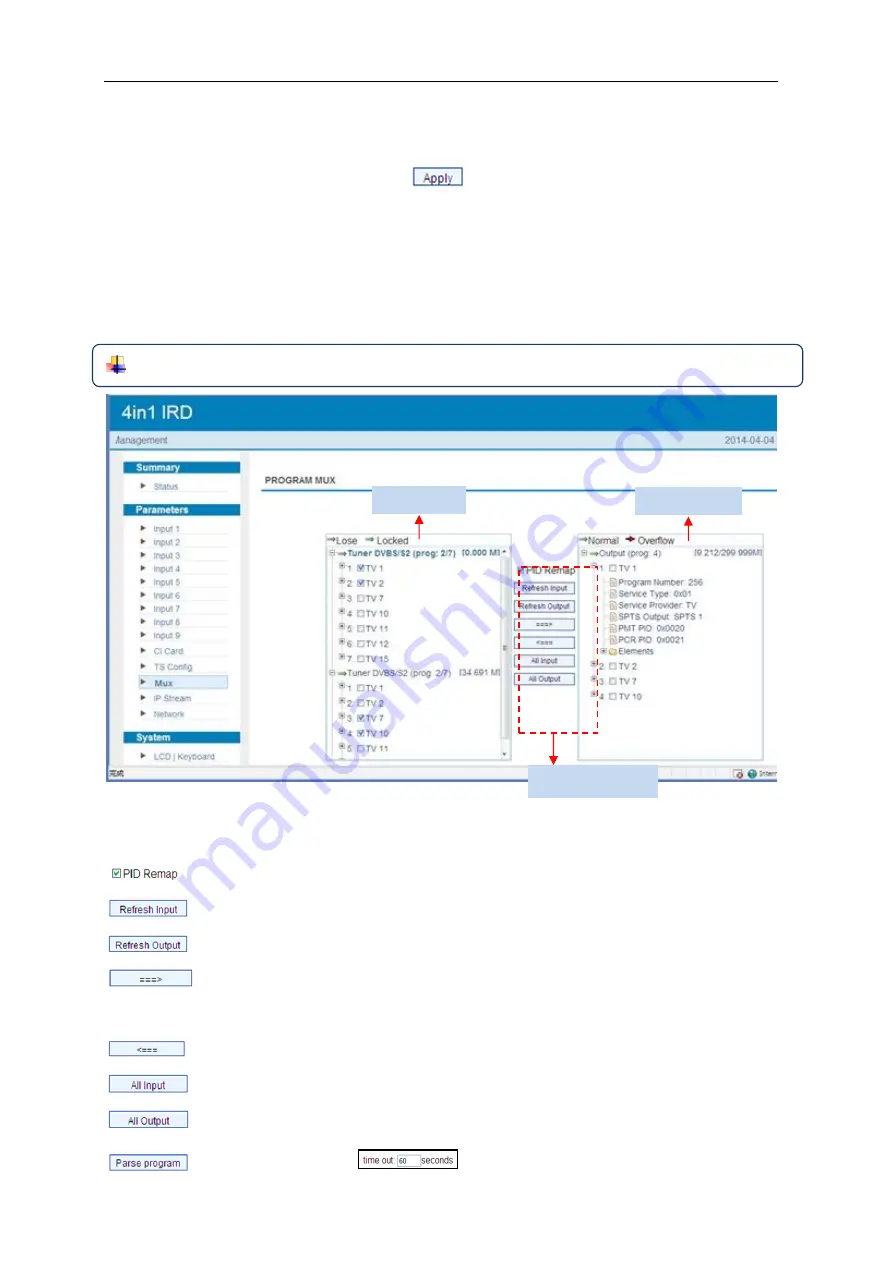
4-in-1 IRD User
’s Manual
31 / 38
ASI X out bit-rate:
Users can set TS output bit rate for the corresponding channel.
After finishing the configuration, click
to confirm.
Parameters → Mux:
From the menu on left side of the webpage, clicking “Mux”, it displays the interface
where users can configure the programs to be multiplexed. (Figure-9)
NOTE:
Programs selected to multiplex can only output through the 48 SPTS.
Figure-9
Configure ‘Input Area’ and ‘Output Area’ with buttons in ‘Operation Area’. Instructions
are as below:
: To enable/disable the PID remapping
To refresh the input program information
To refresh the output program information
Select one input program first and click this button to transfer the selected
program to the right box to output.
Similarly, user can cancel the multiplexed programs from the right box.
To select all the input programs
To select all the output programs
To parse programs
time limitation of parsing input programs
Input Area
Output Area
Operation Area
Содержание MTRX
Страница 4: ...2 38 1 3 Specifications ...
Страница 12: ...4 in 1 IRD User s Manual 10 38 ...




















