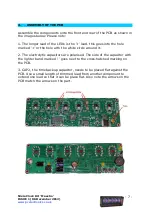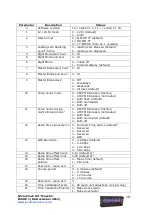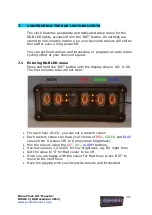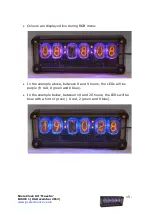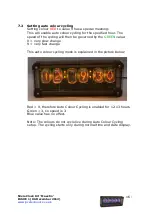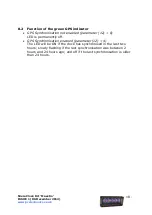Nixie Clock Kit ' Maestro’
ISSUE 1 (06 December 2012)
www.pvelectronics.co.uk
- 12 -
Setting the Time and Date:
From time display mode, press and hold ‘SET’ button for 2 seconds until
the seconds digits are highlighted.
Press the ‘ADJ’ button to reset seconds to zero.
Briefly Press ‘SET’ again and the hours will be highlighted
Press the ‘ADJ’ button to set the minutes.
Briefly Press ‘SET’ again and the hours will be highlighted.
Press the ‘ADJ’ button to set the hours.
Proceed in this fashion to set the calendar: Year, Month and Day.
Finally, briefly Press ‘SET’ again to revert to normal clock operation.
Showing Date:
From time display mode, briefly press ‘SET’ button. Date will be shown
for 5 seconds, then revert to time display.
Auto Date Display:
Setting parameter (18) to ‘1’ will enable auto display of date between 50
and 55 seconds past each minute.
Night Blanking Override:
During programmed night blanking, the blanking may be overridden to
see the time by briefly pressing the ‘SET’ button. Tubes will remain lit for
the period defined in parameter (8).
Setting Alarm:
Press the ‘ALARM’ Button. The seconds digits show the on / off status of
the alarm: 00 or 01 (off or on).
Set on / off status, then minutes followed by hours by using the ‘ALARM’
and ‘ADJ’ buttons. When set, the alarm LED will also light.
Cancelling Alarm
:
Press ‘ALARM’ briefly to cancel alarm and enter snooze mode, or a longer
press until the clock bleeps, to cancel snooze. Alarm remains set for the
next day.
Rapid DST Adjustment
Press ‘DST’ briefly to toggle between DST and standard time. The
Indicator shows whether DST mode is active or not.
Note, that GPS time data does not contain DST information, so the DST
status will need to be set manually in GPS sync mode as well as manual
time-set mode.