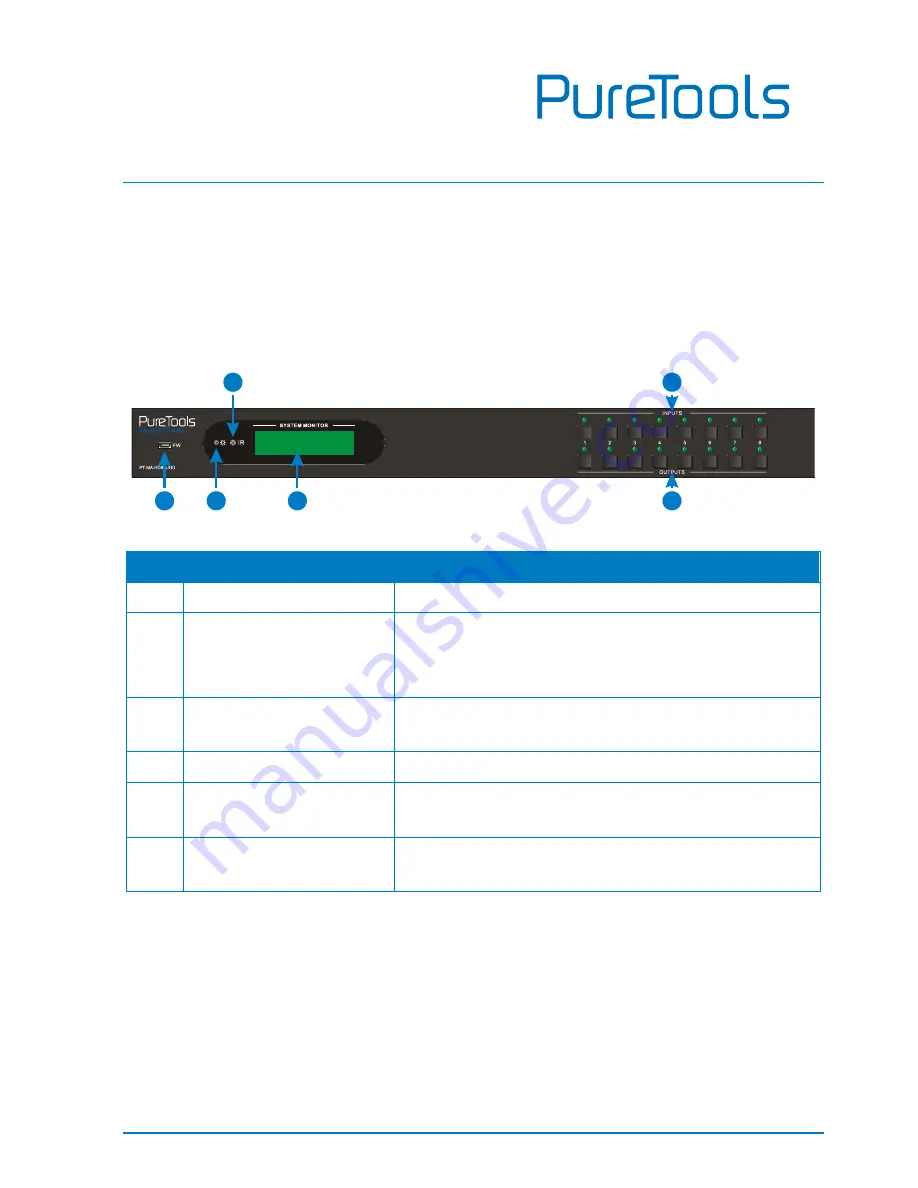
User Manual
PT-MA-HD88UHD
3
2.
Panel Description
2.1
Front Panel
Figure 2- 1 Front Panel
No.
Name
Description
①
Firmware
Micro USB port for updating firmware.
②
Power Indicator
Illuminates red when power on;
Turns green in standby mode;
Blinks red when upgrading.
③
IR sensor
Built-in IR sensor, receive IR signal sent from IR
remote.
④
LCD Screen
Displays real-time operation status.
⑤
INPUT selector button
Total 8 input selector buttons, press one of
buttons to switch input source.
⑥
OUTPUT selector button
Total 8 output selector buttons, press the
buttons to select output channel.
1
2
4
6
3
5
Содержание PT-MA-HD88UHD
Страница 47: ...User Manual PT MA HD88UHD ...










































