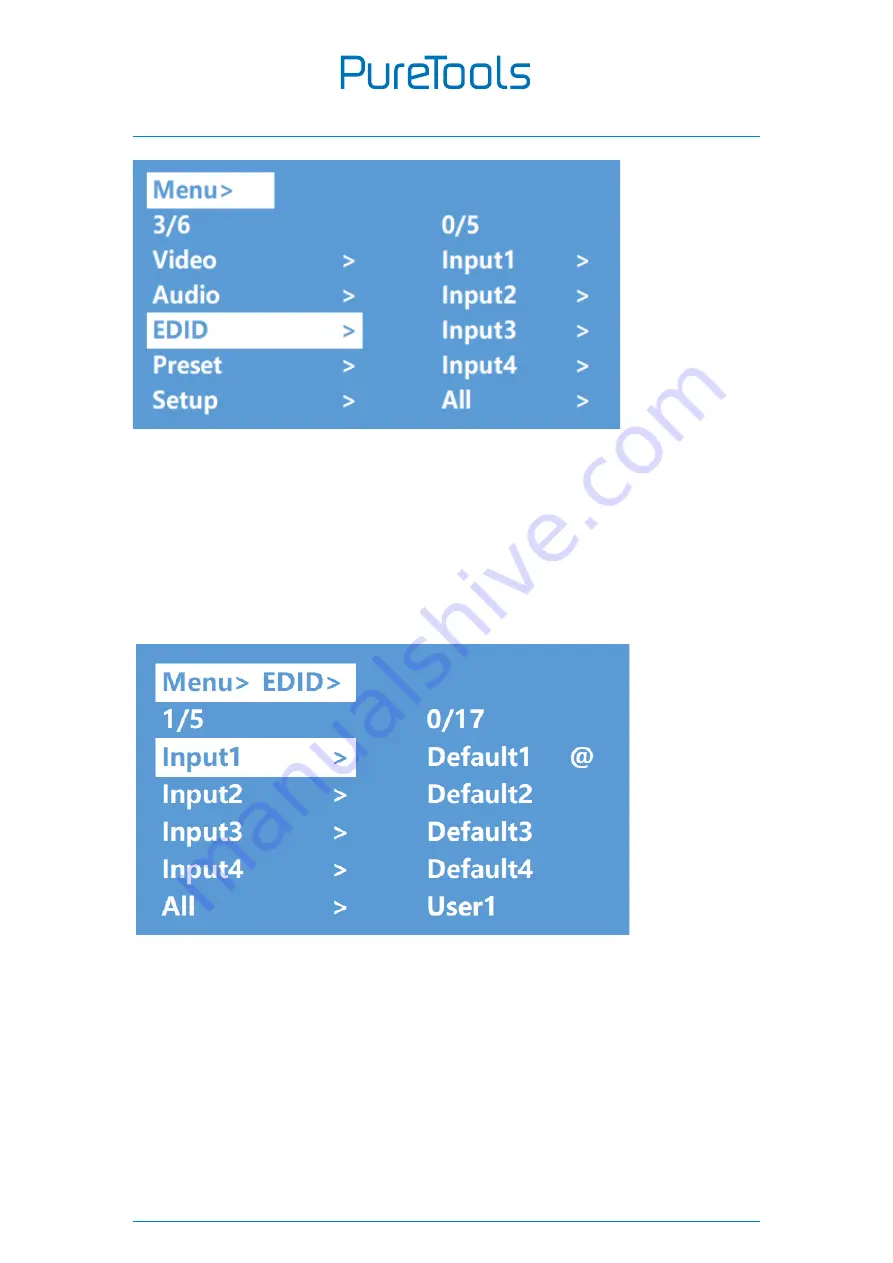
User Manual
PT-MA-HD44M
1
Example: switch default1 to output1:
Operation
:
1.
select “EDID” in main menu and press ”ENTER” button
2.
press “up and down” button to select “Input 1”
(
All = all inputs
)
3.
press "ENTER" button to enter the next sub-menu
4.
press “up and down” button to select “Default1”
,
the bottom color of the selected turn
to white, press “ENTER” to complete setting
5.
behind the selected EDID, it will show the max supported resolution, audio format and
audio channel.
Содержание PT-MA-HD44M
Страница 19: ...User Manual PT MA HD44M 1 ...
Страница 23: ...User Manual PT MA HD44M 2 ...
Страница 24: ...User Manual PT MA HD44M 2 ...




























