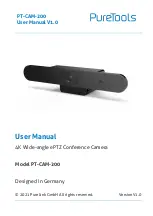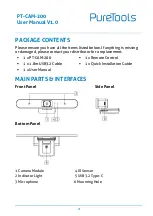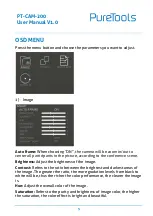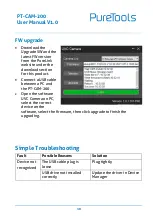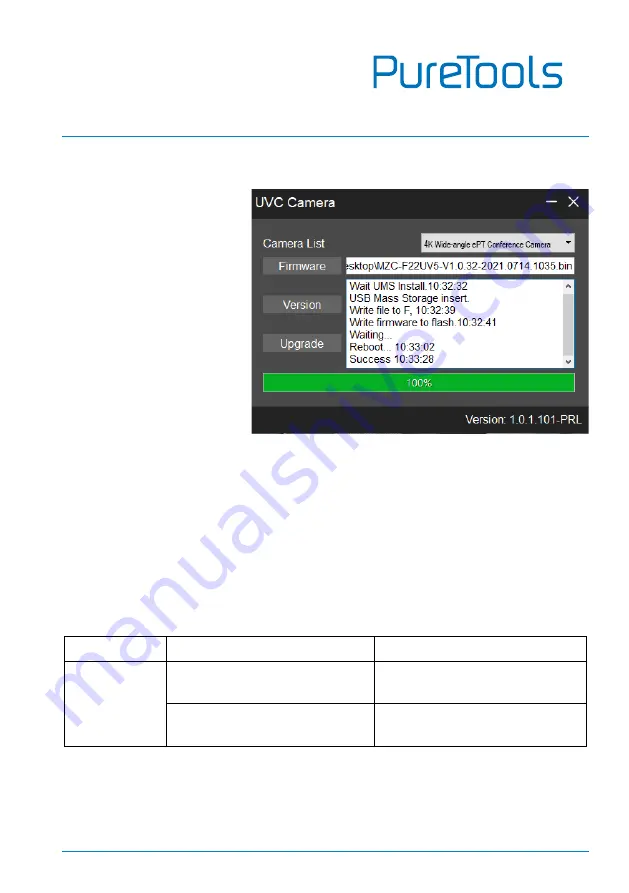
PT-CAM-200
User Manual V1.0
10
FW upgrade
•
Download the
Upgrade SW and the
latest FW version
from the PureLink
website under the
download section
for this product.
•
Connect a USB cable
between a PC and
the PT-CAM-200.
•
Open the software
UVC Camera on PC,
select the correct
device on the
software, select the firmware, then click upgrade to finish the
upgrading.
Simple Troubleshooting
Fault
Possible Reasons
Solution
Device not
recognized
The USB cable plug is
loose
Plug tightly
USB drive not installed
correctly
Update the driver in Device
Manager