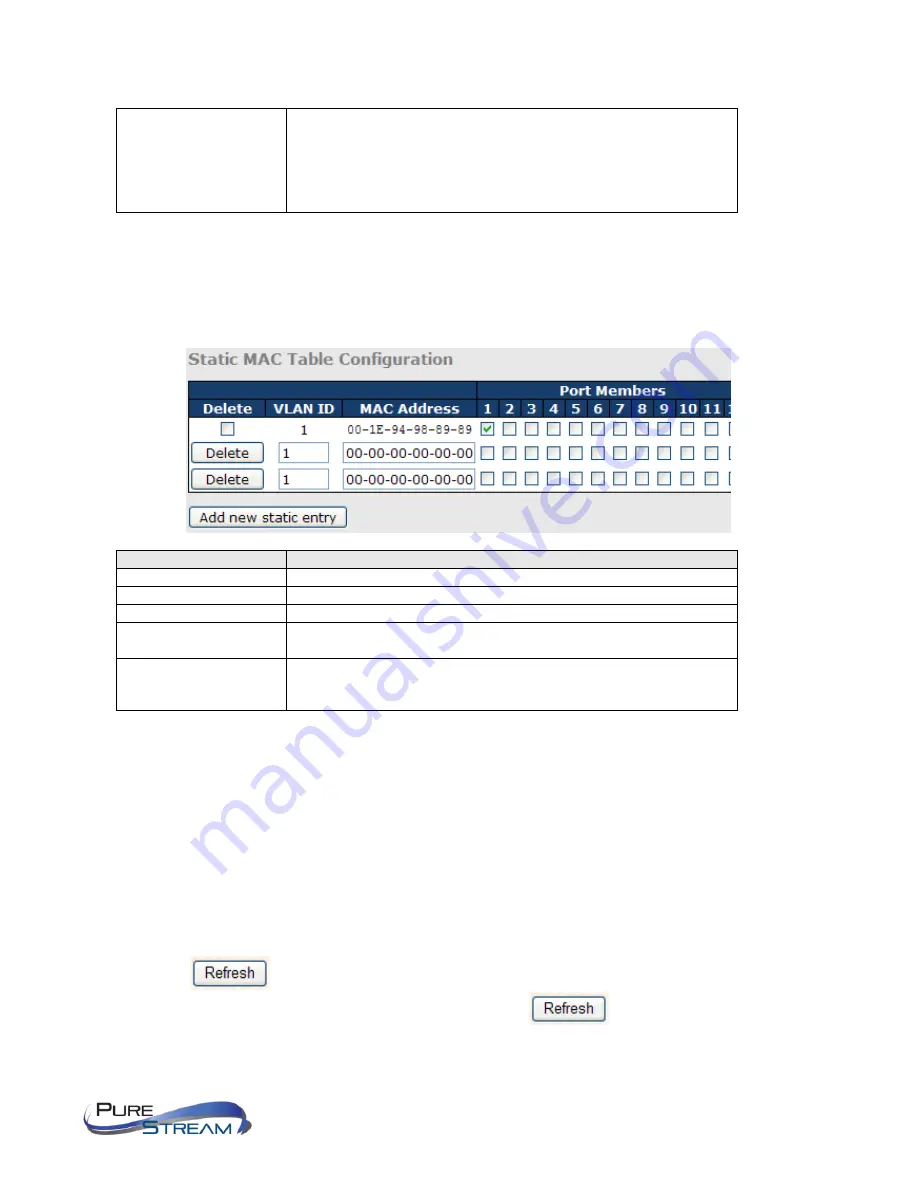
VIP-NET-M28A Network Switch - USER MANUAL
VERSION 1.0
Secure
Only static MAC entries are learned, all other frames are dropped.
Note: make sure the link used for managing the switch is added to
the static Mac table before changing to secure learning mode,
otherwise the management link will be lost and can only be
restored by using another non-secure port or by connecting to the
switch via the serial interface.
Static MAC Table Configurations
The static entries in the MAC table are shown in this table. The static MAC table can contain up to 64
entries. The entries are for the whole stack, not for individual switches. The MAC table is sorted first by
VLAN ID and then by MAC address.
Label
Description
Delete
Check to delete an entry. It will be deleted during the next save.
VLAN ID
The VLAN ID for the entry
MAC Address
The MAC address for the entry
Port Members
Checkmarks indicate which ports are members of the entry. Check
or uncheck to modify the entry.
Adding New Static
Entry
Click to add a new entry to the static MAC table. You can specify
the VLAN ID, MAC address, and port members for the new entry.
Click
Save
to save the changes.
MAC Table
Each page shows up to 999 entries from the MAC table, with a default value of 20, selected by the
Entries
Per Page
input field. When first visited, the web page will show the first 20 entries from the beginning of
the MAC Table. The first displayed will be the one with the lowest VLAN ID and the lowest MAC address
found in the MAC Table
.
Each page shows up to 999 entries from the MAC table, with a default value of 20, selected by the
Entries
Per Page
input field. When first visited, the web page will show the first 20 entries from the beginning of
the MAC Table. The first displayed will be the one with the lowest VLAN ID and the lowest MAC address
found in the MAC Table.
The
Start from MAC address
and
VLAN
fields allow the user to select the starting point in the MAC table.
Clicking the
button will update the displayed table starting from that or the closest next MAC
table match. In addition, the two input fields will – upon clicking
- assume the value of the first
displayed entry, allows for continuous refresh with the same start address.
Содержание PureLink VIP-NET-M28A Media Hub
Страница 30: ...VIP NET M28A Network Switch USER MANUAL VERSION 1 0...
Страница 35: ...VIP NET M28A Network Switch USER MANUAL VERSION 1 0...
Страница 89: ...VIP NET M28A Network Switch USER MANUAL VERSION 1 0...
Страница 98: ...VIP NET M28A Network Switch USER MANUAL VERSION 1 0 SNMP Trap...
Страница 173: ...VIP NET M28A Network Switch USER MANUAL VERSION 1 0...
















































