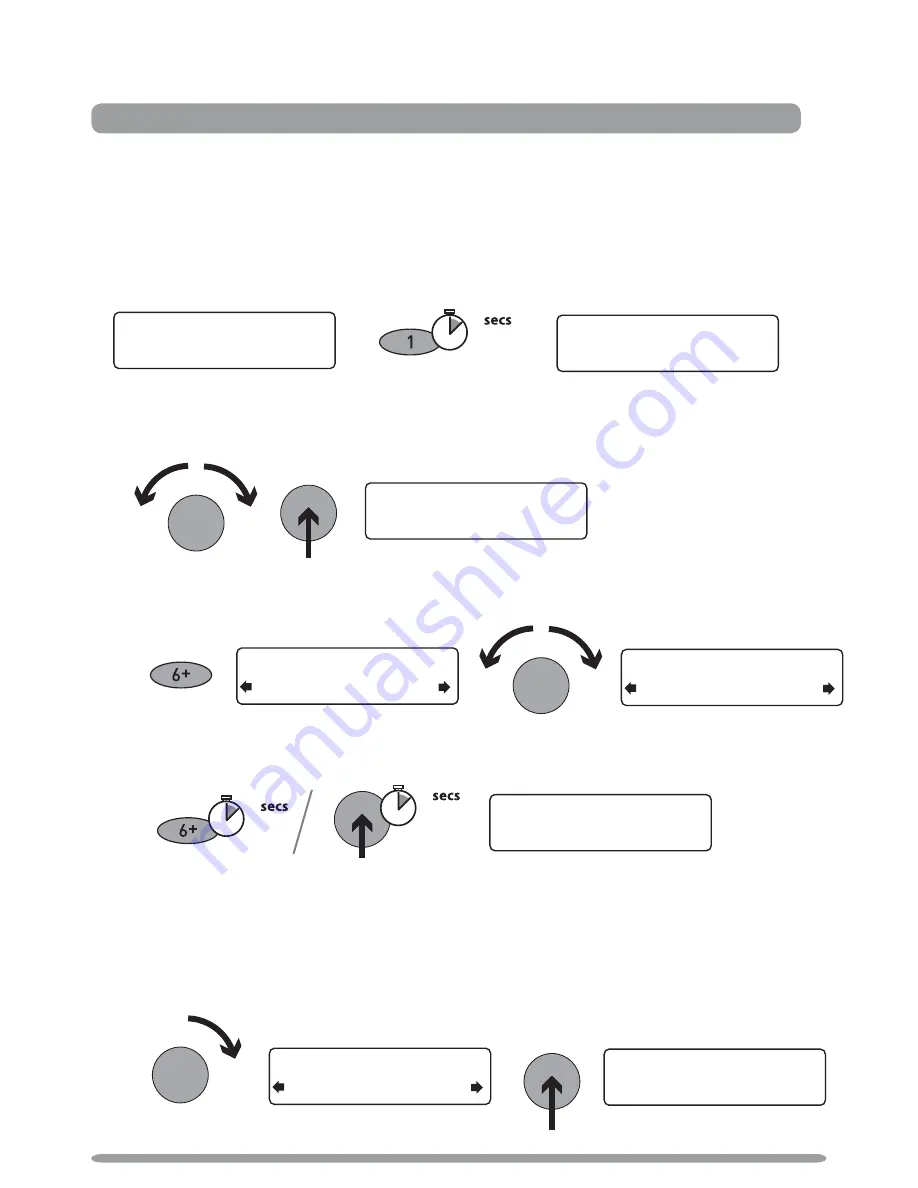
8
Presets and Intellitext
Storing and selecting presets
Store up to 30 of your favourite DAB or FM radio stations in a combined list.
To quick-store a DAB or FM station to a preset button (1–5)
Tune to the DAB or FM station you want to store.
Press and hold
one of the numbered Preset
buttons (
1
–
5
)
for two seconds
until you see the ‘Preset saved’ message on the bottom line.
To store a DAB/FM station to the preset list (1–30)
1. Tune to the DAB or FM station you want to store.
2. Press and release the
6+
button to view the numerical list of stored presets, then turn the
Tune
dial to choose any Preset number between 1 and 30. You can overwrite existing presets.
3.
Press and hold
the
6+
button (or the
Tune
dial) for two seconds until you see the
‘Preset
saved’
message. The current DAB/FM station is now stored to that number on the Preset list.
To recall a preset when listening to DAB or FM
1. To tune to Presets 1 to 5, press the corresponding numbered button on the unit (
1
to
5
).
2. To access the full list of presets (from 1 to 30), press and release the
6+
button, turn the
Tune
dial right or left to scroll through the list of presets, then push and release the
Tune
dial
to tune to the selected preset. Presets are labelled with ‘DAB’, ‘FM’ or ‘Empty Preset’.
Store and select preset stations > Browse Intellitext
Presets and Intellitext
Empty preset
Preset 06
Empty Preset
Preset 10
Preset 10 saved
theJazz
Now: Remember by Ha
theJazz
Now: Remember by Ha
theJazz
Preset 01 saved
BBC Radio 6Music
BBC Radio 6 Music
Now playing: No Cars G
2
Tune
Tune
2
Tune
DAB theJazz
Preset 10
Tune
Tune
Tune
2
Содержание EVOKE Mio
Страница 1: ...Owner s manual ...


















