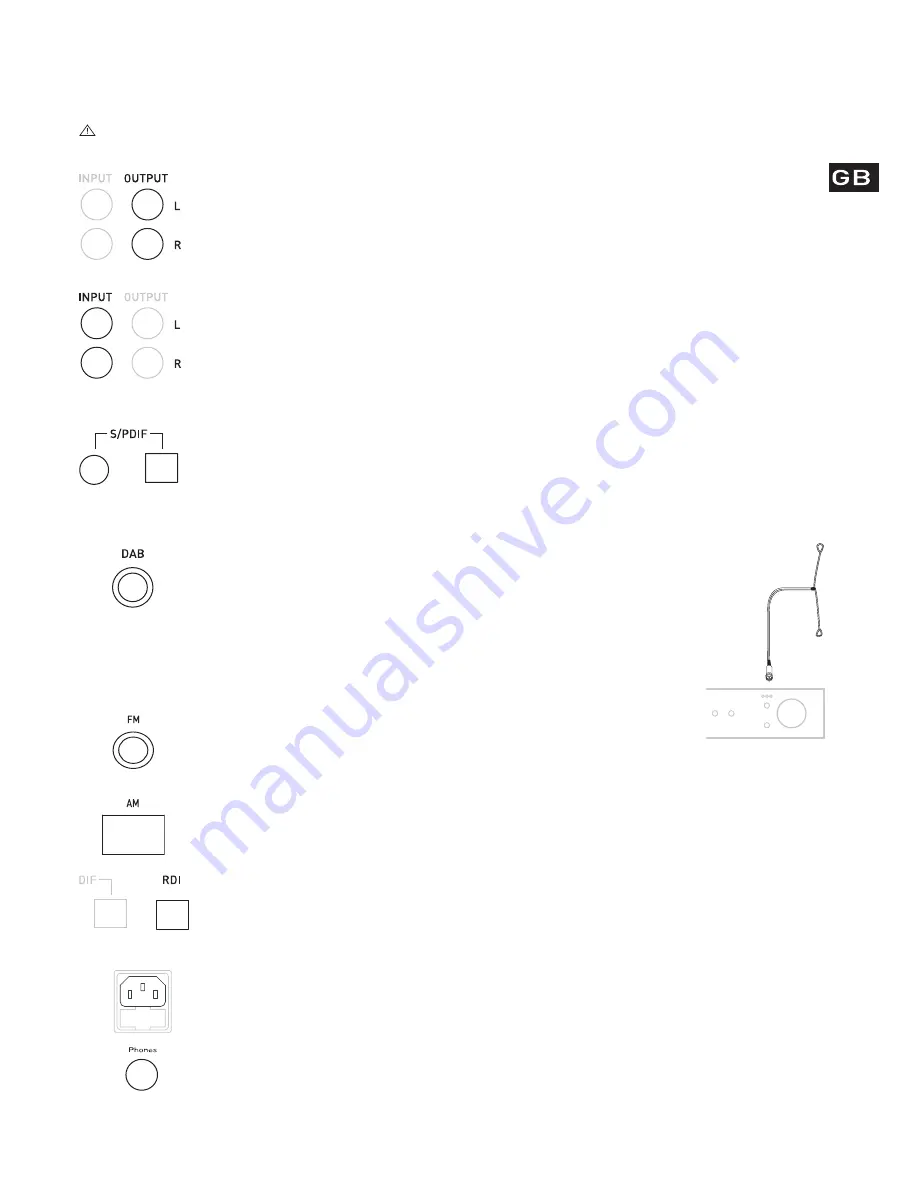
3
Setting up
This section provides information on connecting your DRX-702ES to your hi-fi and connecting your aerial.
Before connecting other devices to your DRX-702ES, switch both devices off. This helps prevent electrical charge damage.
You may also want to peel off the protective film from the LCD display panel at this stage.
Connecting to your amplifier
To get sound from your DRX-702ES you need to connect it to an amplifier. This may be a stand alone unit or it may be
built into your existing hi-fi system or powered speakers. Connect the (
L
)eft and (
R
) ight
OUTPUT
sockets to the Tuner-in
sockets on the back of your amplifier using the supplied stereo phono ca ble.
Note
You can also use
S/PDIF
or
BALANCED OUTPUT
if your amplifier has the appropriate connectors, see below.
Connecting to an auxiliary source
If you have a CD player, or other auxiliary device, you can connect it through your DRX-702ES to reduce the number
of connections to your amplifier. The auxiliary device output will then be passed through the analogue outputs to your
amplifier when your DRX-702ES is switched to standby or off.
Connect the (
L
)eft and (
R
) ight
INPUT
sockets to the output sockets on the back of your auxiliary device using a stereo
phono cab l e.
Connecting to digital devices
Your DRX-702ES can provide digital audio output (DAB only) for connection to the digital input on your amplifier or
digital devices suc h as MiniDi scs, CD-R s or DAT recorders.
Connect the coaxial
S/PDIF
or the opt ical
S/PDIF
socket to the digital-in socket on your digital device using a suitable
cable. Connecting cables are available from PURE Digital, see
Accessories
,
page 1 1.
Connecting to an external DAB dec oder
The
RDI
(Receiver Data Interface) optical connector provides access to raw DAB multiplex data. This may be used in the
future to connect to an external decoder or computer for access to extra services. These services may not currently be
available in your a rea.
Connecting the aerials
You need to connect either the supplied aerials or alternatives to receive radio transmissions.
Connecting the DAB aerial
1. Screw the aerial plug onto the F- type
DAB
connector.
2. For the best reception, if using the indoor aerial supplied, attach the aerial horizontally to a wall using
some adhesive tape and extend the arms on the end of the aerial wire vertically into a ‘T’
shape on its side, as illustrat e d.
Connecting the FM aerial
1. Push the aerial plug onto the
FM
connector
2. For the best reception, if using the indoor aerial supplied, attach the aerial vertically to a wall using some adhesive
tape.
Connecting the AM loop aerial
1. Hold down the
AM
spring connectors and insert the bare ends of the wire into the clips.
2. Clip the loop antenna into the base and stand the aerial on or behind your unit
Connecting to the power supply
Once all audio connections are complete, as described above, connect the power cable to the power socket on the rear
panel of your DRX-702ES and the other end to a wall power outlet.
Connecting to headphones
The
Phones
socket on the front panel of your DRX-702ES enables you to plug in and use a pair of headphones instead
of using an external amplifier.
Содержание DRX-702ES
Страница 15: ......
















