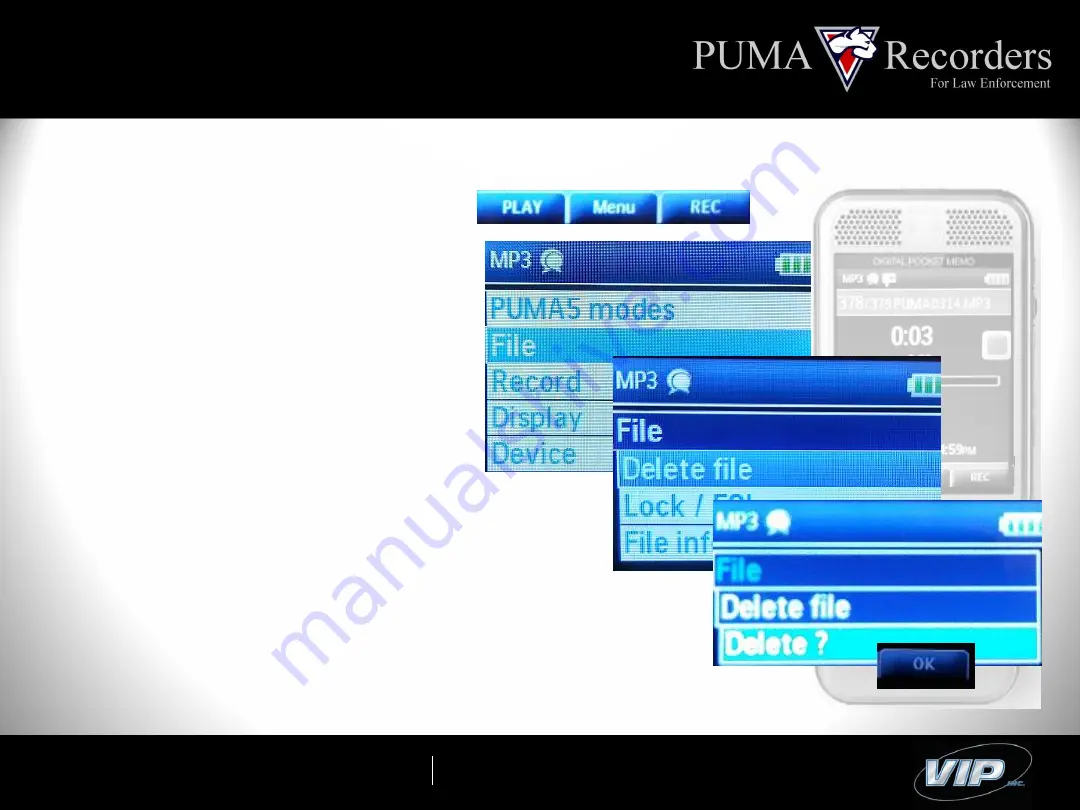
The Experts in Law Enforcement Recording
Deleting
Deleting a File:
•
Press the “+” or “-” button to
navigate to desired recording.
•
Press the Menu button.
•
Press the “-” button once to
highlight “File”.
•
Press the “Enter” button.
•
Press the “Enter” button again to
select “Delete File”.
•
Select “OK” button to delete file.
*Once File Selected: Menu/-/Enter/Enter/OK
.






















