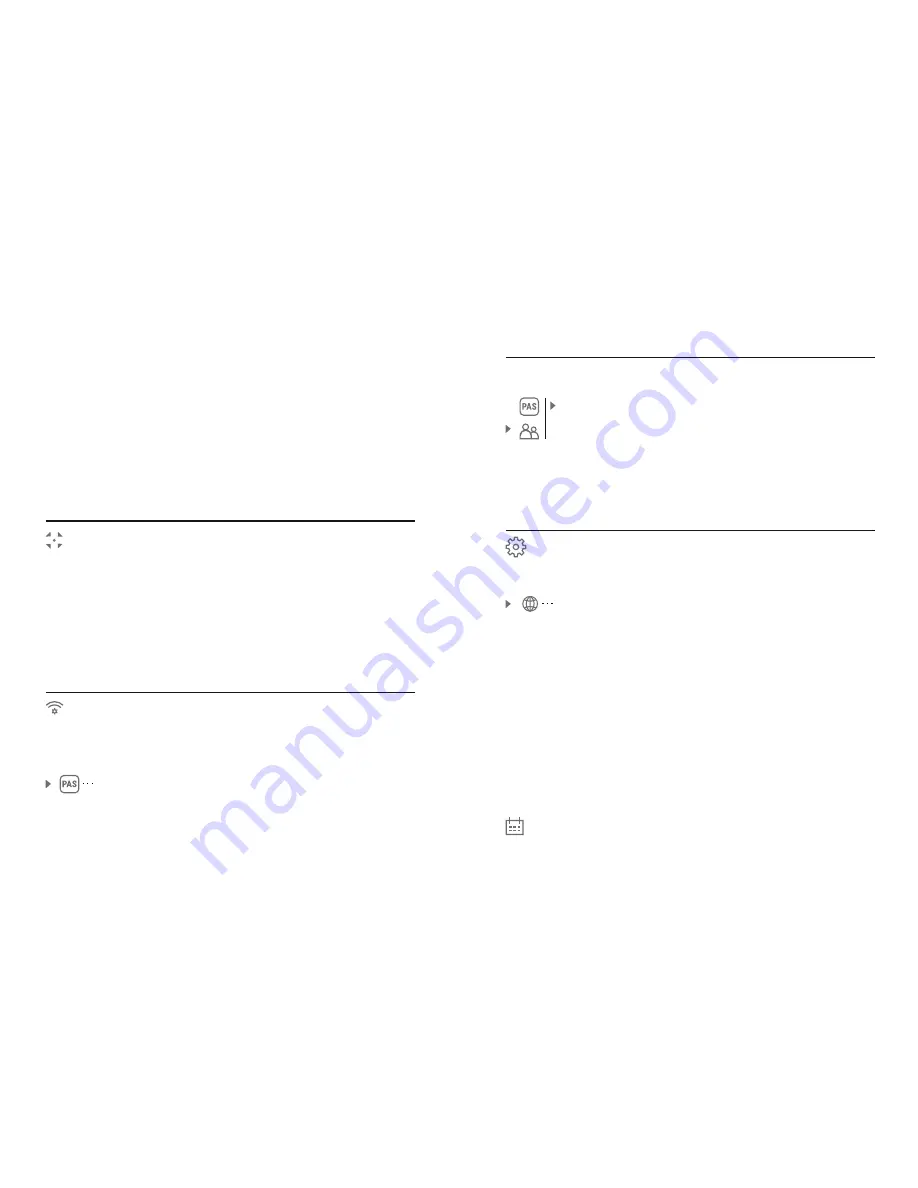
=
Press and hold down the
М
(3)
button to enter the
main menu
.
=
Select the desired palette with the
UP (2)/DOWN
(5)
buttons
.
=
Confirm your selection with a brief press of the
M
button
.
Calibration
Wi
-
Fi
settings
Wi-Fi setup
This menu option allows you to set up your device
for operation in a Wi-Fi network.
This menu option allows you to set a password to
access your thermal imager from an external
device.
The password is used to connect an external device
(i.e. smartphone) to your thermal imager.
=
Press and hold down the М
(3)
button to enter the
main menu.
=
Select the menu option with the
P (2)/DOWN (5)
buttons
.
=
Press briefly the
M
(9
)
button to
enter submenu
“PAS”.
=
The default password
“12345”
appears on the
display.
=
Set the desired password with the
UP (10)
and
DOWN (8)
buttons (button
UP
to increase value;
button
DOWN
to reduce). Switch between digits
with a short press of the
M
button.
=
Save the password and exit the submenu with a
long press of the
M
button.
Password
setup
12345
Access
level setup
Master
Guest
Access level setup
This menu option allows you to set required access
level of the Stream Vision application to your
device.
=
Access level
Owner
. The Stream Vision user has
the complete access to all device's functions.
=
Access level
Guest
. The Stream Vision user has
the access only to the real time video stream from
the device.
Settings
The following settings are available:
English
Selecting interface language
=
Press and hold down the
М
(3)
button to enter the
main menu.
=
Select option “Settings” with the
UP (2)/DOWN
(5)
buttons
.
Press
briefly
М
to confirm
.
=
"Language" with UP/
DOWN
.
Select option
=
Press
briefly
М
to confirm
.
=
Select one of the available interface languages
with a short press of the
UP
/
DOWN
buttons:
English, French, German, Spanish.
=
Switch between languages with a short press of
the
M
button.
=
Save selection and exit the submenu with a long
press of the
M
button.
Language
Date
Date setup
=
Press and hold down the
М
(3)
button to enter the
main menu.
=
Select option “Settings” with the
UP (2)/DOWN
(5)
buttons
.
Press
briefly
М
to confirm
.
=
Select option
"
Date
"
with
UP/
DOWN
.
=
Press
briefly
М
to confirm
.
Black Hot
palette (white colour corresponds to
low temperature, black colour – to high
temperature)
Hot
Red
Red
Monochrome
Rainbow
Ultramarine
Violet
Sepia
Switch between the palette selected in the menu
and the basic palette with a short press of the
UP (2
button.
Selecting calibration mode
There are three calibration modes: manual
(M)
,
semi-automatic
(SA)
and automatic
(А)
.
=
Press and hold down the
М
(3)
button to enter the
main menu
.
=
Select the desired calibration mode with the
UP
(2)/DOWN (5)
buttons
.
=
Confirm your selection with a brief press of the
M
button
.
=
More details in the section
“Sensor calibration”.
Содержание Accolade XP38
Страница 1: ...Accolade Thermal Imaging Binoculars ...
Страница 2: ...1 5 2 3 4 6 6 7 7 8 11 9 13 12 10 14 15 16 Pic 1 ...
Страница 18: ......


















