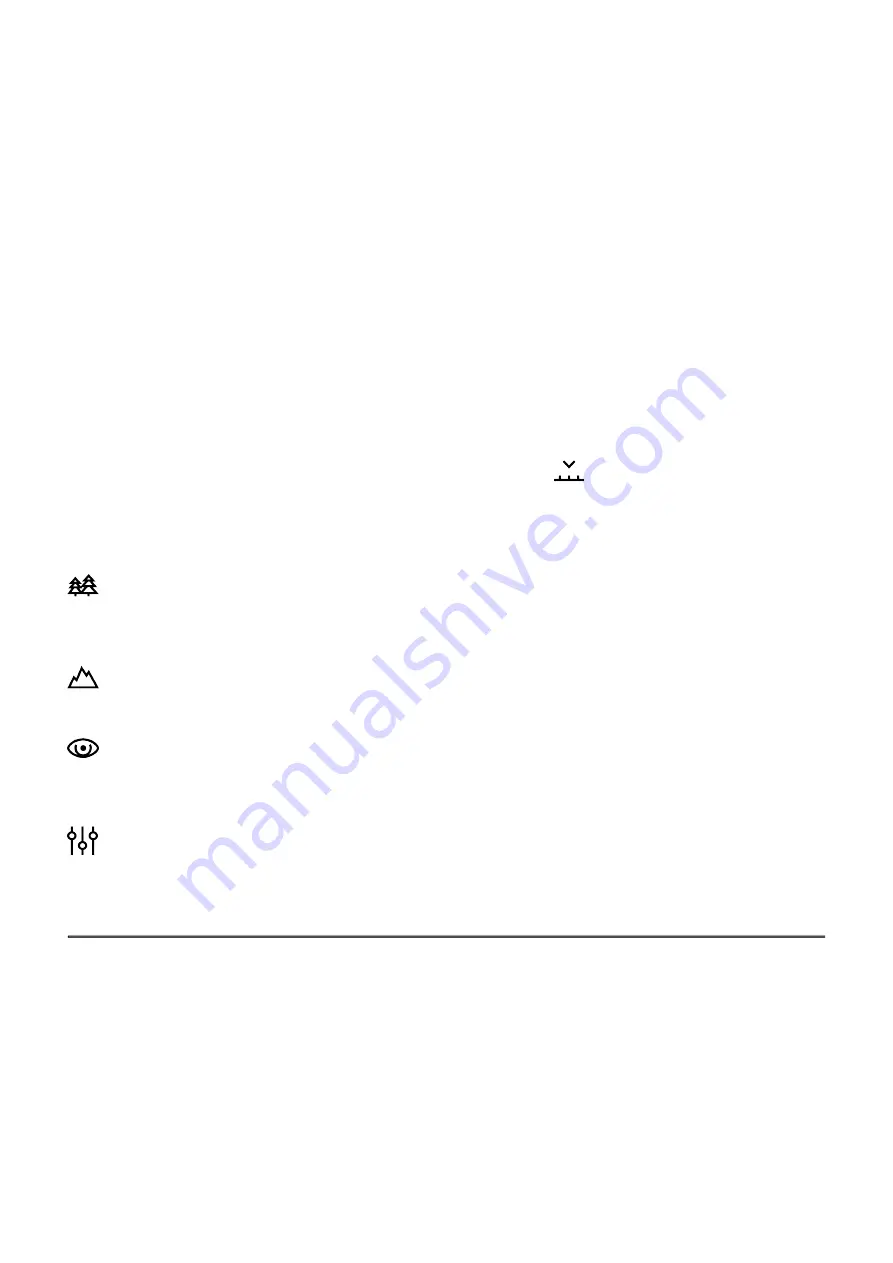
Mode
Observation mode selection
There are four observation modes: Forest (mode for low temperature contrast conditions),
Rocks (mode for high temperature contrast conditions), Identification (high detail mode), and
User (personalized brightness and contrast settings mode).
Option 1:
Press the UP (4) button briefly to switch the observation mode
Option 2:
1. Press and hold the MENU (3) button to enter the main menu.
2. Use the UP (4) / DOWN (2) buttons to select the Mode
icon.
3. Press the MENU (3) button briefly to enter the Mode submenu.
4. Use the UP (4) / DOWN (2) buttons to select one of the modes described below.
5. Press the MENU (3) button briefly to confirm the selection.
ForestMode.The most suitable mode when searching and observing in the field against a
background of foliage, shrubs and grass. This mode provides a high level of information on
both the observed object and landscape details.
RocksMode.The most suitable mode for observing objects after a sunny day or in urban
environments.
IdentificationMode.The most suitable mode for observation in adverse weather
conditions (fog, mist, rain, snow). It allows the characteristic features of objects to be more
clearly recognized. The increased detail may result in a small graininess of the image.
User Mode.It allows you to configure and save custom brightness and contrast settings,
as well as one of the three other modes (Forest, Rocks, Identification) as the base.
http:////www.youtube.com/embed/Mnt5c8ZP1PA
To see the button operation scheme click
.
Содержание 77428
Страница 1: ...Axion XQ LRF Manual ...
Страница 8: ......
Страница 11: ...The device is turned on battery charge 10 ...
Страница 28: ...To see the button operation scheme click here ...
Страница 32: ...Red Hot Red Monochrome Rainbow Ultramarine Violet Sepia To see the button operation scheme click here ...






























