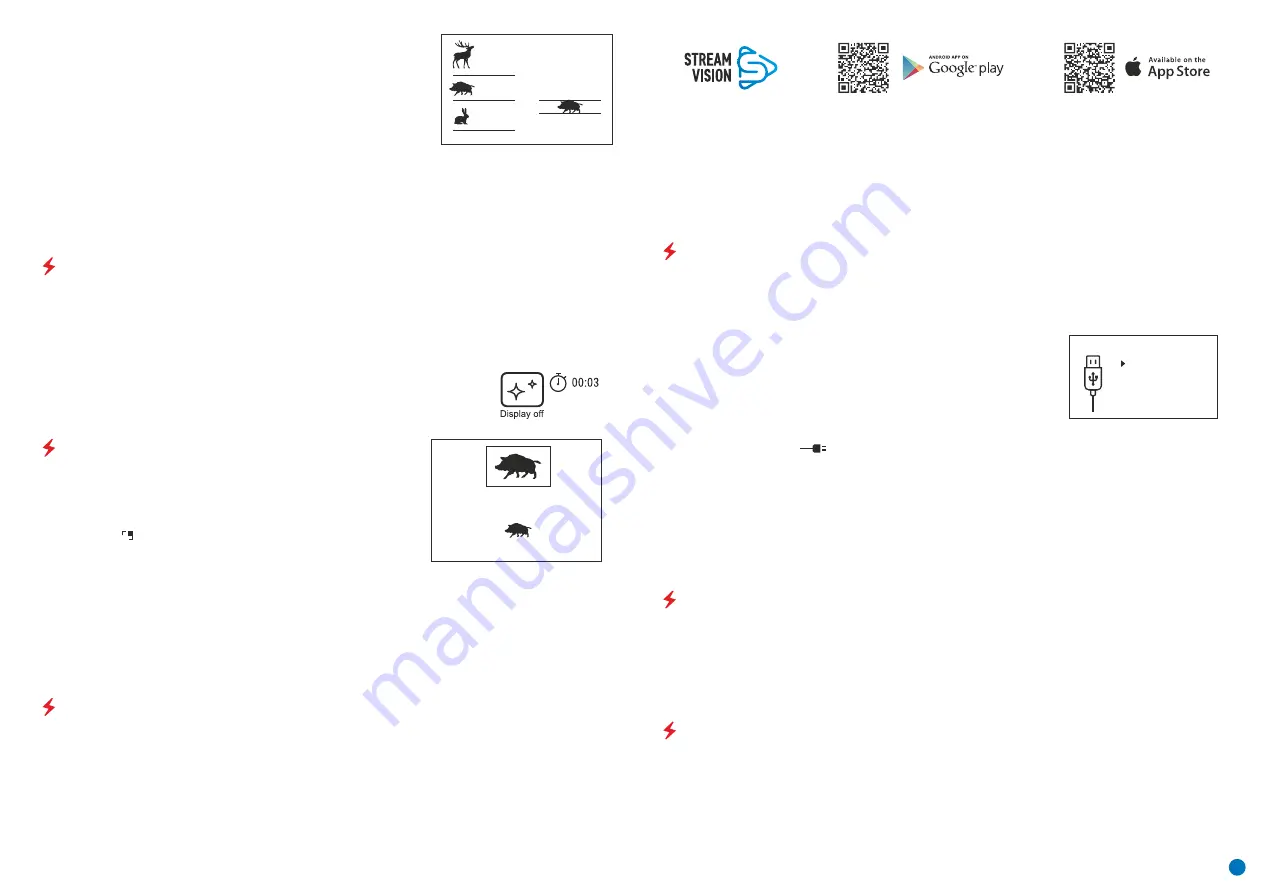
PiP FUNCTION
џ
When PiP is turned off, the image is displayed with the optical zoom value set for the PiP mode.
џ
The remaining image is displayed with the optical zoom value which corresponds to the value of the x1.0
coefficient.
PiP (Picture in Picture) enables you to view a magnified digital zoom image
in a separate 'window' simultaneously with the main image.
џ
Press and hold the Menu button (3) to enter the main menu.
џ
Select the 'PiP Mode' option
џ
A short press of the Menu button (3) switches the mode on/off.
Enabling/disabling the PiP function:
џ
Press and hold the Menu button (3) to exit the main menu.
џ
To alter the zoom ratio in the PiP window, briefly press the UP button (4).
џ
When the PiP is turned on, you can control the discrete and smooth zooms. In this instance, the full optical
magnification value will appear only in the separate window.
џ
The enlarged image is displayed in a separate window using the full optical zoom value.
PIP
6.9x
3.1x
STREAM VISION
Note:
the Stream Vision application allows you to update the firmware features of your thermal imager.
1. Download free of charge Stream Vision App on Google Play or App Store. Scan the QR codes to download
Stream Vision free of charge:
Detailed instructions on the operation of Stream Vision technology can be found in a separate booklet or on the
www.pulsar-vision.com website.
How to update instructions are as below:
AXION thermal imagers support Stream Vision technology, which enables the transmission of an image in real
time from the thermal imager to your smartphone or tablet via Wi-Fi.
TECHNICAL INSPECTION
џ
The external appearance of the device (there should be no cracks in the casing).
A technical inspection of the device is recommended before each use. Check:
џ
The controls should be in working order.
џ
The condition of the lens and eyepiece (there should be no cracks, greasy spots, dirt or other deposits).
џ
The condition of the rechargeable battery (this should be charged) and the electrical contracts (there should
be no presence of salts or oxidation).
MAINTENANCE
џ
Wipe the external surfaces of metal and plastic parts free of dust and dirt with a cotton cloth. Silicone grease
may be used for this.
џ
Maintenance should be carried out at least twice a year and consist of the following actions.
џ
Clean the electrical contacts of the battery and battery slot on the unit using a non-greasy organic solvent.
џ
Check the glass surfaces of the eyepiece and the lens. If necessary, remove dust and sand from the lenses
(preferably using a non-contact method). Cleaning of the external surfaces of the optics should be done with
substances designed specially for this purpose.
џ
When the ON button (5) is held, the display will show 'Display off.' and a countdown.
This function disables the transfer of images to the display, reducing the intensity of its illumination to a
minimum. This helps prevent inadvertent unmasking. The device will continue to function.
џ
When the device is switched on, press and hold the ON button (5). The display will disappear and the message
'Display off.' will appear.
џ
When this function is in use, the device switches to standby mode, which allows it to be quickly turned off, if
necessary.
Then the device will turn off.
џ
To switch on the display, press the ON button (5) briefly.
160m
66m
28m
DISPLAY OFF FUNCTION
Boar – height 0.7 m
Deer – height 1.7 m
There are three pre-set values for objects:
Hare – height 0.3 m
џ
A distance value is rounded up or down before appearing on the display to 5 metres for longer distance
readings and 1 metre for shorter distance readings.
џ
Go to the relevant item on the menu to select a unit of measurement (metres or yards).
џ
Place the lower fixed cursor beneath the object and, with the UP (4) / DOWN
(2) navigation buttons, move the upper horizontal cursor relative to the lower
horizontal fixed cursor so that the object is positioned between the cursors.
An automatic recalculation of the distance to the target occurs
simultaneously with this movement.
џ
If the distance is not determined within 10 seconds, the information disappears from the display.
џ
Connect one end of the USB cable to the device's microUSB connector (8) and the other end to the port on your
computer.
џ
Switch the device on by pressing the ON button (5) (the computer will not detect the device if it is turned off).
џ
The device is detected automatically by the computer and no installation of drivers is required.
џ
Two connection options will appear on the display:
џ
When the USB is disconnected from the device when in Power mode, the device will continue to function on
battery power, where present and sufficiently charged.
џ
If a video was being recorded at the time of connection, the recording will cease and be saved.
Use as memory card
Use as power
Use as memory card
џ
When this option is selected, the device will be recognised by the computer as a flash card. This option is
designed for working with files that are stored in the device's memory; the device's functions are not accessible,
and the device turns itself off.
Use as power
џ
A short press of the Menu button (3) confirms the selection.
џ
When this option is selected, the computer is used by the device as an external power source. An icon will
appear in the status bar
. The device will continue to function, and all functions are available.
џ
The battery installed in the device will not be charged.
џ
Select the connection option with the UP (4) / DOWN (2) buttons.
USB CONNECTION
USB connection
Use as power
Use as memory card
7
- if your Pulsar device is connected to phone, please turn on mobile data (GPRS/3G/4G) on your phone to
download update;
5. Wait for the update to download and install. Pulsar device will reboot and will be ready to operate.
3. Launch Stream Vision and go to section “My Devices”.
- if your Pulsar device is not connected to your phone but it’s already in the “My Devices” section, you may use Wi-
Fi to download update.
2. Connect your Pulsar device to your mobile device (smartphone or tablet).
4. Select your Pulsar device and press “Check Updates”.
Important:





























