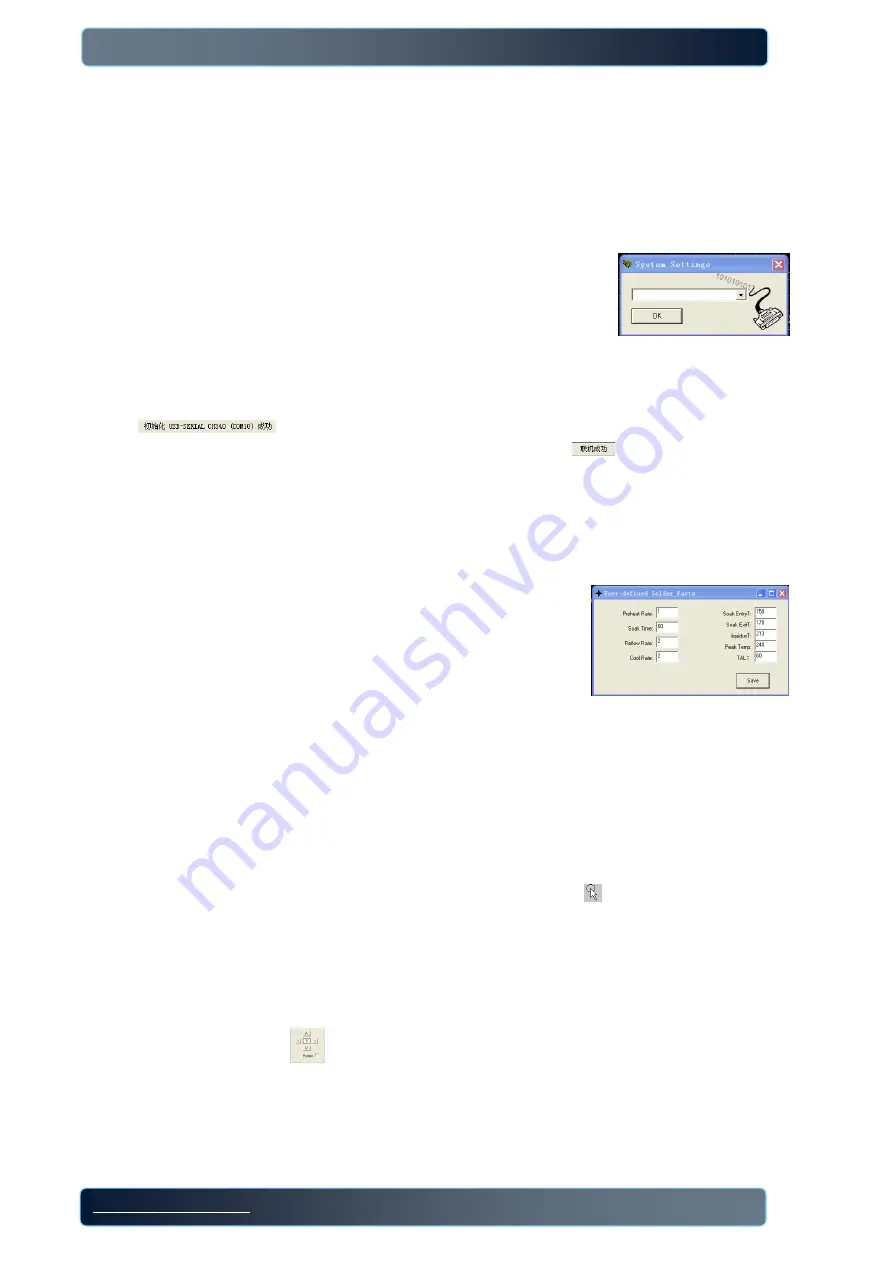
T-937 series lead-free reflow oven user manual
Http://www.tech168.cn
3 / 9
6. Manual Instruction
i.
Install RS232 driver
Please see the CD-“usb driverV3.1”
ii.
Install the software
Open the CD, find the “T-937 series Reflow Soldering Control System.exe”, double-click, start to install.
iii.
Software Operation
1)
Viewport setting
After open the software, you will see the ”viewport setting”, in order to get good visual effect, please
set the time parameter of viewport to ”reflow target time +10S”, set the
temp parameter to “target peak temp+20
℃
, press “confirm”
2)
Operation with PC
Please use the communication line to connect with computer.
Open T-937 series software, press menu bar-other function-system parameter, open the setting
window.
Select “USB-SERIAL CH340 (COM**)”, press “confirm” and return to main interface, you will see like this
in the shortcut bar, then press F2 on the reflow oven, T-937M reflow oven LCD
displayer will show “connected with PC”, also you will see
in the software, connect
successfully.
3)
Make the wave
○
1 Set the solder paste character
click “Display setting area -7 paste”, the wave will display in the client drawing area. Click “display
setting area – paste user”, it will show the user-defined paste character, or the the paste character
from the paste database.
a)
Use the paste database from software
Select the paste model from the shortcut bar, the paste wave will
display in client drawing area.
b)
User define paste data
Click “others” –“ user defined solder paste”, it will show “user defined paste window”, fill in the paste
parameters you use, click “save”. This wave will display in the client draw area.
○
2 Set up the wave
a)
open the wave from machine memory
Click “menu” – “open recipe”, select the wave you want to use.
Tips
:
this machine is with 8 waves inside, if these 8 waves can not match your solder paste, please
adjust the wave in order to match with your solder paste, get good reflow effect.
b)
Set up wave
Under “place control points state”, the mouse cursor will change to
(
click the right mouse button
to switch “place/check control points state”
)
, then click in the client draw area, place the control
point, set up new wave.
○
3 Adjust the wave
a)
Under “check control points state”, double click the client draw area, it will show many control
points on the wave, use the mouse to move the control points, the wave will change.
b)
also you can use
to adjust the wave in different direction, it can change the wave fastly.
Tips
:
the paste character wave show the theoretical wave, in fact, due to the influence of various
factors such as heat conduction rate, so please adjust the wave according to the actually reflow effect,
in order to get perfect soldering effect.
○
4 Preview the wave
Please click “operation” – “profile preview” to check the wave which the user made if it meets









