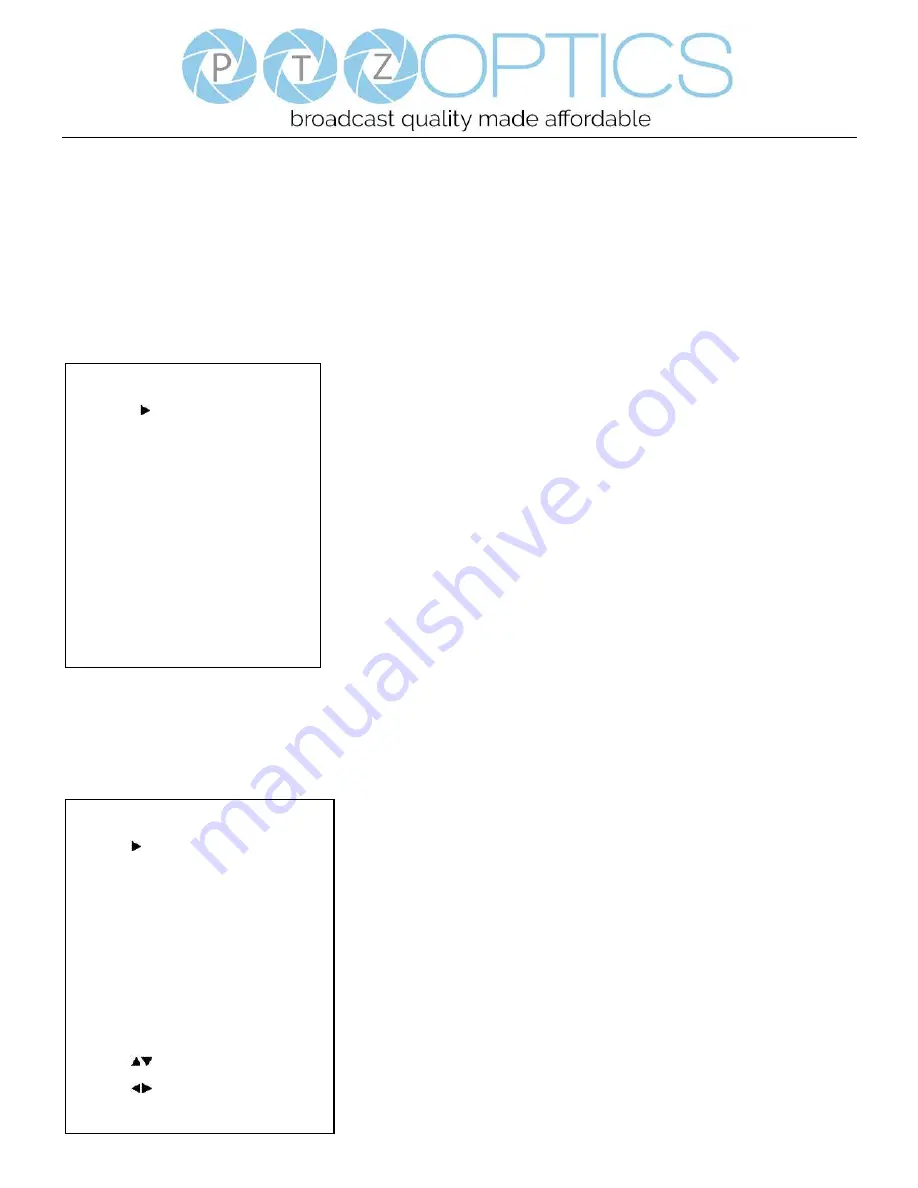
Page
8
of
11
Rev 1.1 8/19
Menu Settings
1. MENU
To access the OSD Menu of the Webcam, you will first
need to download the PTZOptics Webcam OSD
application from ptzoptics.com/downloads. From there,
select your device, and use the arrows to traverse the
menu.
2. EXPOSURE
Move the main menu cursor to [EXPOSURE], and press
[OK] button enter the exposure page, as shown in the
following figure.
Mode:
Exposure mode, optional items: Full Auto, WDR,
Shutter Priority, Bright, Manual
ExpCompMode:
Exposure compensation mode, optional
items: On, Off (Effective only in Auto mode).
ExpComp:
Exposure compensation value, optional items:
-7 ~ 7 (Effective only in ExpCompMode item to On).
Gain Limit:
Maximum gain limit, optional items: 0 ~ 15
(Effective in Full Auto, WDR, Shutter Priority, Bright, &
Manual).
Backlight:
Set the backlight compensation, optional
items: On, Off (Effective only in Auto mode).
DRC Strength:
optional items: 0 ~ 8 (Effective in Full
Auto, Shutter Priority, Bright, & Manual mode).
Anti-Flicker:
Anti-flicker, optional items: Off, 50Hz,
60Hz (Effective only in Auto & Bright mode).
Shutter:
Shutter value, optional items: 1/30, 1/60, 1/90,
1/100, 1/125, 1/200, 1/250, 1/350, 1/500, 1/725, 1/1000,
1/1500, 1/2000, 1/3000, 1/4000, 1/6000, 1/10000
(Effective only in Shutter Priority & Manual)
Gain:
Sets gain limit, optional items: 0 ~ 7 (Effective
only in Manual)
EXPOSURE
Mode
Full Auto
ExpCompMode
On
ExpComp
1
Gain Limit
3
Backlight
Off
DRC Strength
5
Anti-Flicker
60Hz
Select Item
Change Value
[Menu] Back
MENU
Exposure
Color
Image
Noise Reduction
Setting
Information
Restore Default
[Home] Enter
[Menu] Exit












