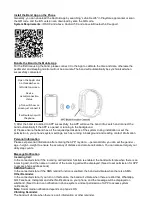Install the Band App on the Phone
Generally, you can download the Android app by searching “Lefun Health” in Playstore app market or scan
the QR code, and the iOS version can download by scan the QR code.
System Requirements
: iOS 9.0 and above, Android 5.0 and above & Bluetooth 4.0 support
Bundle the Band to the Mobile App
For the first time using the band, please connect it to the App to calibrate the time and date, otherwise the
pedometer and sleeping monitor will not be accurate. The band will automatically be synchronized when
successfully connected.
1) After the band is bundled to APP successfully, the APP will save the band info, search and connect the
band automatically if the APP is opened or running in the background.
2) Please ensure the band has all the required permissions of the system during installation or set the
permission in your phone's system settings, such as running in background and reading contact information.
Personal Information
Please set personal information after entering the APP; my data
→ personal data, you can set the gender -
age - height
– weight to ensure the accuracy of distance and calorie calculation. You can also set target your
daily step counts.
Message Notification
Incoming Call:
In the connected state, if the incoming call reminder function is enabled, the band will vibrate when there is an
incoming call, and the name or number of the incoming call will be displayed. (Need to set permission for APP
to access phone address book)
SMS Notification:
In the connected state, if the SMS remind function is enabled, the band will vibrate when there is a SMS.
Other Reminder:
In the connected state, if you turn on this feature, the band will vibrate when there are WeChat, WhatsApp,
QQ, Facebook, Instagram and other Notifications on your phone, and the message will be displayed on
wristband. (Need to turn on notification in phone system, and set permission of APP to access system
notifications).
Note
: Social media notification depends on phone's OS.
Vibrating Reminder:
The band will vibrate when there is a call, information or other reminder.
Open the App & click
on three dashes on
left side top screen.
Device
name/connection
status.
pTron will show on
screen just connect it.
It will auto sync with
the phone.