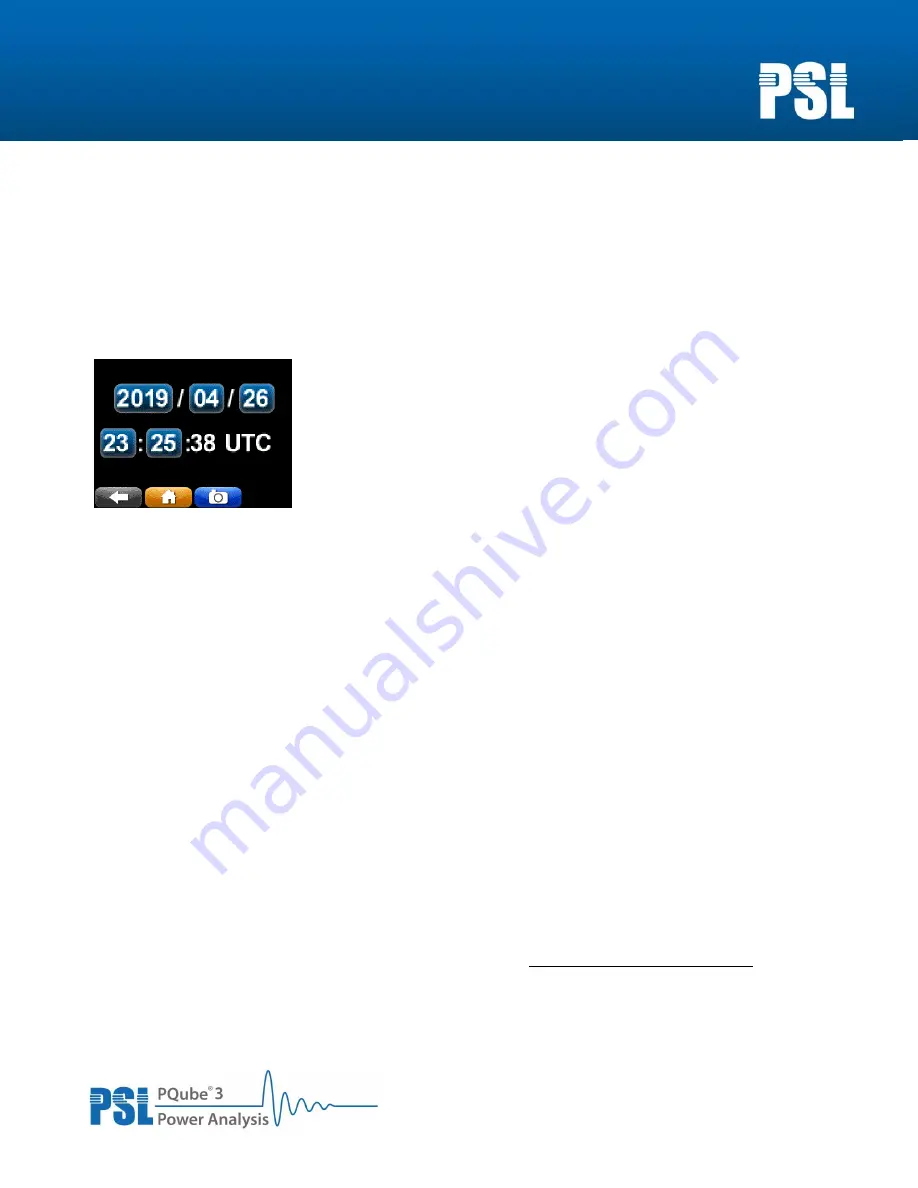
Revision 2.0
Power Standards Lab 980 Atlantic Ave, Alameda CA 94501, USA
Tel
++1-510-522-4400
Fax
++1-510-522-4455
www.powerstandards.com
Step 6:
Once the edit to the Setup.ini file for the microPMU has been made, upload the new file via USB (see
the microPMU Instruction Manual for details on uploading the setup file).
Once the microPMU boots up with the new Setup.ini file, from the
display’s
home screen tap on System
> Date/Time. On this screen tap to edit any one of year, month, day, until the date matches the current
year, month and day.
After making the edits, tap on the yellow home icon. This will prompt a message asking to confirm or
cancel the time change. Confirm with the ‘
YES
’ option and the microPMU will reboot itself.
Step 7:
Apply the firmware update via USB (see the microPMU Instruction Manual for details on applying the
firmware file).
Once the firmware update is complete and the device has rebooted, verify the firmware version number
reported by the device matches version number in the name of the update file.
Step 8:
Shut down the microPMU completely using the same instructions as given for the step before
disconnecting the MS1/GPS1 modules. After the device is shut down, physically reconnect the MS1 and
GPS1 modules and restore input power to the microPMU. Finally, check the date reported by the
microPMU
reflects today’s date
.
For any further questions or concerns please contact PSL at [email protected] or by phone
at +1-510-522-4400.




