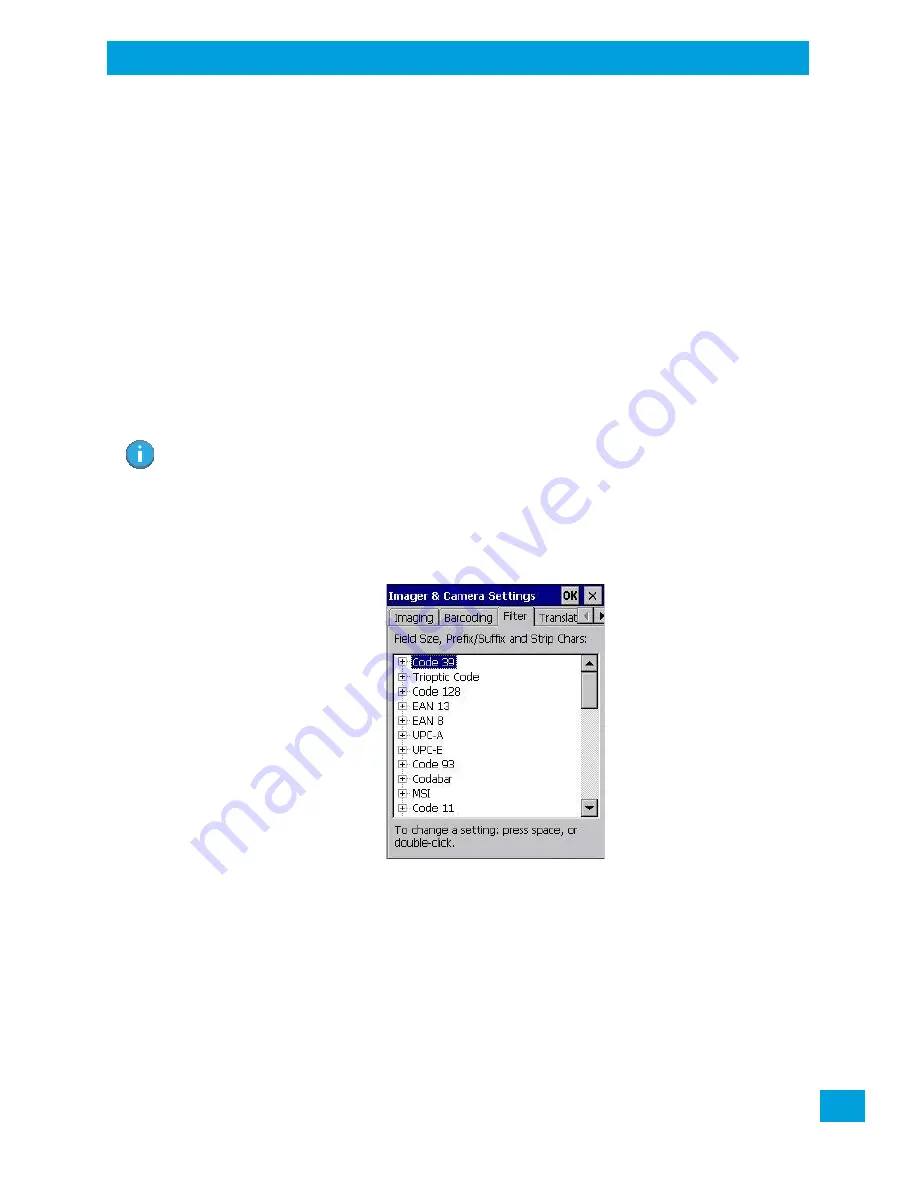
Appendix B: Imager & Camera Settings
Barcoding Menu – Configuring Symbologies
B-13
Psion Omnii Hand-Held Computer User Manual
B.3.3.5
Removing a Custom Preset
•
Highlight the custom preset you want to delete, and tap on the
Remove
button.
A window is displayed warning you that you are about to remove a preset.
•
Tap on
Yes
to remove the preset or
No
to cancel the operation.
B.3.4
Barcoding Menu – Configuring Symbologies
To view the
Symbology Settings
options:
•
Tap on the
Barcoding
tab, highlight
All
and then double-tap the
View
button.
To edit a default preset, you must first
activate
it:
•
Tap on
My Default
, and tap on the
Activate
button – an
A
appears to the right of
My Default
.
Once the preset is activated, you can enable or disable the barcodes the imager will read.
•
Highlight
My Default
in the
Barcoding
tab.
•
Double-tap on the
Edit
button.
None of the other barcode decoding predefined presets are changed.
B.3.4.1
Symbology Settings
B.3.5
Filter Menu – Manipulating Barcode Data
To configure rules for manipulating barcode data:
•
Tap on
Start>Settings>Control Panel
.
•
Tap on the
Imagers
icon, and then tap on the
Filter
tab.
B.3.5.1
Modifying a Barcode Setting
The rules for manipulating data from selected barcode symbologies can be modified. To change the set-
tings for a symbology:
•
Tap on the
+
symbols to expand the lists and view the parameter settings.
•
Scroll through the parameter list until you reach the parameter that you want to change.
•
For a parameter that can take a
range
of values:
- Highlight the parameter, and then press the
[SPACE]
key or double-click the parameter.
- An associated dialog box containing the valid range of values for the parameter and the current
setting like the sample screen following is displayed.
Note: For descriptions of the barcode symbologies, review “Barcode Symbologies” on page B-
16.
Содержание 2739D-7545MBW
Страница 4: ......
Страница 14: ......
Страница 16: ......
Страница 24: ......
Страница 32: ......
Страница 34: ...Psion Omnii Hand Held Computer User Manual 20 3 10 1 Caring for the Touchscreen 45 3 10 2 Cleaning the Omnii 45...
Страница 60: ......
Страница 64: ......
Страница 146: ......
Страница 174: ......
Страница 180: ......
Страница 198: ......
Страница 200: ......
Страница 210: ......
Страница 224: ...Appendix D Internal Imager Scanner Specifications SE4600LR Decode Zones D 16 Psion Omnii Hand Held Computer User Manual...
Страница 226: ......
Страница 236: ......
Страница 246: ......
Страница 248: ......
Страница 262: ......
Страница 264: ......
Страница 270: ......
Страница 272: ......






























