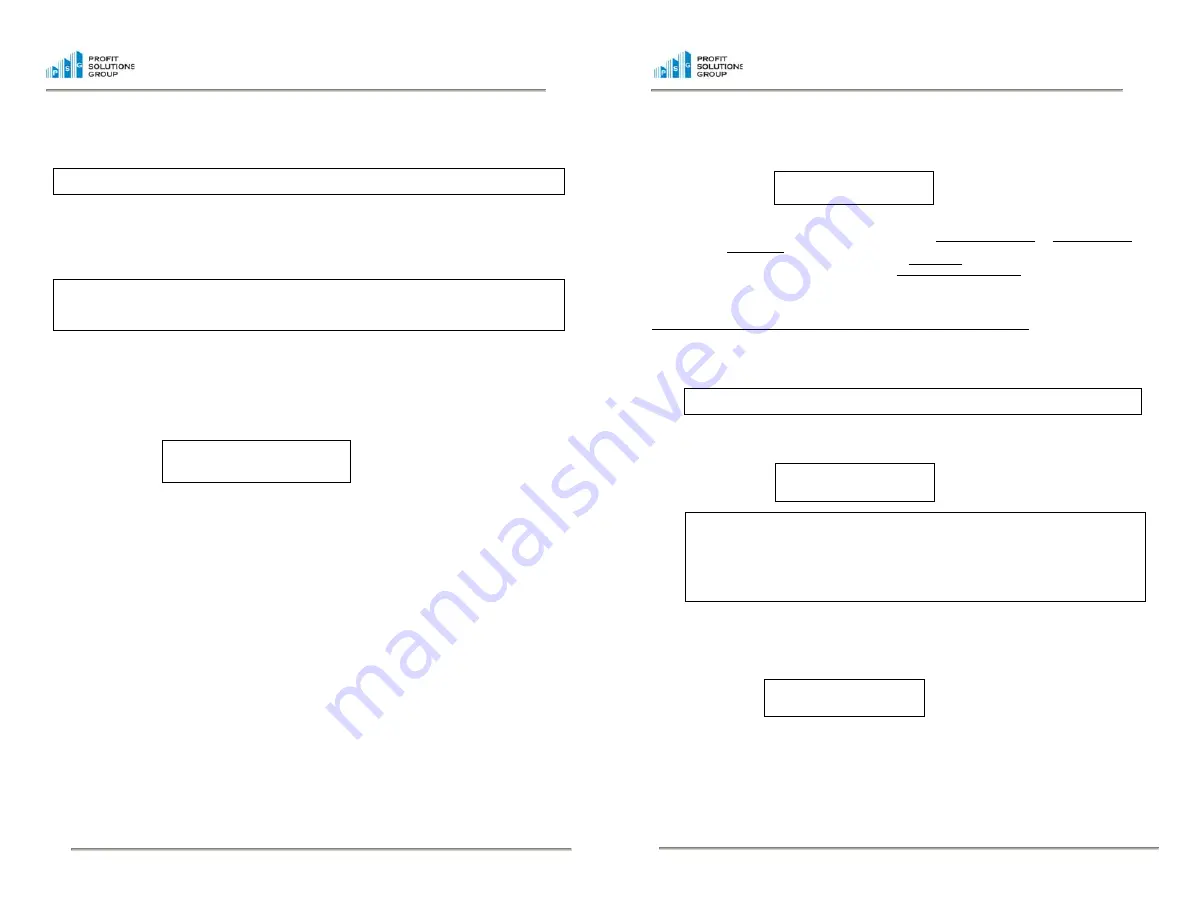
PSG Confidential
-8-
10046-A
PSG Confidential
-5-
10046-A
•
If you have no “Misc Coin”, press the “UP” scroll arrow or the
Green “Enter”
button to advance to the
“Verify Any Roll” screen.
Note:
If the IntelliScale is on a denomination that you do not have, use either the “Up” Scroll button or the
Green “Enter”
button to move to the next denomination.
•
From the “Verify Any Roll” screen, you may place one roll at a time of any coin value on the IntelliScale.
The IntelliScale will verify the roll and add the amount to the running total. Continue placing rolls on the
HOD until finished. Then remove all the rolls. Or, you may also key in the value of all the rolls using
the key pad, and press the enter key, if you do not want to verify individual roll values.(example key in
$7.50 for rolls)
Note:
If you should find a “Suspect Roll”, leave it on the IntelliScale, and use the down arrow key to scroll
to the correct denomination. The machine will give you a piece count of coins in that roll. Take the roll off
the machine. To count more rolls, and press the up arrow key to advance to Verify Any Roll. To move on
to counting bills, press until the $1 count is displayed.
•
After counting all your rolls, you will need to manually advance to the next counting screen by pushing
and releasing either the “UP” Scroll button or the
Green “Enter”
button.
The IntelliScale will not
automatically advance.
•
Your IntelliScale will now be ready to count the Bills. Place small bundles of approx 18-20 bills on the
HOD at one time. The screen will change to display the denomination “times” the number of bills on the
right. And the total of the bills counted on the left of the screen. Continue placing all the $1’s on the
HOD, and then remove them all at once.
•
The IntelliScale will automatically advance through all the bill denominations and give you a running
total of monies counted. Continue to place the loose bills on the hod in small bundles of approx 18-20
bills of the correct denomination until you reach the “Checks $”
•
When you have gotten to the point where the “For Bank” display
“double beeps
” and switches to
“
Deposit
”, then the Start Bank of $100 has been reached and the rest of the money counted is for
Deposit.
•
You will then remove the amount displayed on the from the cash drawer, place it in the Deposit Bag,
and continue to count the money left in the drawer.
Do not return this money to the drawer after it is
counted. Add it to the money in the Deposit Bag.
When you finish your count, you will have $100 in
the drawer and the deposit money in the bag.
•
The IntelliScale will stay on the denomination when you reached the Start Bank ($100). Continue
counting that denomination and place the deposit money beside the drawer. When finished, the
Intelliscale will advance to the next denomination. If you do not have any of a denomination to count,
use the up Arrow key to advance to the next bill denomination.
•
To enter your check into the Intelliscale, use the keys located on the bottom right of the Intelliscale
keypad.
•
Enter the amount of the check not using decimal points. Example: To enter a check of $32.50. You
would press and release on the keys 3, 2, 5, 0. The machine will automatically enter the decimal.
Always press and release the
Green “ENTER”
button after entering the check amount
•
The check screen will show you the total of the entered checks and the number of checks entered.
•
If you need to edit a check while in the check mode, press and release the
RED “CE”
button and the
display will change to the edit check display. C-Edit.
•
Use the Up and DOWN scroll buttons to scroll to the check you need to edit. Use the keypad to enter
the correct amount of the check. Press and release the
Green “ENTER”
button. The machine will make
the needed correction to the check total. Press the
Red “ESC”
button to exit the check edit mode.
•
Other Non Cash entries may be enabled on your Intelliscale. They operate the same as the Check
feature, except their values are not held in memory for the Deposit count.
$1X13
$13
FOR BANK
$32.36
Step 4 Counting on the Intelliscale
From the Start Menu display you will see:
These are the three count types available to you.
•
1 = Drawer Count
– This count is used to perform the Opening Till Verification, Office/Safe Counts
and Shift changes.
•
2 = Deposit
– This count is used to prepare the bank deposit.
•
3 = Audits
– This count type can be used for surprise and mandated audits. If your Intelliscale has a
has a battery option, it is portable and can be taken to the cash registers for an audit at any time during
the day with out being plugged in.
Using your Drawer Count mode for Opening Till Verifications and Office/Safe Counts
•
From the Start menu use the keys on the right side of the Intelliscale, press and release key #1 to enter
the Drawer count.
•
Next, enter the Register# and press the
Green “Enter”
, then the Cashier # and press the
Green “Enter”
.
Note:
The screen will not advance without entering a number. Press and release the
Green “Enter”
button to
advance. Also, all machines may not have Register# and Cashier# enabled.
•
The IntelliScale is ready to count your coins. It will prompt you to count your cash drawer starting with
pennies (1 cent) and continuing through each denomination.
Note: When the Bank Feature is turned “on”.
The bottom line of the display will say “FOR BANK”. If the
display shows the word TOTAL you will need to turn the Bank ON. You will also need to verify the bank
amount the machine is set for at the time. For Till Verification the Bank will need to be set for $100.00. To
check your bank or to change the amount, press and release the “Bank” button on the left side of the
machine. The display will change to BANK = $100.00; BANK=$0.00, which is what the current bank is set
to. To change the amount, press and release the bank button until you get the desired amount, which is
SET TO $100.00 for Till Verification. Then press and release the
green “Enter
”
button to change the
amount. The display will return to the screen where you began.
•
Next, place the cup on top of the IntelliScale. You will hear a “
beep”
when the machine has completed
its count. The machine will display the total it has counted at the top. In this example we counted 65
cents and the total we have counted is 65 cents which will be applied to the till start bank, FOR BANK
$0.65. The running total is shown at the bottom of the display.
•
The IntelliScale will automatically advance through the coin denomination and give you a running total
of monies counted. Continue to place the cup of coins of the correct denomination on the IntelliScale.
•
When you have finished with 25 cents, the machine will advance to the “Misc Coin” display. If you have
some “Misc Coin” you may use the keypad on the right of the machine to enter the amount and then
press
Green “Enter”
button to advance. No decimal point is needed. (Misc Coin = 50c piece or a $1.00
coin)
•
If you have no “Misc Coin”, press the “UP” scroll arrow or the
Green “Enter”
button to advance to the
“Verify Any Roll” screen.
1=Drawer 3=Audit
2=Deposit
1c=$0
CUP
FOR BANK
$0.00
1c=$0.65 CUP
FOR BANK
$0.65







