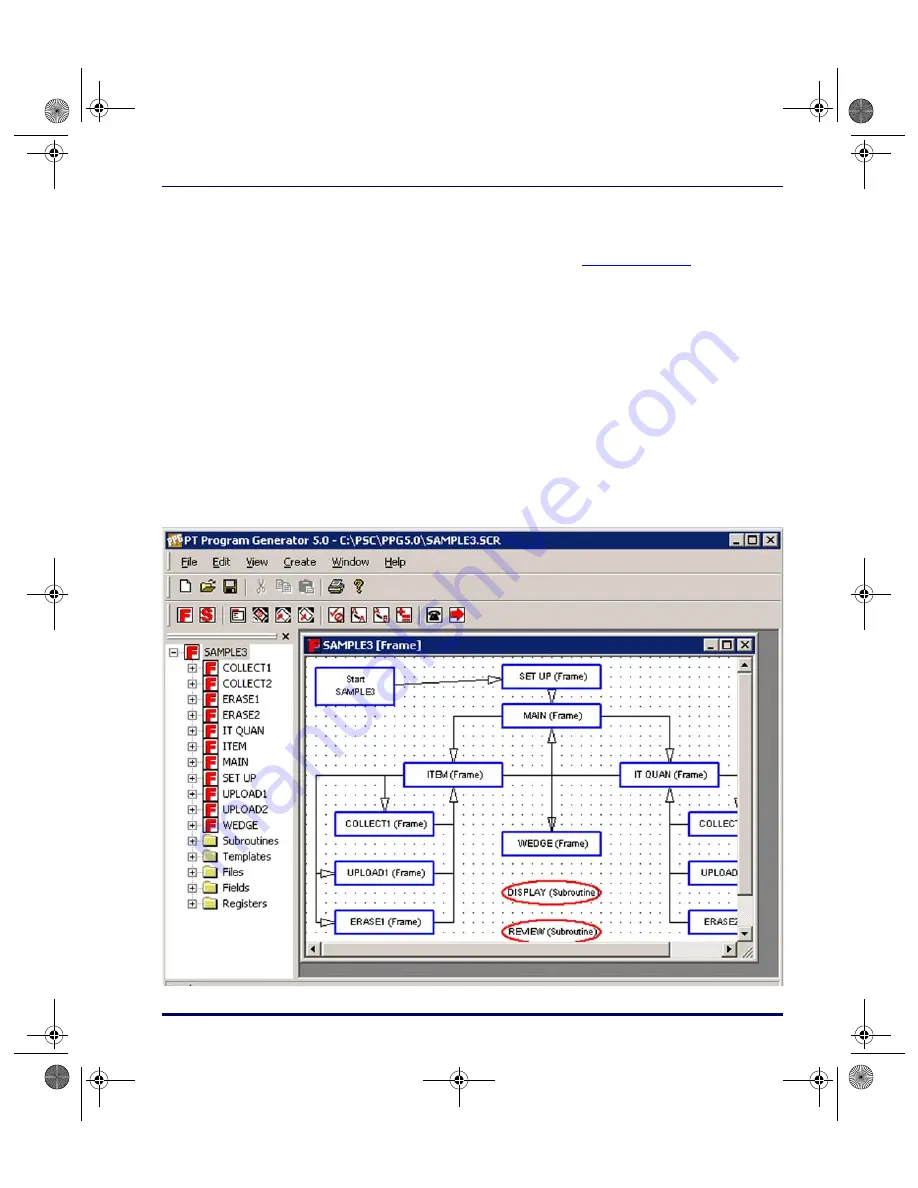
Overview of PPG
User’s Guide
13
Navigation
If your flow chart is larger than the PPG window, use the scroll bars and cursor
keys to scroll different areas into view. (refer to
). Or use your
mouse to expand the window size by clicking and dragging on the beveled
lower right corner of the PPG window.
Working with PPG Windows
To expand the PPG window to fill the screen, or the PPG Application to fill
the PPG window, select the
Maximize
button in the upper right corner of the
window.
To temporarily remove the PPG window from your screen without exiting the
application, select the
Minimize
button. The window becomes an application
icon in the Windows taskbar. Click on the taskbar icon to bring the window
back exactly as you left it.
Figure 3. Scroll bars on a Flow Chart
2342.book Page 13 Thursday, July 22, 2004 8:35 AM
Содержание PT Program Generator
Страница 1: ...PT Program Generator User s Manual 2342 book Page 0 Thursday July 22 2004 8 35 AM...
Страница 16: ...Introduction 4 PT Program Generator PPG v5 0 NOTES 2342 book Page 4 Thursday July 22 2004 8 35 AM...
Страница 34: ...PPG Application Design 22 PT Program Generator PPG v5 0 NOTES 2342 book Page 22 Thursday July 22 2004 8 35 AM...
Страница 60: ...The PPG Menubar 48 PT Program Generator PPG v5 0 NOTES 2342 book Page 48 Thursday July 22 2004 8 35 AM...
Страница 88: ...Creating Using Nodes 76 PT Program Generator PPG v5 0 NOTES 2342 book Page 76 Thursday July 22 2004 8 35 AM...
Страница 174: ...The PPG Library 162 PT Program Generator PPG v5 0 NOTES 2342 book Page 162 Thursday July 22 2004 8 35 AM...
Страница 180: ...ASCII Hex Conversion Table 168 PT Program Generator PPG v5 0 NOTES 2342 book Page 168 Thursday July 22 2004 8 35 AM...
Страница 194: ...Glossary 182 PT Program Generator PPG v5 0 NOTES 2342 book Page 182 Thursday July 22 2004 8 35 AM...
Страница 203: ...2342 book Page 191 Thursday July 22 2004 8 35 AM...






























