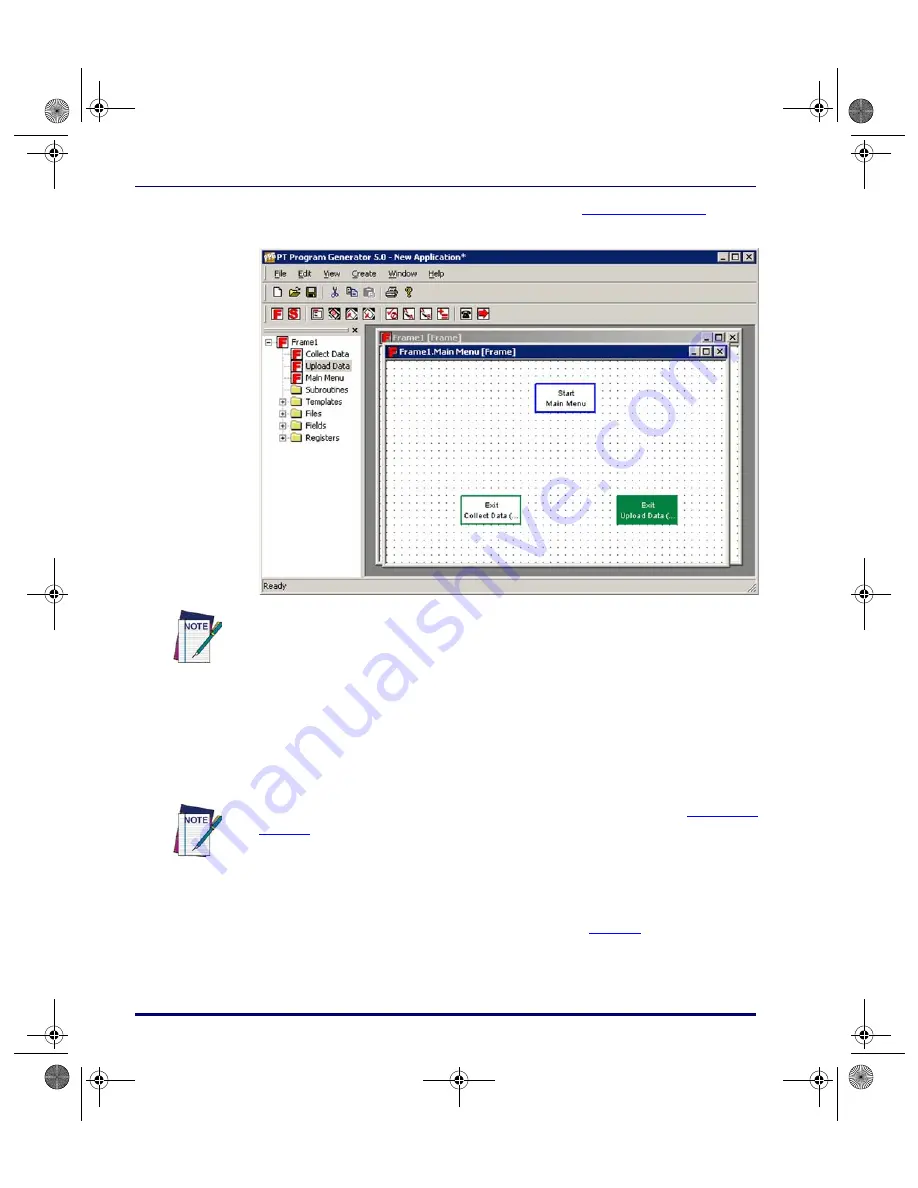
PPG Tutorial
110
PT Program Generator (PPG) v5.0
2. Reposition the existing nodes as shown in
.
Figure 80. Repositioned nodes
3. Select
Create > Menu
from the menubar. A
Menu node
opens in the
lower left of this second window.
4. Right-click the
Menu
node and select
Properties
from the pop-up
menu. Or select
Menu > Properties
.
5. Change the node’s name to
Options
.
6. Now you need to Link the nodes together to indicate program flow.
Select
Create > Link
from the menubar or press the
Link
button.
7. Use the mouse to draw the Links shown in
.
To reposition a node, move the mouse pointer to the node, hold down the left mouse
button, and drag the node to its new position with your mouse.
Changing a node’s name is identical to changing a frame’s name (Refer to
for changing the name of a frame.) Only the second line of text on the node
is changed. The first line always identifies the node's type.
2342.book Page 110 Thursday, July 22, 2004 8:35 AM
Содержание PT Program Generator
Страница 1: ...PT Program Generator User s Manual 2342 book Page 0 Thursday July 22 2004 8 35 AM...
Страница 16: ...Introduction 4 PT Program Generator PPG v5 0 NOTES 2342 book Page 4 Thursday July 22 2004 8 35 AM...
Страница 34: ...PPG Application Design 22 PT Program Generator PPG v5 0 NOTES 2342 book Page 22 Thursday July 22 2004 8 35 AM...
Страница 60: ...The PPG Menubar 48 PT Program Generator PPG v5 0 NOTES 2342 book Page 48 Thursday July 22 2004 8 35 AM...
Страница 88: ...Creating Using Nodes 76 PT Program Generator PPG v5 0 NOTES 2342 book Page 76 Thursday July 22 2004 8 35 AM...
Страница 174: ...The PPG Library 162 PT Program Generator PPG v5 0 NOTES 2342 book Page 162 Thursday July 22 2004 8 35 AM...
Страница 180: ...ASCII Hex Conversion Table 168 PT Program Generator PPG v5 0 NOTES 2342 book Page 168 Thursday July 22 2004 8 35 AM...
Страница 194: ...Glossary 182 PT Program Generator PPG v5 0 NOTES 2342 book Page 182 Thursday July 22 2004 8 35 AM...
Страница 203: ...2342 book Page 191 Thursday July 22 2004 8 35 AM...






























