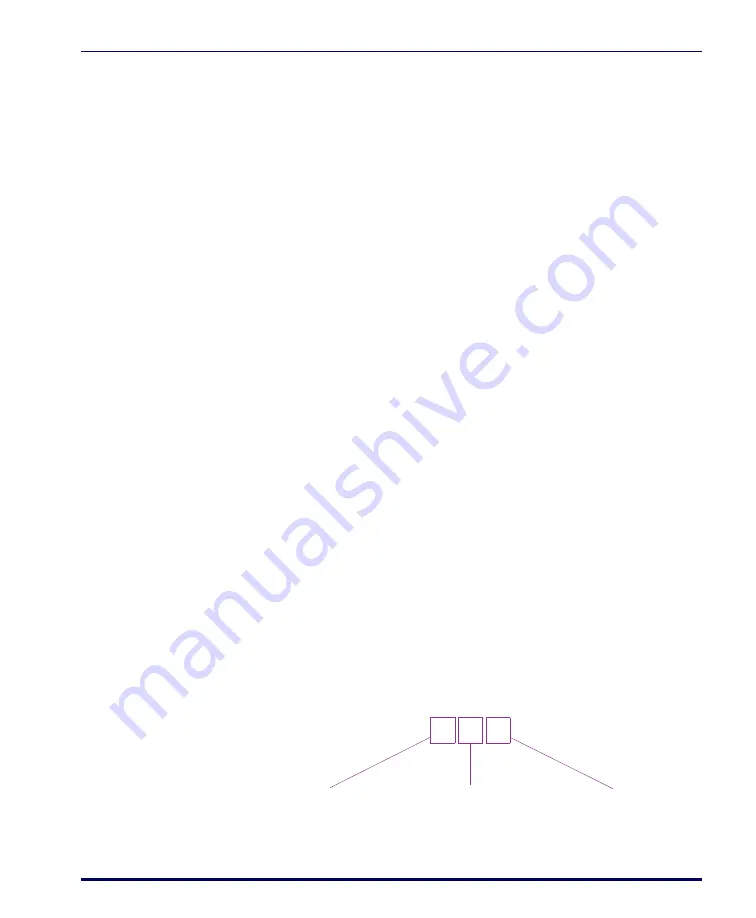
Programming the PowerWedge 10
User’s Guide
16
, for the identifica-
tion number (I.D. #) of the parameter you want to change. Scan the
bar codes for the digits of that I.D. number. Then scan the bar codes
for the setting you want to make or string you want to enter.
For example, the I.D. number for enabling Codabar is 20, and the
code for On is 1. So to turn on Codabar, you would scan
2
and
0
(for 20) and then scan 1 (for On). (For other examples, see “
,” below.)
3. After making all your changes, save the setup by scanning the bar
code labeled
E
on the bottom of the PowerWedge 10
twice
. After the
first scan, the decoder should beep once and the red LED should
flash. After the second scan, the decoder should beep five times and
the green LED should be lit.
Entering Values
To enter a value setting, you must scan two bar codes for the I.D. number
and two more for the value. For example, to set a minimum length of 6
for Code 128, you would scan 4 and 1 (for I.D. #41, Code 128 minimum
length) and then 0 and 6 (for the value 06).
Entering Strings
To enter a string, look in
Full Keyboard Support on page 81
for the ASCII values
of the characters you want to enter, and then scan the bar codes for those
values. End the string by scanning the bar code for
//
, which is the end-of-
string character.
For example, to include a tab at the beginning of every block of data you
read, you would set a bar code preamble by scanning the bar codes for the
following characters:
I.D. number for
bar code preamble
ASCII value for the
tab character
End-of-string
character
B6 09
//
Содержание PowerWedge 10
Страница 1: ...PowerWedge 10 User s Guide...
Страница 113: ...User s Guide 108 default setting 10 Z zap character 82...






























