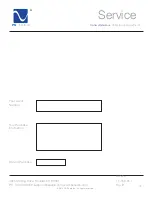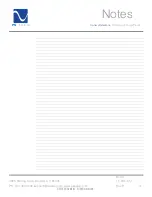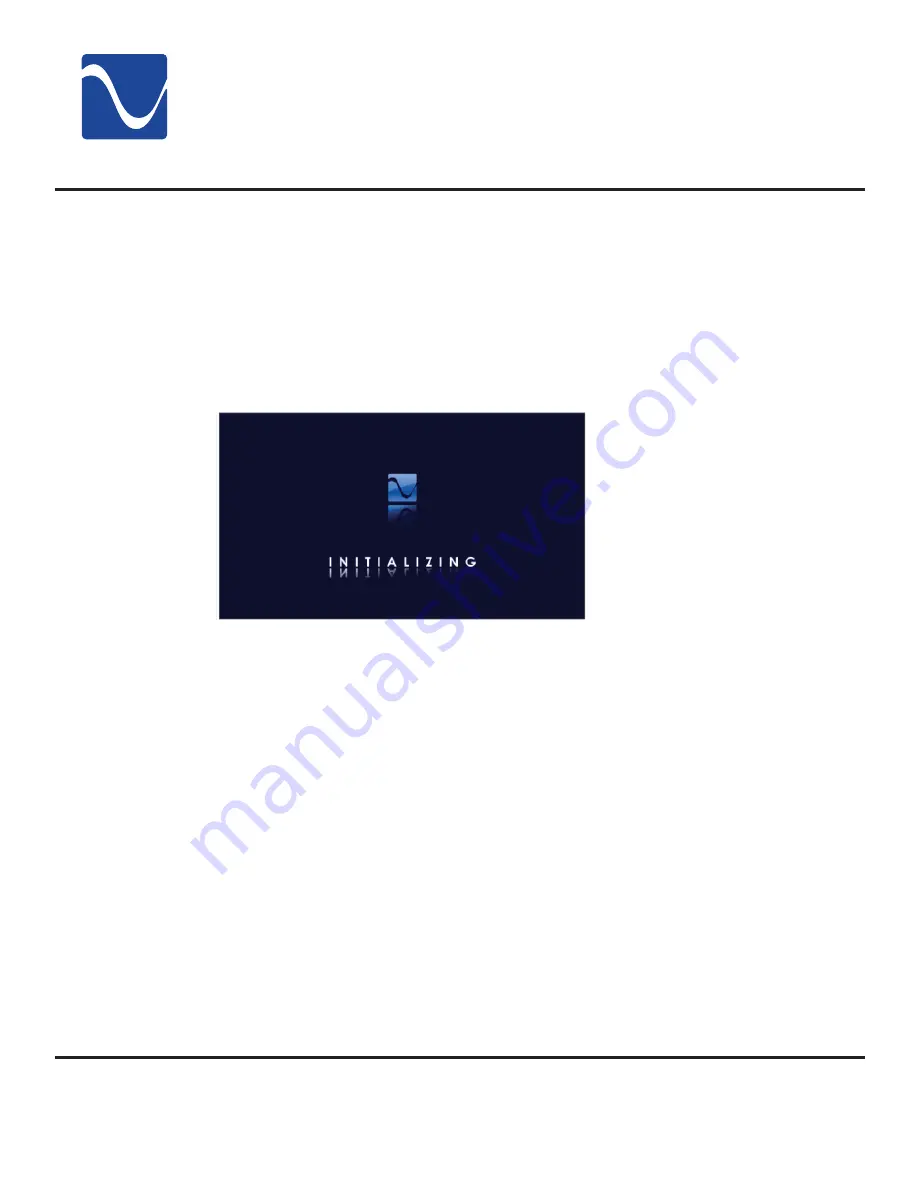
®
Quick Start Guide
©2010 PS Audio Inc. All rights reserved.
Owner’s Reference
PerfectWave Power Plant 5
(<+06
7:
Quick Start Guide
4826
Sterling
Drive,
Boulder,
CO
80301
15-059-01-1
PH: 720.406.8946 [email protected] www.psaudio.com
Rev B
SD Card: An SD card was included with your Power Plant 5, and on the back of the unit there is a
slot into which one can feed this SD card. It does not need to be inserted for the Power Plant 5 to
offer top performance, but will be necessary in the event of a firmware update.
Viewing Fundamental System Setup Parameters
Different from the General Setup features which can be accessed by selecting the Setup button from
the HOME SCREEN, this section identifies and instructs on primary usage settings as described
below.
To enter the SYSTEM SETUP SCREEN
one must first power down the
PerfectWave P5 using the back-panel
power switch. One must then reapply
AC power to the PerfectWave P5 by
flipping the back-panel power switch
to the “On” position. The unit will
initialize for 15 to 20 seconds. After 5
seconds of initialization (see picture),
the P5’s touch-screen will activate.
After its activation, but before the P5
fully initializes and enters the HOME
SCREEN, the unit’s front-panel touch-
screen can be touched anywhere on its face. This will bring the user to the SYSTEM SETUP
SCREEN where the following parameters are displayed:
1. Unit
ID
2. Bootloader
3. Firmware
4. Power
Meter
5. Oscillator
6. Web
7. Dimmer
Under dimmer, five different selections can be made here to either statically set the display’s
brightness, or to employ the P5’s ambient light meter which automatically dims the display to match
the room’s illuminative levels.
a. Auto-Fast
b. Auto-Slow
c.
Low (33% intensity)
d.
Medium (66% intensity)
e.
High (100% intensity)
Information
Screen
10