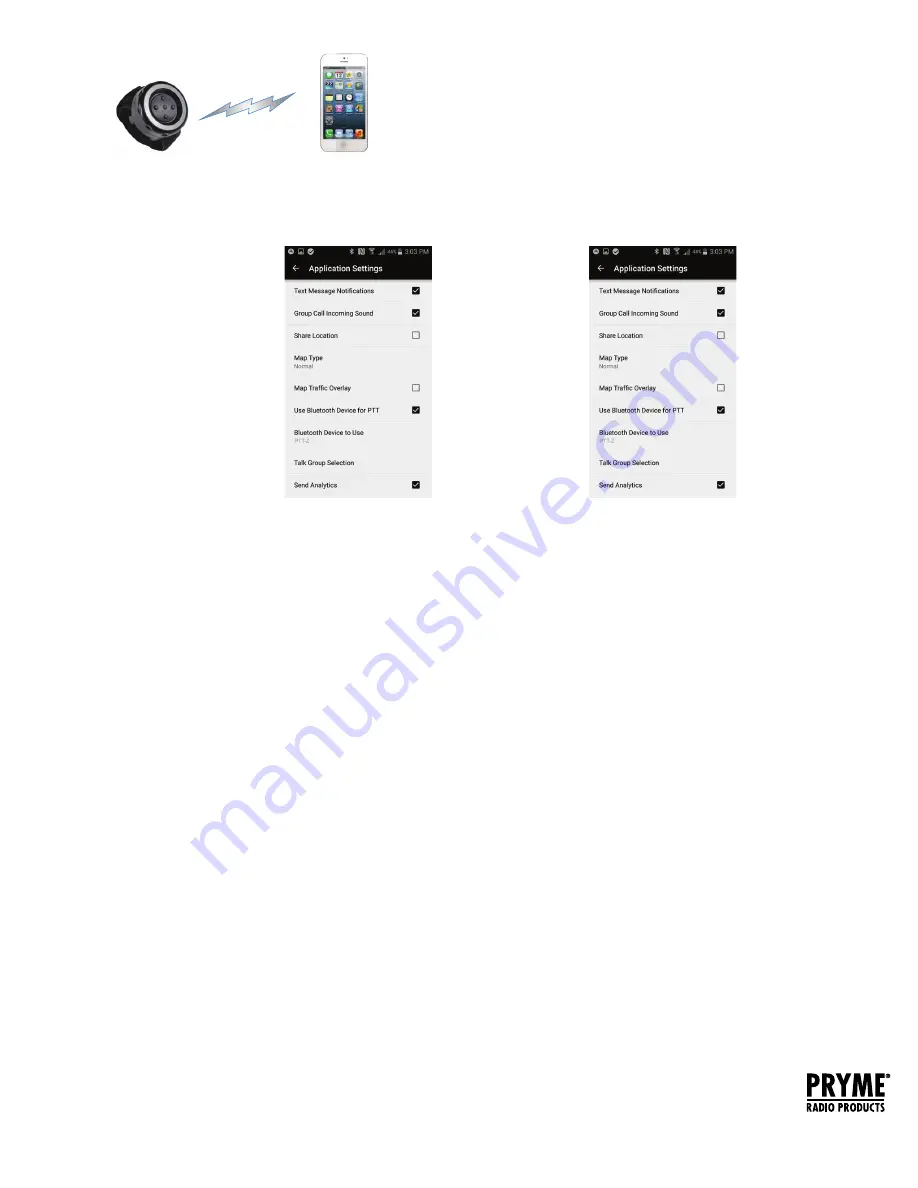
To get the WAVE Communicator app on your phone, download the app from the Google
Play store or Apple App Store.
Setting up WAVE Communicator (Android)
NOTE: The PTT-Z uses a special version of Bluetooth called Bluetooth Low Energy (BLE).
This product can only be used with Android handsets that have hardware support for
BLE and are using Android version 5.0 (Lollipop) or newer.
1. Make sure that your phone’s Bluetooth radio is enabled.
2. Press and hold the push-to-talk button on the BT-PTT-Z.
3. On your phone, go to Settings > Bluetooth. Select “Search
for Devices” from the phone’s Bluetooth menu. The phone
will scan for nearby Bluetooth devices and a list showing
the names of nearby Bluetooth devices will be shown on
the screen.
4. Choose “PTT-Z” from the list.
5. Keep the phone and push-to-talk device near each other
and wait a few seconds. The devices will pair to each other.
6. Open WAVE Communicator and log in using your
username and password.
7. Tap on the More Options symbol “ ” in the top right hand
corner of the app and then tap “App Settings.”
8. Make sure that “Use Bluetooth Device for PTT” is selected. If it isn’t, tap it to select it.
9. Tap on “Bluetooth Device to Use” and then select “PTT-Z” from the list.
10. Release the PTT button on the BT-PTT-Z.
Federal Communication Commission Interference Statement
This equipment has been tested and found to comply with the limits for a Class B digital device,
pursuant to Part 15 of the FCC Rules. These limits are designed to provide reasonable protection
against harmful interference in a residential installation. This equipment generates uses and can
radiate radio frequency energy and, if not installed and used in accordance with the instructions,
may cause harmful interference to radio communications. However, there is no guarantee that
interference will not occur in a particular installation. If this equipment does cause harmful
interference to radio or television reception, which can be determined by turning the equipment
off and on, the user is encouraged to try to correct the interference by one of the following
measures:
-Reorient or relocate the receiving antenna.
-Increase the separation between the equipment and receiver.
-Connect the equipment into an outlet on a circuit different from that to which the receiver is
connected.
-Consult the dealer or an experienced radio/TV technician for help.
FCC Caution: Any changes or modifications not expressly approved by the party responsible
for compliance could void the user's authority to operate this equipment.
This device complies with Part 15 of the FCC Rules. Operation is subject to the following two
conditions: (1) This device may not cause harmful interference, and (2) this device must accept
any interference received, including interference that may cause undesired operation.
This equipment complies with FCC RF radiation exposure limits set forth for an uncontrolled
environment. To maintain compliance with FCC RF exposure compliance requirements, please
avoid direct contact to the transmitting antenna during transmitting.
RF Exposure Warning!
This device contains transmitters and receivers which emit Radio Frequency (RF) energy. The device
is designed to comply with the limits for exposure to RF energy set by the Federal Communications
Commission (FCC) of the United States, Industry Canada (IC), and the regulating entities of other
countries.
If you are still concerned about exposure to RF energy,
you can further limit your exposure by limiting the amount
of time you use the equipment or by placing more distance
between your body and the device, since exposure level
drops off dramatically with distance.
version 1.3Z JANUARY 2018
911 Mariner St., Brea, CA 92821
PH: 714.257.0300 FAX: 714.257.0600
TOLL FREE: 800.666.2654
WWW.PRYME.COM
Support and Warranty
PRYME Radio Products warrants this product against defects in materials or workmanship for a
period of one year from the date of retail purchase. PRYME will repair or replace a defective unit, at
our option, without charge for parts or labor. The limited warranty is extended only to the original
purchaser and is valid only to consumers in the United States and Canada. It does not cover
damage or failure caused by or attributable to Acts of God, abuse, misuse, improper or abnormal
usage, faulty installation, improper maintenance, lightning, or other incidences of excessive
voltage, or any tampering or repairs by other than a PRYME authorized repair facility. It does not
cover replacement
of consumable parts, transportation costs, or damage in transit.
Repair or replacement under the terms of this warranty does not extend the terms of
this warranty. This warranty can only be modified by an officer of PRYME Radio Products,
and then only in writing. Should this product prove defective in workmanship or material, the
consumer’s sole remedies shall be such repair or replacement as provided by the terms of this
warranty. Under no circumstances shall PRYME Radio Products be liable for any loss or damage,
direct, consequential, or incidental, arising out of the use of or inability to use this product. Some
states do not allow limitations on how long an implied warranty lasts or the exclusions or
limitations of incidental or consequential damages, so the above limitations or exclusions may not
apply to you. This warranty gives you specific legal rights. You may also have other rights, which
may vary, from state to state.
For support or warranty service on your PRYME product, contact us at 1-800-666-2654
or visit us on the web at www.PRYME.com.
Copyright and Trademark Info
© 2018 PRYME Radio Products, Brea CA. All rights reserved.
PRYME® and PRYMEBLU® are trademarks owned by PRYME Radio Products, Brea CA.
Android is a trademark of Google Inc.
Apple is a trademark of Apple Inc.
iOS is a trademark of Cisco Systems and is used by Apple Inc. under license.
ZELLO is a trademark of Zello, Inc..
WAVE and WAVE COMMUNICATOR are trademarks of Twisted Pair Solutions.
All other product or service names are the property of their respective owners.
App Setup (Wave Communicator)
Setting up WAVE Communicator (iOS)
1. Make sure that your phone's Bluetooth radio is enabled.
2. Open WAVE Communicator and log in using your username and password.
3. Tap on the More Options symbol “ ” in the top right hand corner of the app and then
tap “App Settings.”
4. Press and hold the PTT button on the BT-PTT-Z.
5. Make sure that “Use Bluetooth Device for PTT” is selected. If it isn’t, tap it to select it.
6. Tap on “Bluetooth Device to Use” and then select “PTT-Z” from the list.
7. Release the PTT button on the BT-PTT-Z.
5
6


