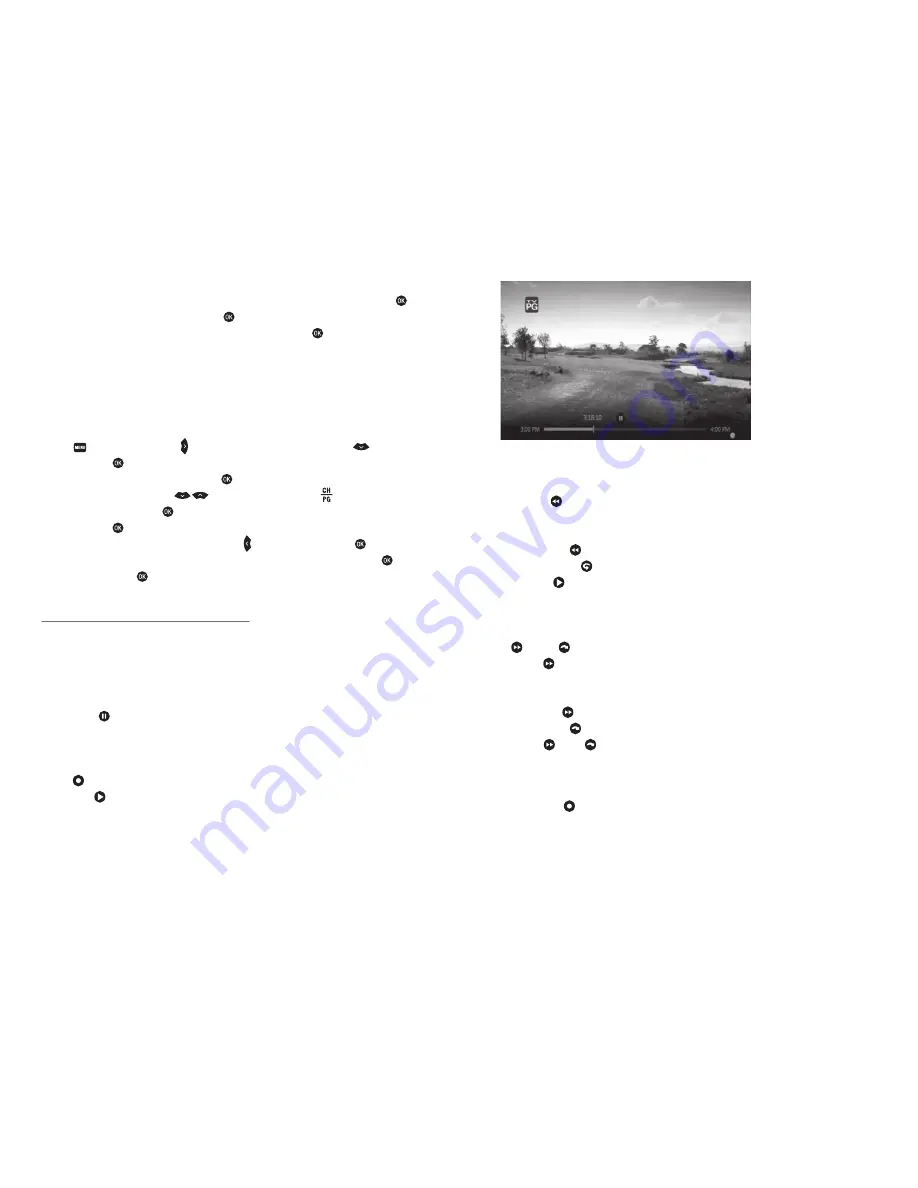
PRTC Digital TV Ser vice
Technical Support (843) 538-5481
www.PRTC.coop
PRTC Digital TV Ser vice
18
19
RESET ALL YOUR PARENTAL LOCKS AND PIN
1. From the
PARENTAL LOCKING
screen, use the Arrow Keys to select
TURN OFF LOCKING.
Press
.
2. Select
RESET ALL PARENTAL LOCKS
and press
.
3. Select
RESET
to reset your PIN and to stop using parental locks. Press
. The next time you
access the
PARENTAL LOCKS
screen you will be asked to create a new PIN.
HIDE CHANNELS IN THE GUIDE
You can customize your channel guide by choosing to hide specific channels. Hidden channels will
not appear in the program guide or while browsing. You can still access hidden channels by using the
keypad on your remote.
1. Press
. Use the right arrow key
to select
SETTINGS
and the down arrow key
to highlight
TELEVISION.
Press
.
2. Select
CUSTOMIZE CHANNEL GUIDE
and Press
.
3. Use the up and down arrow keys
to select channels (or use the button to scroll
through a page at a time). Press
to hide a channel. The check mark will disappear. This channel is
now hidden. Press
again to unhide the channel (the check mark will reappear).
t5PSFDIFDLBMMDIBOOFMTVTFUIFMFGUBSSPXLFZ
to select
CHECK ALL.
Press
.
t5PTFFPOMZUIFDIBOOFMTZPVTFMFDUFEUPIJEFIJHIMJHIU
VIEW UNCHECKED
and press
.
4. Select
SAVE
and press
.
PAUSE, PLAY, REPLAY AND RECORD LIVE TV
If you subscribe to PRTC’s Whole Home DVR service, you can control live TV! Your Whole Home DVR
records up to 90 minutes of the channel you are currently watching. This means you can pause,
replay and record what you’re watching so that you never miss a thing.
PAUSE OR RESTART A PROGRAM
1. Press
PAUSE
on your remote to temporarily stop a live TV program.
2. A progress bar will appear onscreen. This will show you the start and end times of your current
program, how much time has elapsed and at what point you paused the program. The program will
remain paused for up to 90 minutes. If you cannot return to your program in 90 minutes, simply press
RECORD
so that you can resume viewing when you are ready.
3. Press
PLAY
at any time to resume viewing.
REPLAY PART OR ALL OF A PROGRAM
1. Press
REW
to rewind the program you are currently watching.
2. A progress bar will appear onscreen. This will show you the start and end times of your current
program and will indicate how far you can go back in time.
t1SFTT
REW
up to three times to rewind at increasing speeds.
t1SFTT
REPLAY
to skip back in 7-second increments.
3. Press
PLAY
anytime to resume viewing.
FAST FORWARD OR RETURN TO THE PROGRAM
If you have paused, replayed or used the rewind feature while watching live TV, you can use the
FF
and
FWD
buttons on your remote to go forward in time.
1. Press
FF
to fast-forward through your program.
2. A progress bar will appear onscreen. This will show you the start and end times of your current
program and will indicate how far you can go forward in time.
t1SFTT
FF
up to three times to advance at increasing speeds.
t1SFTT
FWD
to fast-forward in 30-second increments.
3. Press
FF
or
FWD
until you reach the end of the green bar in the progress indicator to return
to live viewing.
RECORD THE PROGRAM YOU’RE WATCHING
1. Press
RECORD
to begin recording the program you are watching. The recording feature is not
available with
VIDEO ON DEMAND
or
PAY PER VIEW.
2. A
RECORDING
message will appear onscreen and the record LED will light up red on the front of
your HD or HD/DVR Digital Receiver to indicate that it is in record mode.



















